Introduction
One of the common things between the fast and maintainable UI tests is the know-how of the automation engineer to use the automation framework correctly. A large part of it is how to handle the different browsers properly in various situations. In this article, part of the Testing Framework Series, I am going to share with you a couple of compelling features of this framework.
Browser Automation Tricks
1. Handle Logon Dialogs
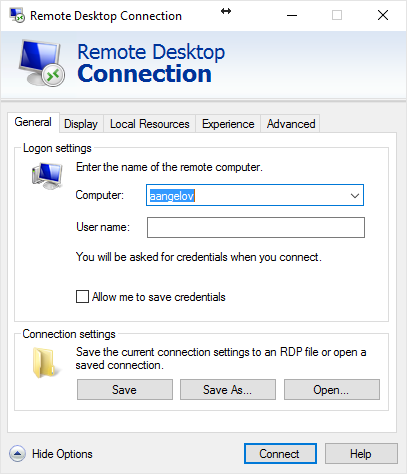
Usually, it is not so trivial to automate similar to the above dialog. Through Testing Framework, you only need to add a LogonDialog instance to DialogMonitor via the AddDialog method. In the constructor of LogonDialog, specify the exact username and password. Then, you need only to navigate to the desired protected page. Also, you need to add a using statement to ArtOfTest.WebAii.Win32.Dialogs.
[TestMethod]
public void LogonDialog()
{
manager.DialogMonitor.AddDialog(
new LogonDialog(manager.ActiveBrowser, "<username>", "<password>", DialogButton.OK));
manager.DialogMonitor.Start();
manager.ActiveBrowser.NavigateTo("<Exchange with the URL to LogOn>");
}
Official Documentation
2. Http Proxy- Intercept RAW HTTP Traffic
Testing Framework includes the ArtOfTest.WebAii.Messaging.Http namespace. With it, you have the ability to intercept raw HTTP traffic under the cover. Using the HTTP proxy, you can intercept an HTTP request originating from the browser before it is sent to the web server and/or intercept HTTP responses coming from the web server just before they reach the browser and are rendered by it.
[TestInitialize]
public void TestInitialize()
{
Settings mySettings = new Settings();
mySettings.Web.DefaultBrowser = BrowserType.FireFox;
mySettings.Web.UseHttpProxy = true;
manager = new Manager(mySettings);
manager.Settings.Web.RecycleBrowser = true;
manager.Settings.Web.KillBrowserProcessOnClose = true;
manager.Settings.AnnotateExecution = true;
manager.Start();
manager.LaunchNewBrowser();
}
It is important to set the property UseHttpProxy to true, you can do it via code as shown above. Or you can configure it directly in your app.config.
<configuration>
<configSections>
<section name="WebAii.Settings"
type="ArtOfTest.WebAii.Core.SettingsConfigSectionHandler,ArtOfTest.WebAii"/>
<section name="WebAii.Settings.Web"
type="ArtOfTest.WebAii.Core.WebSettingsConfigSectionHandler,ArtOfTest.WebAii"/>
<section type="ArtOfTest.WebAii.Core.WpfSettingsConfigSectionHandler,ArtOfTest.WebAii"
name="WebAii.Settings.Wpf"/>
</configSections>
<WebAii.Settings
logLocation="F:\Log\"
executionTimeout="30000"
clientReadyTimeout="20000"
queryEventLogErrorsOnExit="false"
executionDelay="0"
annotateExecution="true"
annotationMode="All"
logAnnotations="false"
waitCheckInterval="633"
createLogFile="true"
Manager.Settings.Web.UseHttpProxy="true">
</WebAii.Settings>
<WebAii.Settings.Web baseUrl="http://automatetheplanet.com">
</WebAii.Settings.Web>
</configuration>
You need to add Manager.Settings.Web.UseHttpProxy="true" to WebAii.Settings section.
[TestMethod]
public void InterceptRawHttpTraffic()
{
ResponseListenerInfo responseListner =
new ResponseListenerInfo(AssertJavaScriptIsGZiped);
manager.Http.AddBeforeResponseListener(responseListner);
manager.ActiveBrowser.NavigateTo(
"http://automatetheplanet.com/healthy-diet-menu-generator/");
manager.Http.RemoveBeforeResponseListener(responseListner);
}
private void AssertJavaScriptIsGZiped(object sender, HttpResponseEventArgs e)
{
Debug.WriteLine(String.Format("Request for {0}", e.Response.Request.RequestUri));
if (e.Response.Headers["Content-Type"] != null &&
e.Response.Headers["Content-Type"].Equals("application/javascript"))
{
Assert.AreEqual("gzip", e.Response.Headers["Content-Encoding"]);
}
}
First, you need to create a response listener and pass to it the method that will assert the responses. In our case, I created logic to assert that every JavaScript file is GZiped. After that, you need to associate the created listener with the current Testing Framework manager via the AddBeforeResponseListener method. When you navigate to the desired URL, your handler method will be called for every request. Finally, you need to remove the listener.
Official Documentation
3. Browser History
[TestMethod]
public void BrowserHistory()
{
manager.ActiveBrowser.NavigateTo(
"http://automatetheplanet.com/healthy-diet-menu-generator/");
manager.ActiveBrowser.Refresh();
Assert.AreEqual(
"Healthy Diet Menu Generator - Automate The Planet",
manager.ActiveBrowser.PageTitle);
manager.ActiveBrowser.NavigateTo(
"http://automatetheplanet.com/");
manager.ActiveBrowser.GoBack();
Assert.AreEqual(
"Healthy Diet Menu Generator - Automate The Planet",
manager.ActiveBrowser.PageTitle);
manager.ActiveBrowser.GoForward();
Assert.AreEqual(
"Automate The Planet",
manager.ActiveBrowser.PageTitle);
}
Before you can work with the cookies of a site, you need to navigate to some of its pages. To work with cookies, you use the Cookies property of the current active browser instance.ActiveBrowser property has handy methods for going forward and backwards. Also, you can refresh the page. You can get the current page's title through the PageTitle property.
Official Documentation
4. Manage Cookies
Set New Cookie
var newCookie = new System.Net.Cookie(
"AutomateThePlanet",
"Rocks",
"/",
"http://automatetheplanet.com");
manager.ActiveBrowser.Cookies.SetCookie(newCookie);
Get All Cookies
System.Net.CookieCollection siteCookies =
manager.ActiveBrowser.Cookies.GetCookies("http://automatetheplanet.com");
Delete Cookie
manager.ActiveBrowser.Cookies.DeleteCookie(newCookie);
Purge All Cookies
foreach (System.Net.Cookie cookie in siteCookies)
{
manager.ActiveBrowser.Cookies.DeleteCookie(cookie);
}
Official Documentation
5. Scroll to Visible
[TestMethod]
public void ScrollToVisible()
{
manager.ActiveBrowser.NavigateTo(
"http://automatetheplanet.com/healthy-diet-menu-generator/");
HtmlInputRadioButton coffeeRadioButton =
manager.ActiveBrowser.Find.ByExpression<htmlinputradiobutton>("value=^1 x Trenta");
coffeeRadioButton.ScrollToVisible(ScrollToVisibleType.ElementTopAtWindowTop);
}</htmlinputradiobutton>
Scroll to visible is a straightforward operation with Testing Framework. You only need to call the ScrollToVisible method of the found element. You have two options- the element to be visible on the top of the screen or the bottom.
Official Documentation
6. Multi-Browser Instance Support
You can create as many browser instances as you want. I am not sure that it is the best practice to do it often but in some rare cases, you might need just that. Once you got the browser instance, you can set focus on it and perform separate actions from all other instances. You start a new browser instance via the LaunchNewBrowser method where you can specify the type of the browser. Through the Browsers collection of the Manager, you can access all active instances.
[TestMethod]
public void MultiBrowserInstanceSuppprt()
{
Browser firefox = manager.ActiveBrowser;
manager.ActiveBrowser.NavigateTo(
"http://automatetheplanet.com/healthy-diet-menu-generator/");
manager.LaunchNewBrowser(BrowserType.InternetExplorer, true);
Browser internetExplorer = manager.ActiveBrowser;
internetExplorer.NavigateTo(
"http://automatetheplanet.com/healthy-diet-menu-generator/");
HtmlInputRadioButton coffeeRadioButton =
firefox.Find.ByExpression<HtmlInputRadioButton>("value=^1 x Trenta");
coffeeRadioButton.ScrollToVisible(ScrollToVisibleType.ElementTopAtWindowTop);
Browser firefox2 = manager.Browsers[0];
firefox2.Window.SetFocus();
internetExplorer.Window.SetFocus();
firefox.Close(40);
}
Official Documentation
7. Download Files
Download of files with Testing Framework is a simple task. You only need to locate the download button's element and call its Download method. Then, configure the settings of the process such as- should perform clicks via mouse, which dialog button to be clicked, download file's location and timeout in milliseconds.
[TestMethod]
public void DownloadFiles()
{
string fileToDownload =
System.IO.Path.Combine(
AppDomain.CurrentDomain.BaseDirectory,
@"myw3schoolsimage.jpg");
if (File.Exists(fileToDownload))
{
File.Delete(fileToDownload);
}
manager.ActiveBrowser.NavigateTo(
"http://www.w3schools.com/tags/tryit.asp?filename=tryhtml5_a_download");
Browser myFrame = manager.ActiveBrowser.Frames.ById("iframeResult");
HtmlImage image = myFrame.Find.AllByTagName<HtmlImage>("img")[0];
image.Download(false, DownloadOption.Save, fileToDownload, 50000);
}
Official Documentation
All images are purchased from DepositPhotos.com and cannot be downloaded and used for free.
License Agreement
