Last Time
Last time, we looked at setting up the react router, which used some dummy screens. This time, we will actually be implementing the static screen designs. The screens will be pretty much what the end application will look like, with the exception that they are not wired up to the Play framework backend, and for now might use dummy data to show what they would look like for real, when the entire app is completed and working.
PreAmble
Just as a reminder, this is part of my ongoing set of posts which I talk about here:
https://sachabarbs.wordpress.com/2017/05/01/madcap-idea/, where we will be building up to a point where we have a full app using lots of different stuff, such as these:
- WebPack
- React.js
- React Router
- TypeScript
- Babel.js
- Akka
- Scala
- Play (Scala Http Stack)
- MySql
- SBT
- Kafka
- Kafka Streams
So I think the best way to cover this post is to do it screen by screen, so let's start at the beginning and end at the end.
The Screens
In this section, we will simply go through each of the screens and examine the code and the final rendering and discuss any important code that might be contained within the screen being discussed.
Login
This is the entire code for the login screen:
import * as React from "react";
import * as ReactDOM from "react-dom";
import 'bootstrap/dist/css/bootstrap.css';
import
{
Well,
Grid,
Row,
Col,
ButtonInput
} from "react-bootstrap";
import { Form, ValidatedInput } from 'react-bootstrap-validation';
import revalidator from 'revalidator';
let schema = {
properties: {
email: {
type: 'string',
maxLength: 255,
format: 'email',
required: true,
allowEmpty: false
},
password: {
type: 'string',
minLength: 8,
maxLength: 60,
required: true,
allowEmpty: false
}
}
};
export class Login extends React.Component<undefined, undefined> {
render() {
return (
<Well className="outer-well">
<Form
validateAll={this._validateForm}
onInvalidSubmit={this._handleInvalidSubmit}
onValidSubmit={this._handleValidSubmit}>
<Grid>
<Row className="show-grid">
<Col xs={10} md={6}>
<h4>ENTER YOUR LOGIN DETAILS</h4>
</Col>
</Row>
<Row className="show-grid">
<Col xs={10} md={6}>
<ValidatedInput type='text'
label='Email'
name='email'
errorHelp='Email address is invalid'/>
</Col>
</Row>
<Row className="show-grid">
<Col xs={10} md={6}>
<ValidatedInput type='password'
name='password'
label='Password'
errorHelp='Password is invalid'/>
</Col>
</Row>
<Row className="show-grid">
<Col xs={10} md={6}>
<ButtonInput
id="loginBtn"
type='submit'
bsSize='small'
bsStyle='primary'
value='Register'>Login</ButtonInput>
</Col>
</Row>
</Grid>
</Form>
</Well>
)
}
_validateForm = (values) => {
let res = revalidator.validate(values, schema);
if (res.valid) {
return true;
}
return res.errors.reduce((errors, error) => {
errors[error.property] = true;
return errors;
}, {});
}
_handleInvalidSubmit = (errors, values) => {
alert("Form has errors and may not be submitted");
}
_handleValidSubmit = (values) => {
console.log("Form may be submitted");
console.log(values);
}
}
Where this will look like this in a browser:
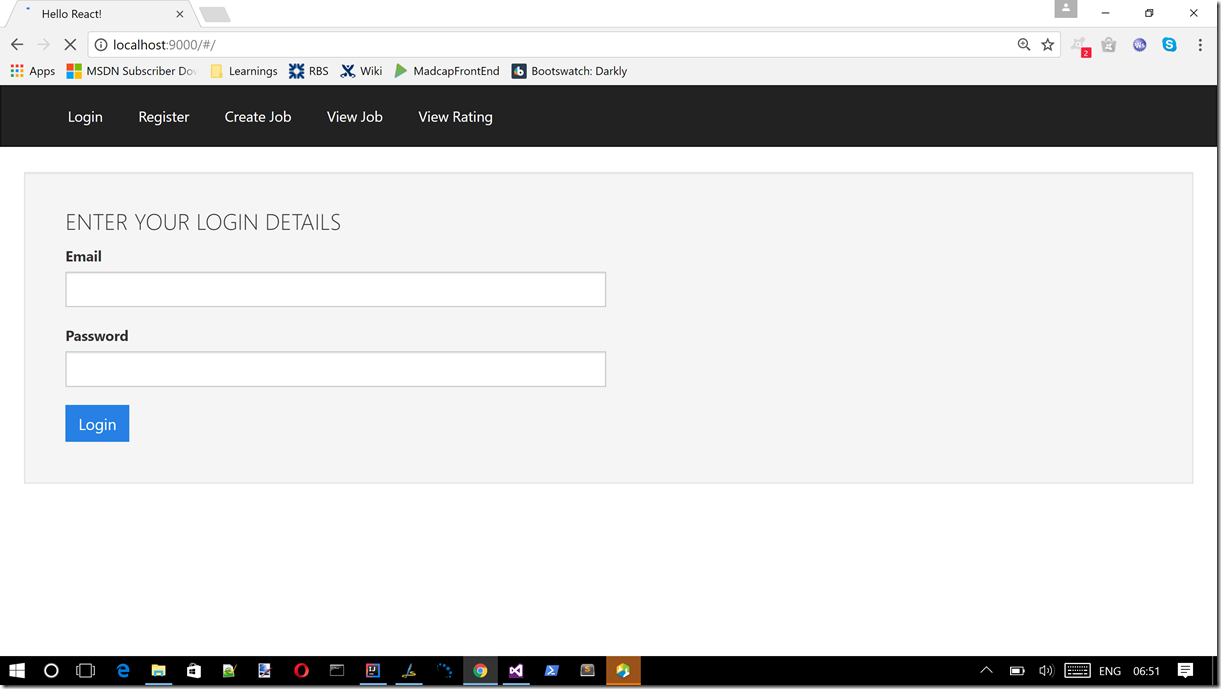
There are a couple of things to talk about on this screen.
Firstly, there is the use of React-bootstrap components, which are all imported at the top of the file like this:
import 'bootstrap/dist/css/bootstrap.css';
import
{
Well,
Grid,
Row,
Col,
ButtonInput
} from "react-bootstrap";
This allows us to import the actual React-bootstrap components and the CSS for bootstrap. React-bootstrap doesn’t really mind which CSS it uses, as long as it is a version of regular bootstrap CSS. I am using bootstrap v3.0 CSS here. React-bootstrap is more about the actual markup, and doing things in a more React like manner, to reduce some of the regular Bootstrap markup, which is possible thanks to using React.
The other important part about this screen is that it does client side validation. This is done using this library: react-bootstrap-validation. There are a few React validation libraries out there, but I like the simplicity and elegance of this one a lot. You really only have to do a couple of thing (as can be seen in full in the code above).
You need to import the library:
import { Form, ValidatedInput } from 'react-bootstrap-validation';
import revalidator from 'revalidator';
Then you need a schema describing your form that you are trying to validate:
let schema = {
properties: {
email: {
type: 'string',
maxLength: 255,
format: 'email',
required: true,
allowEmpty: false
},
password: {
type: 'string',
minLength: 8,
maxLength: 60,
required: true,
allowEmpty: false
}
}
};
And then, you need to create the actual form (here is a stripped down one that matches the schema above):
<Form>
<ValidatedInput type='text'
label='Email'
name='email'
errorHelp='Email address is invalid'/>
<ValidatedInput type='password'
name='password'
label='Password'
errorHelp='Password is invalid'/>
</Form>
And we must also supply some validation callback hooks for the form, which are done like this:
<Form
validateAll={this._validateForm}
onInvalidSubmit={this._handleInvalidSubmit}
onValidSubmit={this._handleValidSubmit}>
</Form>
Where the code for these callbacks looks like this:
export class Login extends React.Component<undefined, undefined> {
render() {
return (
.....
)
}
_validateForm = (values) => {
let res = revalidator.validate(values, schema);
if (res.valid) {
return true;
}
return res.errors.reduce((errors, error) => {
errors[error.property] = true;
return errors;
}, {});
}
_handleInvalidSubmit = (errors, values) => {
alert("Form has errors and may not be submitted");
}
_handleValidSubmit = (values) => {
console.log("Form may be submitted");
console.log(values);
}
}
So that pretty much explains how the validation works, what does it look like when run? Well, it looks like this when it's not valid:

And that is pretty much the static design of the Login screen, let's move on.
Register
The Register screen uses the same validation stuff as above, so I will not cover it again. The only thing of note in the Register screen is that it will either need to render a Passenger registration or a Driver registration depending on what option was chosen by the user.
To do this conditional rendering, I opted for a set of 2 simple buttons that modify the internal state of the main Register React component, and will then either display a PassengerRegistration component of a DriverRegistration component.
Here is the full code for the main Register React component:
import * as React from "react";
import * as ReactDOM from "react-dom";
import 'bootstrap/dist/css/bootstrap.css';
import
{
Well,
Grid,
Row,
Col,
ButtonInput,
ButtonGroup,
Button
} from "react-bootstrap";
import { PassengerRegistration } from "./PassengerRegistration";
import { DriverRegistration } from "./DriverRegistration";
export interface RegisterState {
option: string;
}
export class Register extends React.Component<any, RegisterState> {
constructor(props: any) {
super(props);
this.state = { option: "passenger" };
}
render() {
return (
<Well className="outer-well">
<Grid>
<Row className="show-grid">
<Col xs={10} md={6}>
<h4>PLEASE ENTER YOUR REGISTRATION DETAILS</h4>
</Col>
</Row>
<Row className="show-grid">
<Col xs={10} md={6}>
<h6>Choose your registration type </h6>
</Col>
</Row>
<Row className="show-grid">
<Col xs={10} md={6}>
<ButtonGroup>
<Button bsSize='small'
onClick={this._onOptionChange.bind
(this, 'passenger') }
active={this.state.option === 'passenger'}>
Passenger</Button>
<Button bsSize='small'
onClick={this._onOptionChange.bind
(this, 'driver') }
active={this.state.option === 'driver'}>
Driver</Button>
</ButtonGroup>
</Col>
</Row>
<Row className="show-grid">
<Col xs={10} md={6}>
{this.state.option === 'passenger' ?
<div><PassengerRegistration/></div> :
<div><DriverRegistration/></div>
}
</Col>
</Row>
</Grid>
</Well>
)
}
_onOptionChange(option) {
this.setState({
option: option
});
}
}
As you can see, this code contains the state that is set to determine which type of sub registration component to actually render (see the Render() method above).
The sub components are as shown below (as stated above, we already discussed validation, so I will not cover that again).
PassengerRegistration
Here is the full code for this sub component:
import * as React from "react";
import * as ReactDOM from "react-dom";
import 'bootstrap/dist/css/bootstrap.css';
import
{
Well,
Grid,
Row,
Col,
ButtonInput
} from "react-bootstrap";
import { Form, ValidatedInput } from 'react-bootstrap-validation';
import revalidator from 'revalidator';
let schema = {
properties: {
fullname: {
type: 'string',
minLength: 8,
maxLength: 12,
required: true,
allowEmpty: false
},
email: {
type: 'string',
maxLength: 255,
format: 'email',
required: true,
allowEmpty: false
},
password: {
type: 'string',
minLength: 8,
maxLength: 60,
required: true,
allowEmpty: false
}
}
};
export class PassengerRegistration extends React.Component<undefined, undefined> {
render() {
return (
<Form className="submittable-form-inner"
validateAll={this._validateForm}
onInvalidSubmit={this._handleInvalidSubmit}
onValidSubmit={this._handleValidSubmit}>
<Grid>
<Row className="show-grid">
<Col xs={10} md={6}>
<h4>Passenger details</h4>
</Col>
</Row>
<Row className="show-grid">
<Col xs={10} md={6}>
<ValidatedInput type='text'
label='FullName'
name='fullname'
errorHelp='FullName is invalid'/>
</Col>
</Row>
<Row className="show-grid">
<Col xs={10} md={6}>
<ValidatedInput type='text'
label='Email'
name='email'
errorHelp='Email address is invalid'/>
</Col>
</Row>
<Row className="show-grid">
<Col xs={10} md={6}>
<ValidatedInput type='password'
label='Password'
name='password'
errorHelp='Password is invalid'/>
</Col>
</Row>
<Row className="show-grid">
<Col xs={10} md={6}>
<ButtonInput
id="registerBtn"
type='submit'
bsSize='small'
bsStyle='primary'
value='Register'>Register</ButtonInput>
</Col>
</Row>
</Grid>
</Form>
)
}
_validateForm = (values) => {
let res = revalidator.validate(values, schema);
if (res.valid) {
return true;
}
return res.errors.reduce((errors, error) => {
errors[error.property] = true;
return errors;
}, {});
}
_handleInvalidSubmit = (errors, values) => {
alert("Form has errors and may not be submitted");
}
_handleValidSubmit = (values) => {
console.log("Form may be submitted");
console.log(values);
}
}
DriverRegistration
Here is the full code for this sub component:
import * as React from "react";
import * as ReactDOM from "react-dom";
import 'bootstrap/dist/css/bootstrap.css';
import
{
Well,
Grid,
Row,
Col,
ButtonInput
} from "react-bootstrap";
import { Form, ValidatedInput } from 'react-bootstrap-validation';
import revalidator from 'revalidator';
let schema = {
properties: {
fullname: {
type: 'string',
minLength: 8,
maxLength: 12,
required: true,
allowEmpty: false
},
email: {
type: 'string',
maxLength: 255,
format: 'email',
required: true,
allowEmpty: false
},
password: {
type: 'string',
minLength: 8,
maxLength: 60,
required: true,
allowEmpty: false
},
vehicleDescription: {
type: 'string',
minLength: 6,
maxLength: 60,
required: true,
allowEmpty: false
},
vehicleRegistrationNumber: {
type: 'string',
minLength: 6,
maxLength: 30,
required: true,
allowEmpty: false
}
}
};
export class DriverRegistration extends React.Component<undefined, undefined> {
render() {
return (
<Form className="submittable-form-inner"
validateAll={this._validateForm}
onInvalidSubmit={this._handleInvalidSubmit}
onValidSubmit={this._handleValidSubmit}>
<Grid>
<Row className="show-grid">
<Col xs={10} md={6}>
<h4>Driver details</h4>
</Col>
</Row>
<Row className="show-grid">
<Col xs={10} md={6}>
<ValidatedInput type='text'
label='FullName'
name='fullname'
errorHelp='FullName is invalid'/>
</Col>
</Row>
<Row className="show-grid">
<Col xs={10} md={6}>
<ValidatedInput type='text'
label='Email'
name='email'
errorHelp='Email address is invalid'/>
</Col>
</Row>
<Row className="show-grid">
<Col xs={10} md={6}>
<ValidatedInput type='password'
name='password'
label='Password'
errorHelp='Password is invalid'/>
</Col>
</Row>
<Row className="show-grid">
<Col xs={10} md={6}>
<h4>Vehicle details</h4>
</Col>
</Row>
<Row className="show-grid">
<Col xs={10} md={6}>
<ValidatedInput type='text'
label='Vehicle Description'
name='vehicleDescription'
errorHelp='Vehicle description is invalid'/>
</Col>
</Row>
<Row className="show-grid">
<Col xs={10} md={6}>
<ValidatedInput type='text'
label='Vehicle Registration Number'
name='vehicleRegistrationNumber'
errorHelp='Vehicle registration number is invalid'/>
</Col>
</Row>
<Row className="show-grid">
<Col xs={10} md={6}>
<ButtonInput
id="registerBtn"
type='submit'
bsSize='small'
bsStyle='primary'
value='Register'>Register</ButtonInput>
</Col>
</Row>
</Grid>
</Form>
)
}
_validateForm = (values) => {
let res = revalidator.validate(values, schema);
if (res.valid) {
return true;
}
return res.errors.reduce((errors, error) => {
errors[error.property] = true;
return errors;
}, {});
}
_handleInvalidSubmit = (errors, values) => {
alert("Form has errors and may not be submitted");
}
_handleValidSubmit = (values) => {
console.log("Form may be submitted");
console.log(values);
}
}
And this is the end result, with the Passenger registration option selected.

And this is the driver registration:

CreateJob
Ok, so now things are getting slightly more exotic. We need to use a Google map along with React. There are many good tutorials that walk you through this, which are great to read so you can see how the Google maps API gets wrapped (typically, this is what is done) and you can also see how to use the React Ref attribute to grab the ACTUAL element from the real DOM to host the map. There are also many available React Google maps components. I had a hunt around and tried out a few and settled on this one: https://github.com/tomchentw/react-google-maps where there are some great demos here: https://tomchentw.github.io/react-google-maps/.
The job of the “CreateJob” screen for me was to allow the user to set their current position on a map, and issue the job out to drivers that may be logged in at that time.
Remember I will be doing all this work on my laptop. So that is my laptop pretending to be many drivers/users, etc. etc., so I can't really use the inbuilt GPS position, everyone would always be at the same place, i.e., wherever my laptop is at that moment.
Ok, so now we know what the job of the “CreateJob” screen is, let's have a look at some of the code.
For the React-Google-Maps, we need this import, otherwise, it's just stuff you have seen before:
import { withGoogleMap, GoogleMap, Marker, InfoBox } from "react-google-maps";
The next part of interest is how we create an actual map which might have a marker on the map with a custom icon. Thanks to the great work of the React-Google-Maps code, this is as simple as this:
const CreateJobGoogleMap = withGoogleMap(props => (
<GoogleMap
ref={props.onMapLoad}
defaultZoom={16}
defaultCenter={{ lat: 50.8202949, lng: -0.1406958 }}
onClick={props.onMapClick}>
<Marker
position={props.currentPosition}
icon='/assets/images/passenger.png'>
</Marker>
</GoogleMap>
));
It can be seen there that the Marker is using the position that is passed down as props to it from the parent React component. Let's now have a look at the parent React component.
export interface CreateJobState {
currentPosition: any;
}
export class CreateJob extends React.Component<undefined, CreateJobState> {
constructor(props: any) {
super(props);
this.state = {
currentPosition: { lat: 50.8202949, lng: -0.1406958 }
};
}
render() {
return (
<Well className="outer-well">
<Grid>
<Row className="show-grid">
<Col xs={10} md={6}>
<h4>SET YOUR CURRENT LOCATION</h4>
<h6>Click the map to set your current location</h6>
</Col>
</Row>
<Row className="show-grid">
<Col xs={10} md={6}>
<CreateJobGoogleMap
containerElement={
<div style={{
position: 'relative',
top: 0,
left: 0,
right: 0,
bottom: 0,
width: 600,
height: 600,
justifyContent: 'flex-end',
alignItems: 'center',
marginTop: 20,
marginLeft: 0,
marginRight: 0,
marginBottom: 20
}} />
}
mapElement={
<div style={{
position: 'relative',
top: 0,
left: 0,
right: 0,
bottom: 0,
width: 600,
height: 600,
marginTop: 20,
marginLeft: 0,
marginRight: 0,
marginBottom: 20
}} />
}
onMapLoad={this._handleMapLoad}
onMapClick={this._handleMapClick}
currentPosition={this.state.currentPosition}
/>
</Col>
</Row>
<Row className="show-grid">
<ButtonInput
id="createJobBtn"
type='submit'
bsSize='small'
bsStyle='primary'
value='Register'>Create Job</ButtonInput>
</Row>
</Grid>
</Well>
);
}
_handleMapLoad = (map) => {
if (map) {
console.log(map.getZoom());
}
}
_handleMapClick = (event) => {
this.setState({
currentPosition: event.latLng
});
}
}
If you cut through all the bootstrap code to render things nicely, it really boils down to what happens when the map gets clicked?
Well, what happens is that the map getting clicked will fire the _handleMapClick function, which will set the internal currentPosition state value, which was handed down to the map sub component as props, so the Marker will be shown at the clicked location.
This is what the final rendering looks like:

ViewJob
This is by far the most complex of all the screens, and here is why:
- It will have to show the incoming movements (geo-coords wise) of both driver(s) and passenger (icon distinguishes them from each other, as well as metadata).
- A passenger should be able to accept a driver for a job.
- It will need to allow a job to be cancelled, with confirmation.
- It will need to allow a job to be completed.
- On completion of a job, the driver should be able to rate a passenger.
- On completion of a job, the passenger should be able to rate a driver.
So as you can see, it WILL do quite a lot, obviously a lot of this will come later once the streaming aspects of the code are completed. It is however quite a lot to do statically.
In fact, it is so much that I have had to create 3 utility components to help me out.
YesNoDialog
This represents a generic re-usable yes/no dialog that can be triggered, here is the code for this one. The important part is that the various prop values can be controlled via the parent component state values.
import * as React from "react";
import * as ReactDOM from "react-dom";
import * as _ from "lodash";
import 'bootstrap/dist/css/bootstrap.css';
import
{
Button,
Modal
} from "react-bootstrap";
export interface YesNoDialogProps {
headerText: string;
theId: string;
launchButtonText: string;
yesCallBack: any;
noCallBack: any;
}
export interface YesNoDialogState {
showModal: boolean;
}
export class YesNoDialog extends React.Component<YesNoDialogProps, YesNoDialogState> {
constructor(props) {
super(props);
console.log(this.props);
this.state = {
showModal: false
};
}
_yesClicked = () => {
this.setState({ showModal: false });
this.props.yesCallBack();
}
_noClicked = () => {
this.setState({ showModal: false });
this.props.noCallBack();
}
_close = () => {
this.setState({ showModal: false });
}
_open = () => {
this.setState({ showModal: true });
}
render() {
return (
<div className="leftFloat">
<Button
id={this.props.theId}
type='button'
bsSize='small'
bsStyle='primary'
onClick={this._open}>{this.props.launchButtonText}</Button>
<Modal show={this.state.showModal} onHide={this._close}>
<Modal.Header closeButton>
<Modal.Title>{ this.props.headerText }</Modal.Title>
</Modal.Header>
<Modal.Body>
<h4>Are you sure?</h4>
</Modal.Body>
<Modal.Footer>
<Button
type='button'
bsSize='small'
bsStyle='primary'
onClick={this._yesClicked}>Yes</Button>
<Button
type='button'
bsSize='small'
bsStyle='danger'
onClick={this._noClicked}>Cancel</Button>
</Modal.Footer>
</Modal>
</div>
);
}
}
This looks like this when rendered:

OkDialog
This represents a generic re-usable ok dialog that can be triggered, here is the code for this one. The important part is that the various prop values can be controlled via the parent component state values.
import * as React from "react";
import * as ReactDOM from "react-dom";
import * as _ from "lodash";
import 'bootstrap/dist/css/bootstrap.css';
import
{
Button,
Modal
} from "react-bootstrap";
export interface OkDialogProps {
headerText: string;
bodyText: string;
open: boolean;
okCallBack: any;
}
export interface OkDialogState {
showModal: boolean;
}
export class OkDialog extends React.Component<OkDialogProps, OkDialogState> {
constructor(props) {
super(props);
console.log(this.props);
this.state = {
showModal: false
};
}
componentDidMount() {
if (this.props.open === true) {
this.setState({ showModal: true });
}
}
_okClicked = () => {
this.setState({ showModal: false });
this.props.okCallBack();
}
_close = () => {
this.setState({ showModal: false });
this.props.okCallBack();
}
_open = () => {
this.setState({ showModal: true });
}
render() {
return (
<div className="leftFloat">
<Modal show={this.state.showModal} onHide={this._close}>
<Modal.Header closeButton>
<Modal.Title>{ this.props.headerText }</Modal.Title>
</Modal.Header>
<Modal.Body>
<h4>{this.props.bodyText}</h4>
</Modal.Body>
<Modal.Footer>
<Button
type='button'
bsSize='small'
bsStyle='primary'
onClick={this._okClicked}>Ok</Button>
</Modal.Footer>
</Modal>
</div>
);
}
}
This looks like this when rendered:

RatingDialog
This represents a generic re-usable rating control where rating can be from 1-5, here is the code for this one. The important part is that the various prop values can be controlled via the parent component state values.
import * as React from "react";
import * as ReactDOM from "react-dom";
import * as _ from "lodash";
import 'bootstrap/dist/css/bootstrap.css';
import
{
Button,
Modal
} from "react-bootstrap";
import ReactStars from 'react-stars';
export interface RatingDialogProps {
headerText: string;
theId: string;
okCallBack: any;
}
export interface RatingDialogState {
showModal: boolean;
rating: number;
}
export class RatingDialog extends React.Component<RatingDialogProps, RatingDialogState> {
constructor(props) {
super(props);
console.log(this.props);
this.state = {
showModal: false,
rating:0
};
}
_close = () => {
this.setState(
{
showModal: false,
rating:0
}
);
}
_open = () => {
this.setState(
{
showModal: true,
rating: 0
}
);
}
_ratingChanged = (newRating) => {
console.log(newRating)
this.setState(
{
rating: newRating
}
);
}
_okClicked = () => {
this._close();
this.props.okCallBack();
}
render() {
return (
<div className="leftFloat">
<Button
id={this.props.theId}
type='button'
bsSize='small'
bsStyle='primary'
onClick={this._open}>Complete</Button>
<Modal show={this.state.showModal} onHide={this._close}>
<Modal.Header closeButton>
<Modal.Title>{ this.props.headerText }</Modal.Title>
</Modal.Header>
<Modal.Body>
<h4>Give your rating between 1-5</h4>
<ReactStars count={5}
onChange={this._ratingChanged}
size={24}
color2={'#ffd700'} />
</Modal.Body>
<Modal.Footer>
<Button
type='submit'
bsSize='small'
bsStyle='primary'
onClick={this._okClicked}>Ok</Button>
</Modal.Footer>
</Modal>
</div>
);
}
}
This looks like this when rendered:

For the rating component, I make use of this React library: https://www.npmjs.com/package/react-stars
So this just leaves the main component that represents the page, the full code is as follows:
import * as React from "react";
import * as ReactDOM from "react-dom";
import * as _ from "lodash";
import { RatingDialog } from "./components/RatingDialog";
import { YesNoDialog } from "./components/YesNoDialog";
import { OkDialog } from "./components/OkDialog";
import 'bootstrap/dist/css/bootstrap.css';
import
{
Well,
Grid,
Row,
Col,
ButtonInput,
ButtonGroup,
Button,
Modal,
Popover,
Tooltip,
OverlayTrigger
} from "react-bootstrap";
import { withGoogleMap, GoogleMap, Marker, OverlayView } from "react-google-maps";
const STYLES = {
overlayView: {
background: `white`,
border: `1px solid #ccc`,
padding: 15,
}
}
const GetPixelPositionOffset = (width, height) => {
return { x: -(width / 2), y: -(height / 2) };
}
const ViewJobGoogleMap = withGoogleMap(props => (
<GoogleMap
ref={props.onMapLoad}
defaultZoom={14}
defaultCenter={{ lat: 50.8202949, lng: -0.1406958 }}>
{props.markers.map((marker, index) => (
<OverlayView
key={marker.key}
mapPaneName={OverlayView.OVERLAY_MOUSE_TARGET}
position={marker.position}
getPixelPositionOffset={GetPixelPositionOffset}>
<div style={STYLES.overlayView}>
<img src={marker.icon} />
<strong>{marker.key}</strong>
<br/>
<Button
type='button'
bsSize='xsmall'
bsStyle='primary'
onClick={() => props.onMarkerClick(marker) }
value='Accept'>Accept</Button>
</div>
</OverlayView>
)) }
</GoogleMap>
));
export interface ViewJobState {
markers: any;
okDialogOpen: boolean;
okDialogKey: any;
okDialogHeaderText: string;
okDialogBodyText: string;
}
export class ViewJob extends React.Component<undefined, ViewJobState> {
constructor(props: any) {
super(props);
this.state = {
markers: [{
position: {
lat: 50.8202949,
lng: -0.1406958
},
key: 'driver_1',
icon: '/assets/images/driver.png'
},
{
position: {
lat: 50.8128187,
lng: -0.1361418
},
key: 'driver_2',
icon: '/assets/images/driver.png'
}
],
okDialogHeaderText: '',
okDialogBodyText: '',
okDialogOpen: false,
okDialogKey:0
};
}
render() {
return (
<Well className="outer-well">
<Grid>
<Row className="show-grid">
<Col xs={10} md={6}>
<h4>CURRENT JOB</h4>
</Col>
</Row>
<Row className="show-grid">
<Col xs={10} md={6}>
<ViewJobGoogleMap
containerElement={
<div style={{
position: 'relative',
top: 0,
left: 0,
right: 0,
bottom: 0,
width: 600,
height: 600,
justifyContent: 'flex-end',
alignItems: 'center',
marginTop: 20,
marginLeft: 0,
marginRight: 0,
marginBottom: 20
}} />
}
mapElement={
<div style={{
position: 'relative',
top: 0,
left: 0,
right: 0,
bottom: 0,
width: 600,
height: 600,
marginTop: 20,
marginLeft: 0,
marginRight: 0,
marginBottom: 20
}} />
}
markers={this.state.markers}
onMarkerClick={this._handleClick}/>
</Col>
</Row>
<Row className="show-grid">
<span>
<RatingDialog
theId="viewJobCompleteBtn"
headerText="Rate your driver/passenger"
okCallBack= {this._ratingsDialogOkCallBack}/>
<YesNoDialog
theId="viewJobCancelBtn"
launchButtonText="Cancel"
yesCallBack={this._jobCancelledCallBack}
noCallBack={this._jobNotCancelledCallBack}
headerText="Cancel the job"/>
<OkDialog
open= {this.state.okDialogOpen}
okCallBack= {this._okDialogCallBack}
headerText={this.state.okDialogHeaderText}
bodyText={this.state.okDialogBodyText}
key={this.state.okDialogKey}/>
</span>
</Row>
</Grid>
</Well>
);
}
_handleClick = (targetMarker) => {
console.log('button on overlay clicked:' + targetMarker.key);
}
_ratingsDialogOkCallBack = () => {
console.log('RATINGS OK CLICKED');
this.setState(
{
okDialogHeaderText: 'Ratings',
okDialogBodyText: 'Rating successfully recorded',
okDialogOpen: true,
okDialogKey: Math.random()
});
}
_jobCancelledCallBack = () => {
console.log('YES CLICKED');
this.setState(
{
okDialogHeaderText: 'Job Cancellaton',
okDialogBodyText: 'Job successfully cancelled',
okDialogOpen: true,
okDialogKey: Math.random()
});
}
_jobNotCancelledCallBack = () => {
console.log('NO CLICKED');
this.setState(
{
okDialogHeaderText: 'Job Cancellaton',
okDialogBodyText: 'Job remains open',
okDialogOpen: true,
okDialogKey: Math.random()
});
}
_okDialogCallBack = () => {
console.log('OK on OkDialog CLICKED');
this.setState(
{
okDialogOpen: false
});
}
}
Which makes use of some of the React-Google-Maps goodness we saw before, but instead of Marker objects, we are now using Overlay objects to represent the driver/passenger information, obviously we make use of an array of items this time, as many driver(s) might bid for a job. Also shown here is how you can create the dialogs on demand and have their content tailored to the specific scenario in hand.
Right now, when this component renders, it looks like this:

ViewRating
The Rating screen is perhaps the easiest of all the screens. It simply allows you to view your overall rating and who made the rating for you so far. This would like be an active query over a Kafka streams KTable.
Here is the full code for this screen, there is not much to say on this one:
import * as React from "react";
import * as ReactDOM from "react-dom";
import 'bootstrap/dist/css/bootstrap.css';
import
{
Well,
Grid,
Row,
Col,
Label
} from "react-bootstrap";
export class ViewRating extends React.Component<undefined, undefined> {
render() {
return (
<Well className="outer-well">
<Grid>
<Row className="show-grid">
<Col xs={6} md={6}>
<div>
<h4>YOUR RANKING
<Label>4.2</Label></h4>
</div>
</Col>
</Row>
<Row className="show-grid">
<Col xs={10} md={6}>
<h6>The finer details of
your ranking are shown below</h6>
</Col>
</Row>
<Row className="show-grid">
<Col xs={10} md={6}>
<div className="table-responsive">
<table className="table table-striped
table-bordered table-condensed factTable">
<thead>
<tr>
<th>Ranked By</th>
<th>Rank Given</th>
</tr>
</thead>
<tbody>
<tr>
<td>John Doe</td>
<td>4.2</td>
</tr>
<tr>
<td>Mary Moe</td>
<td>4.7</td>
</tr>
<tr>
<td>July Dooley</td>
<td>4.5</td>
</tr>
</tbody>
</table>
</div>
</Col>
</Row>
</Grid>
</Well>
)
}
}
When rendered, it looks like this:

Conclusion
I am no web designer, but I am fairly pleased with the outcome of the static screen designs, and have found using React-bootstrap/react/the map components and the React-validation to be quite simple and they all seemed to play together quite nicely.
