These symbols, DLLs can belong to the same project or any other references from other projects.
There are various reasons for this. I will explain few tips that you can try.
Check for Multiple Solutions
If the same reference libraries are referred from other solution and if it is open in a Visual Studio solution, assemblies might be held with file lock by other Visual Studio; that causes not to deploy reference assemblies to GAC (global assembly cache).
Full Debug Information
This is first to try. Check the project build information and make sure that the full debug information is specified.
Go to properties for SharePoint Project.
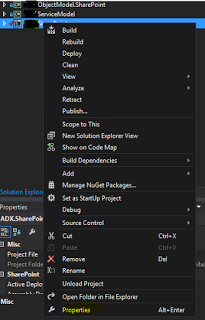
Then go to build and advanced section.
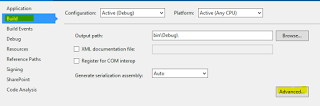
Then check for debug information and make sure it is set to full.
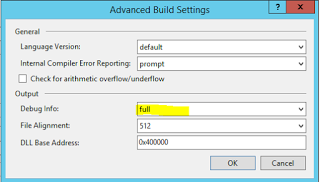
Check Load Symbols in Debug Mode
This is a quite a handy way to check the symbols debug files. First press F5 or start debugging your project.
Then you can find the Module Menu under Debug -> Windows -> Module Menu.
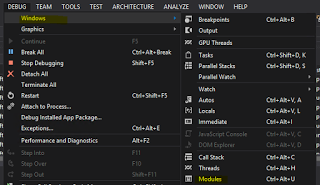
There you can find the symbol load information and loading path.

As you can see, you will find Loaded Symbols and path. There is a Load Symbol button there you can load symbols and change the path. Or else, you can copy symbols to the specified path. But sometimes, it might say that debug information is not matching with image, meaning debug information and assemblies deployed are not identical.
Enable Just My Code
Tools – Option -> debugging -> general > untick just my code
This is well explained here.
Quote:
You can configure Visual Studio to automatically step over system, framework, and other non-user calls and collapse those calls in the call stack window. The feature that enables or disables this behavior is called Just My Code. This topic describes how to use Just My Code in C#, Visual Basic, C++, and JavaScript projects.
Reference: https://docs.microsoft.com/en-us/visualstudio/debugger/just-my-code
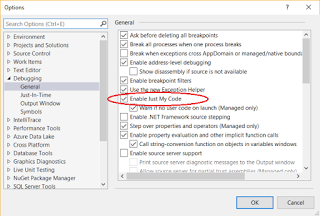
Package the Libraries
Seems like your code is not packaged with the solution.
You need to package the assemblies to deploy with the package. Generally, runtime will use the available packages in the GAC unless it is packaged.
You can go to project properties.
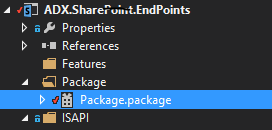
Then go to advanced settings
Package - > advance - > bind the assemblies

Add the assembly to the package.
