Introduction
The Bing Web Search SDK makes Bing REST APIs accessible to applications in four languages:
Background
The SDK extends the REST interface introduced in a previous Code Project article. See Getting Started with the Bing Search APIs.
Using the Code
SDK methods create and manage Web requests. You don't have to parse JSON text as returned by the REST interface.
To experiment with the Bing Web Search SDK, you’ll need an API access key. A free trial key is available from Azure: Try Cognitive Services.
Building a C# Application with the Bing Web Search SDK
To install the Bing Web Search SDK in Visual Studio, right click the project in Solution Explorer, and select NuGet Package Manager. Click Browse, and enter ‘websearch’.
Install the Microsoft.Azure.CognitiveServices.Search.WebSearch client library.
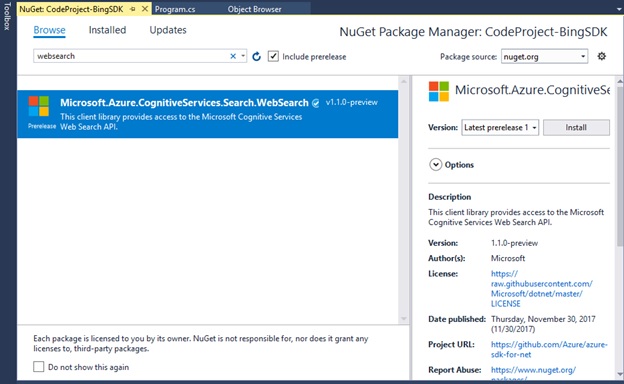
Installing the WebSearch SDK package will also install dependencies:
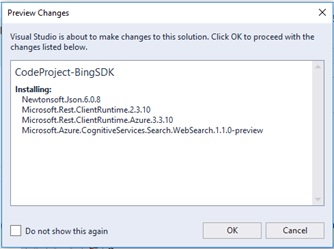
Newtonsoft.JsonMicrosoft.Rest.ClientRuntime.2.3.10Microsoft.Rest.ClientRuntime.Azure.3.3.10
With the libraries referenced by the installation, add using directives:
using Microsoft.Azure.CognitiveServices.Search.WebSearch;
using Microsoft.Azure.CognitiveServices.Search.WebSearch.Models;
Create an Instance of the WebSearchAPI
Create the search client. The ApiKeyServiceClientCredentials constructor takes your access key as a string parameter.
var client = new WebSearchAPI(new ApiKeyServiceClientCredentials("YOUR-ACCESS-KEY"));
Search for Web Page Results
Using the client created in the previous example, search for Web pages:
- Call the
client.Web.Search method with the previously defined query - Examine the results
- Print the number of results
- Print name and URL of the first web page result
Search for 'Yosemite National Park', and print results.
var webData = client.Web.Search(query: "Yosemite National Park");
Console.WriteLine("Searched for Query# \" Yosemite National Park \"\r\n");
if (webData?.WebPages?.Value?.Count > 0)
{
var firstWebPagesResult = webData.WebPages.Value.FirstOrDefault();
if (firstWebPagesResult != null)
{
Console.WriteLine("Webpage Results #{0}", webData.WebPages.Value.Count);
Console.WriteLine("First web page name: {0} ", firstWebPagesResult.Name);
Console.WriteLine("First web page URL: {0} ", firstWebPagesResult.Url);
}
else
{
Console.WriteLine("Couldn't find web results!");
}
}
else
{
Console.WriteLine("Didn't see any Web data..");
}
}
Console.WriteLine("\r\nAny key to exit... ");
Console.ReadKey();
With the previous few lines of code, you can run an application using the Bing Search API.
You can get all the web page results with the following code:
static void Main(string[] args)
{
var client = new WebSearchAPI
(new ApiKeyServiceClientCredentials("19aa718a79d6444daaa415981d9f54ad"));
var webData = client.Web.Search(query: "Yosemite National Park");
Console.WriteLine("Searched for Query# \" Yosemite National Park \" \r\n");
if (webData?.WebPages?.Value?.Count > 0)
{
for (int w = 0; w < webData.WebPages.Value.Count; w++)
{
Console.WriteLine("Webpage Results #{0}", webData.WebPages.Value.Count);
Console.WriteLine("Web page name: {0} ", webData.WebPages.Value[w].Name);
Console.WriteLine("Web page URL: {0} ", webData.WebPages.Value[w].Url);
}
}
else
{
Console.WriteLine("Didn't see any Web data..");
}
Console.WriteLine("\r\nAny key to exit... ");
Console.ReadKey();
}
Search for Images, News, Videos
The following code works the same way as the first example to find images, news, and video results.
if (webData?.Images?.Value?.Count > 0)
{
var firstImageResult = webData.Images.Value.FirstOrDefault();
if (firstImageResult != null)
{
Console.WriteLine("Image Results #{0}", webData.Images.Value.Count);
Console.WriteLine("First Image result name: {0} ", firstImageResult.Name);
Console.WriteLine("First Image result URL: {0} ", firstImageResult.ContentUrl);
}
else
{
Console.WriteLine("Couldn't find first image results!");
}
}
else
{
Console.WriteLine("Didn't see any image data..");
}
if (webData?.News?.Value?.Count > 0)
{
var firstNewsResult = webData.News.Value.FirstOrDefault();
if (firstNewsResult != null)
{
Console.WriteLine("\r\nNews Results #{0}", webData.News.Value.Count);
Console.WriteLine("First news result name: {0} ", firstNewsResult.Name);
Console.WriteLine("First news result URL: {0} ", firstNewsResult.Url);
}
else
{
Console.WriteLine("Couldn't find any News results!");
}
}
else
{
Console.WriteLine("Didn't see first news data..");
}
if (webData?.Videos?.Value?.Count > 0)
{
var firstVideoResult = webData.Videos.Value.FirstOrDefault();
if (firstVideoResult != null)
{
Console.WriteLine("\r\nVideo Results #{0}", webData.Videos.Value.Count);
Console.WriteLine("First Video result name: {0} ", firstVideoResult.Name);
Console.WriteLine("First Video result URL: {0} ", firstVideoResult.ContentUrl);
}
else
{
Console.WriteLine("Couldn't find first video results!");
}
}
else
{
Console.WriteLine("Didn't see any video data..");
}
Count and Offset
This example searches for 'Best restaurants in Seattle' with an offset and limit to the number of results. Then it verifies number of results, and prints, name and URL of the first result.
public static void WebResultsWithCountAndOffset(WebSearchAPI client)
{
try
{
var webData = client.Web.SearchAsync
(query: "Best restaurants in Seattle", offset: 10, count: 20).Result;
Console.WriteLine("\r\nSearched for Query# \" Best restaurants in Seattle \"");
if (webData?.WebPages?.Value?.Count > 0)
{
var firstWebPagesResult = webData.WebPages.Value.FirstOrDefault();
if (firstWebPagesResult != null)
{
Console.WriteLine("Web Results #{0}", webData.WebPages.Value.Count);
Console.WriteLine("First web page name: {0} ", firstWebPagesResult.Name);
Console.WriteLine("First web page URL: {0} ", firstWebPagesResult.Url);
}
else
{
Console.WriteLine("Couldn't find first web result!");
}
}
else
{
Console.WriteLine("Didn't see any Web data..");
}
}
catch (Exception ex)
{
Console.WriteLine("Encountered exception. " + ex.Message);
}
}
Filters
This example searches on query 'school choice' with a response filter for news and then prints details.
public static void WebSearchWithResponseFilter(WebSearchAPI client)
{
try
{
IList<string> responseFilterstrings = new List<string>() { "news" };
var webData = client.Web.SearchAsync
(query: "School choice", responseFilter: responseFilterstrings).Result;
Console.WriteLine("\r\nSearched for Query# \" School choice \" with response filters \"news\"");
if (webData?.News?.Value?.Count > 0)
{
var firstNewsResult = webData.News.Value.FirstOrDefault();
if (firstNewsResult != null)
{
Console.WriteLine("News Results #{0}", webData.News.Value.Count);
Console.WriteLine("First news result name: {0} ", firstNewsResult.Name);
Console.WriteLine("First news result URL: {0} ", firstNewsResult.Url);
}
else
{
Console.WriteLine("Couldn't find first News results!");
}
}
else
{
Console.WriteLine("Didn't see any News data..");
}
}
catch (Exception ex)
{
Console.WriteLine("Encountered exception. " + ex.Message);
}
}
Answer Count and Promote Parameters
This example searches on query 'susan sarandon' with answerCount and promote parameters and prints details.
public static void WebSearchWithAnswerCountPromoteAndSafeSearch(WebSearchAPI client)
{
try
{
IList<string> promoteAnswertypeStrings = new List<string>() { "videos" };
var webData = client.Web.SearchAsync(query: "susan sarandon",
answerCount: 2, promote: promoteAnswertypeStrings, safeSearch: SafeSearch.Strict).Result;
Console.WriteLine("\r\nSearched for Query# \" susan sarandon \"");
if (webData?.Videos?.Value?.Count > 0)
{
var firstVideosResult = webData.Videos.Value.FirstOrDefault();
if (firstVideosResult != null)
{
Console.WriteLine("Video Results #{0}", webData.Videos.Value.Count);
Console.WriteLine("First Video result name: {0} ", firstVideosResult.Name);
Console.WriteLine("First Video result URL: {0} ", firstVideosResult.ContentUrl);
}
else
{
Console.WriteLine("Couldn't find videos results!");
}
}
else
{
Console.WriteLine("Didn't see any data..");
}
}
catch (Exception ex)
{
Console.WriteLine("Encountered exception. " + ex.Message);
}
}
Next Steps
For more examples and code in other programming languages, see Bing Search SDK preview.
History
