This is the second part of my Effective Shell series, which contains practical tips for using the shell to help with every day tasks and be more efficient:
In this article, I'll show you how you can use the shell as an efficient tool to compliment how you use the clipboard.
Note for Linux Users: In this article, I'll use the pbcopy and pbpaste commands to access the clipboard, which are available on a Mac only. To get access to the same commands on other platforms, check Appendix: Clipboard Access on Linux.
Use the Shell on the Clipboard
You can easily use shell commands on the contents of your clipboard. Just use pbpaste to output the clipboard, run the output through some commands, then use pbcopy to copy the result.
Try copying the following text:
Kirk Van Houten
Timothy Lovejoy
Artie Ziff
Then in the shell, run:
pbpaste
You should see the contents of the clipboard. Now we'll look at some ways that shell access to the clipboard can help with common tasks.
Don't you hate it when you have to copy formatted text and don't have an easy way to paste it as unformatted text? Here's an example, I want to copy this Wikipedia page on 'bash', and paste it into a Word document:
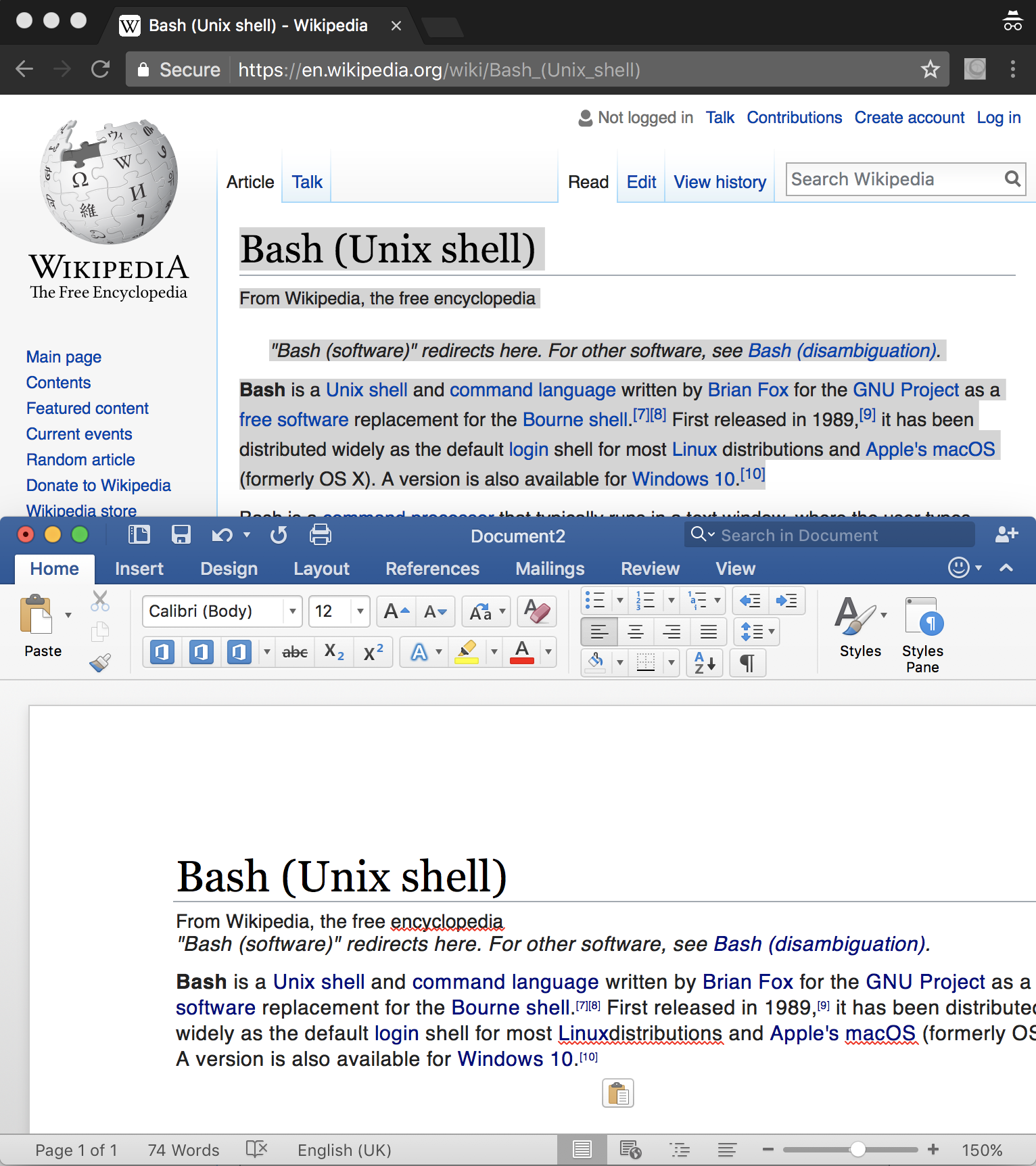
Many programs have a shortcut to paste the contents of the clipboard (such as 'command + shift + v') but if you are like me, you might find yourself pasting into a plain text editor just to copy out the plain text.
If you just run the command pbpaste | pbcopy, you can easily strip the formatting:

We're just piping out the clipboard (which ends up as plain text, cause we're in a terminal!) and then piping that plain text back into the clipboard, replacing the formatted text which was there before.
This little trick can be very useful. But we can use the same pattern to quickly manipulate the contents of the clipboard in more sophisticated ways.
Manipulating Text
Let's say someone has emailed me a list of people I need to invite to an event:

The problem is:
- The list is in Excel and is formatted
- The list has duplicates
- I need to turn each name into an email address like 'Artie_Ziff@simpsons.com'
And I want to email everyone quickly.
We can quickly handle this task without leaving the shell.
Copy the raw text below if you want to try out the same commands and follow along:
Artie Ziff
Kirk Van Houten
Timothy Lovejoy
Artie Ziff
Nick Riviera
Seymore Skinner
Hank Scorpio
Timothy Lovejoy
John Frink
Cletus Spuckler
Ruth Powers
Artie Ziff
Agnes Skinner
Helen Lovejoy
First, we copy the text to the clipboard.
Now we can paste and sort:
$ pbpaste | sort
Agnes Skinner
Artie Ziff
Artie Ziff
Artie Ziff
Cletus Spuckler
Hank Scorpio
Helen Lovejoy
John Frink
Kirk Van Houten
Nick Riviera
Ruth Powers
Seymore Skinner
Timothy Lovejoy
Timothy Lovejoy
Then remove the duplicates:
$ pbpaste | sort | uniq
Agnes Skinner
Artie Ziff
Cletus Spuckler
Hank Scorpio
Helen Lovejoy
John Frink
Kirk Van Houten
Nick Riviera
Ruth Powers
Seymore Skinner
Timothy Lovejoy
Replace the underscore with an ampersand:
$ pbpaste | sort | uniq | tr " " "_"
Agnes_Skinner
Artie_Ziff
Cletus_Spuckler
Hank_Scorpio
Helen_Lovejoy
John_Frink
Kirk_Van_Houten
Nick_Riviera
Ruth_Powers
Seymore_Skinner
Timothy_Lovejoy
Then add the final part of the email address:
$ pbpaste | sort | uniq | tr " " "_" | sed 's/$/@simpsons.com/'
Agnes_Skinner@simpsons.com
Artie_Ziff@simpsons.com
Cletus_Spuckler@simpsons.com
Hank_Scorpio@simpsons.com
Helen_Lovejoy@simpsons.com
John_Frink@simpsons.com
Kirk_Van_Houten@simpsons.com
Nick_Riviera@simpsons.com
Ruth_Powers@simpsons.com
Seymore_Skinner@simpsons.com
Timothy_Lovejoy@simpsons.com
This looks perfect! We can now put the transformed text back onto the clipboard:
$ pbpaste | sort | uniq | tr ' ' '_' | sed 's/$/@simpsons.com' | pbcopy
All in all, we have the following pipeline:
pbpaste - output the clipboardsort - order the outputuniq - deduplicate the rowstr ' ' '_' - replace spaces with underscoressed /$/@simpsons.com - add the email domain to the end of the row
Building this in one go is hard, let's look a little more at the pipeline.
Thinking in Pipelines
Some of these commands might be unfamiliar, some might not make sense, and you might be thinking 'how would I remember that'. Actually, there are many ways to solve the problem above, this is the one I came up with by iteratively changing my input text.
Here's what I mean - you'll see that I actually build a pipeline like this step-by-step:

You can see in the screenshots that I start simple, and step by step add the stages we need.
(P.S. - if you are wondering how I am jumping backwards and forwards a word at a time, check the last chapter 'Navigating the Command Line').
What we're doing here is only possible because these simple commands all follow 'the Unix Philosophy'. They do one thing well, and each command expects its input to become the input of another command later on. Specifically:
- The commands are primitive and simple -
sort is sorting a list, uniq is making elements unique. - The commands don't produce unnecessary output -
sort doesn't add a header such as Sorted Items, which is great because otherwise it would clutter our pipeline. - We are chaining commands together, the output of one becomes the input of another.
We don't need a command such as 'Take a muddy list, sort and clean it, then turn pairs of words into an email address' - with a few simple 'workhorse' commands, we can easily build this functionality ourselves.
These workhorse commands will be introduced and detailed as we go through the series. We'll also spend a lot more time looking at pipelines.
I hope this was useful! Please comment if you have any questions or tips. To see further articles as they come out, follow the repo at:
Or just follow @dwmkerr on Twitter.
Appendix - Clipboard Access on Linux
If you are using Linux, there is no pbcopy and pbpaste commands. You can use the xclip tool to create equivalent commands.
First, install xclip:
sudo apt-get install -y xclip
Then add the following to your .bashrc file:
# Create mac style aliases for clipboard access.
alias pbcopy="xclip -selection c"
alias pbpaste="xclip -selection c -o"
Obviously, you can use any alias you like! The article assumes that pbcopy and pbpaste have been used.
