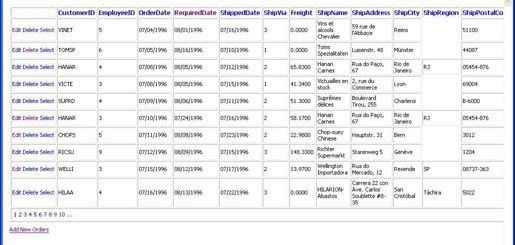
Introduction
The EditableGridView control is an ASP.NET user control that displays a fully-featured GridView with the capability to edit existing grid records, insert new grid records, and delete records, along with sorting, filtering, and paging. It demonstrates some of the more clearer ways of editing, inserting, and deleting records in a GridView control in an N-Tier environment, in which data objects and business objects are used with a GridView to retrieve and store data.
Background
When I first began using the GridView/DataGrid control, I found very few samples that had all the features I needed in the projects I was working on. I would find a code snippet that does sorting, filtering, and paging, and another that does in-grid editing. However, few of the samples demonstrated precisely (and simply) how to use the GridView control in anything other than a simple demonstration project.
Using the EditableGridView UserControl
To use the EditableGridView UserControl in a web project, drop a copy of the control (both the HTML and code file) into your web project and change the name/class of the control to meet your needs. The columns and handling of the GridView's controls in the sample source are intentionally left in for the coder to easily copy/remove/modify the fields as quickly as possible, without having to start from scratch. The columns and controls used demonstrate the handling of different field types and controls, most of which are common when working with database tables and stored-procs.
In the code file, substitute your own business/data layer to load and save the GridView fields/records. Many of the supporting functions in the class can be used with any business/data object, and just a specific handful of lines of code need to be modified/removed.
To reference the control from another UserControl or a Page, don't forget to call the class's Initialize() function to set the properties for the control. You can also set the various properties in the HTML and code file to enable or disable record-editing, record-inserting, sorting, paging, etc.
Note: This control is not meant to be a stand-alone, snap-in UserControl - the intention of it is to be used as almost a "starter kit" when working with a GridView. Enhance the sections you need to use, and throw away the parts you don't need. Before running the sample demonstration, run the Orders_SPs.sql file against the Northwind database.
Note #2: Due to the foreign key constraint between the Orders table and the OrderDetails table in the Northwind database, the Delete command throws an exception from the data layer. Otherwise, the Delete command works as expected.
Below is a demonstration of several of the different views in the EditableGridView sample:
Basic View of the EditableGridView Control

Editing a Record in the EditableGridView Control

Inserting a Record in the EditableGridView Control

How the EditableGridView Control Works
The EditableGridView control is basically just an instance of a GridView control wrapped within a user control, which exposes a number of properties that can be used to enable/disable various features. Below are some of the useful code-snippets used in the control to read/write data between the business objects and the GridView control.
public void Initialize()
{
AllowGridViewRecordSorting = true;
AllowGridViewRecordDeleting = true;
AllowGridViewRecordEditing = true;
AllowGridViewRecordInserting = true;
AllowGridViewRecordSelection = true;
GridViewEditControlsVisible = false;
BindDataViews();
}
public void SearchRecords(string _SearchFilter)
{
SearchFilter = _SearchFilter;
BindDataViews();
}
...
...
...
protected void SetBehavior()
{
lbtnGridInsertOrders.Visible = GridViewEditControlsVisible;
lbtnGridCancelOrders.Visible = GridViewEditControlsVisible;
gvOrders.ShowFooter = GridViewEditControlsVisible;
lbtnAddNewOrders.Visible = (AllowGridViewRecordInserting &&
!GridViewEditControlsVisible);
}
protected void BindDataViews()
{
gvOrders.ShowFooter = (AllowGridViewRecordInserting &&
GridViewEditControlsVisible);
BindDataViews(0);
}
protected void BindDataViews(int _OrderID)
{
CIF.Business.Northwind.Orders _Orders =
new CIF.Business.Northwind.Orders();
DataTable dtOrders = _Orders.GetDataTable();
if (dtOrders.Rows.Count > 0)
{
DataView dv = dtOrders.DefaultView;
if ((SortExpression != string.Empty) &&
(SortDirection != string.Empty))
dv.Sort = SortExpression + " " + SortDirection;
if (SearchFilter != string.Empty)
dv.RowFilter = SearchFilter;
if (dv.Count <= 0)
{
gvOrders.DataSource = null;
gvOrders.DataBind();
return;
}
gvOrders.DataSource = dv;
gvOrders.DataBind();
}
else
{
gvOrders.DataSource = null;
gvOrders.DataBind();
}
SetBehavior();
}
protected string FormatDateTime(object dtvalue)
{
string sDateTime = Convert.ToString(dtvalue);
if (MSCD.Utilities.Validation.IsDateTime(sDateTime) == true)
{
System.DateTime dt = System.DateTime.Parse(sDateTime);
if (dt == new DateTime(1900, 1, 1))
sDateTime = string.Empty;
else
sDateTime = dt.ToString(DATETIME_FORMAT);
}
return sDateTime;
}
private int GetGridViewRowOrderID(GridViewRow row)
{
int _OrderID = 0;
Label _ctl = (Label)row.FindControl("lblOrderID");
if (_ctl == null)
{
throw new Exception("GetOrderID: could not" +
" find OrderID control!");
}
_OrderID = Convert.ToInt32(_ctl.Text);
return _OrderID;
}
private string GetGridViewRowTextValue(GridViewRow row,
string sControlName)
{
string sFieldValue = string.Empty;
TextBox _ctl = (TextBox)row.FindControl(sControlName);
if (_ctl == null)
{
throw new Exception("GetGridViewRowTextValue: could not find " +
sControlName + " control!");
}
sFieldValue = _ctl.Text.Trim();
return sFieldValue;
}
private string GetGridViewRowDropDownListValue(GridViewRow row,
string sControlName)
{
string sFieldValue = string.Empty;
DropDownList _ctl = (DropDownList)row.FindControl(sControlName);
if (_ctl == null)
{
throw new Exception("GetGridViewRowDropDownListValue:" +
" could not find " +
sControlName + " control!");
}
sFieldValue = _ctl.SelectedValue;
return sFieldValue;
}
private bool GetGridViewRowCheckBoxValue(GridViewRow row,
string sControlName)
{
bool bFieldValue = false;
CheckBox _ctl = (CheckBox)row.FindControl(sControlName);
if (_ctl == null)
{
throw new Exception("GetGridViewRowCheckBoxValue:" +
" could not find " +
sControlName + " control!");
}
bFieldValue = _ctl.Checked;
return bFieldValue;
}
Conclusion
I hope you find this article and control useful - it's saved me a lot of time when working with several different types of tables and datasets, and quickly getting a full-featured GridView control up and running. Enjoy!
