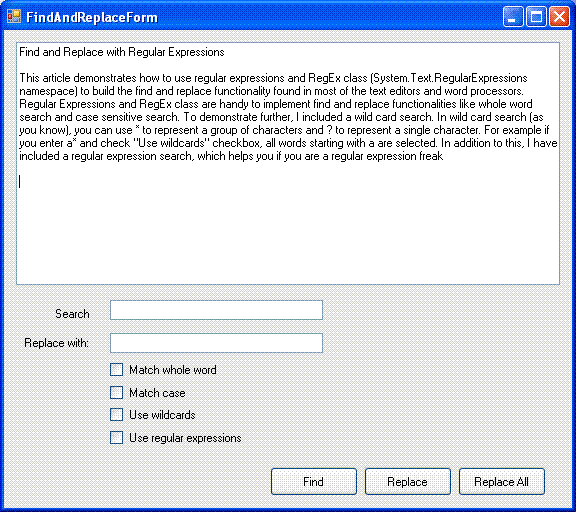
Introduction
This article demonstrates how to use regular expressions and RegEx class (System.Text.RegularExpressions namespace) to build the find and replace functionality found in most of the text editors and Word processors. The functionalities like whole word search or case sensitive/insensitive search can be implemented much easier using Regular Expressions than using any other methods. To demonstrate further, I included a wild card search. In wild card search (as you know), you can use * to represent a group of characters and ? to represent a single character. For example, if you enter a* and check "Use wildcards" checkbox, all words starting with a are selected. In addition to this, I have included a regular expression search, which helps you if you are a regular expression freak.
A word of caution though. This article is not at all a regular expression reference. The article and accompanying code use the regular expressions at a very basic level. If you want to learn about writing and understanding regular expressions, I would recommend An Introduction to Regular Expressions by Uwe Keim or The 30 Minute Regex Tutorial by Jim Hollenhorst.
Designing the Form
This project has only one form named FindAndReplaceForm. No other forms or classes. So let's start by designing the form. The form contains a multi-line TextBox, contentTextBox, in which the text is searched. The text to be searched is entered in another TextBox, searchTextBox and the text to replace is entered in replaceTextBox. Besides these textboxes, the form contains four CheckBoxes and three buttons. The below table explains all controls in the form:
| Name | Type | Property to Set | Property Value | Description |
contentSearchBox | TextBox | MultiLine | True | |
Label1 | Label | Text | Search: | This label is not used in any coding. Hence the default name is not changed |
Label2 | Label | Text | Replace: | This label is not used in any coding. Hence the default name is not changed |
searchTextBox | TextBox | | | |
replaceTextBox | TextBox | | | |
matchWholeWordCheckBox | CheckBox | Text | Match whole word | |
matchCaseCheckBox | CheckBox | Text | Match case | |
useWildcardsCheckBox | CheckBox | Text | Use Wildcards | |
useRegulatExpressionCheckBox | CheckBox | Text | Use Regular Expressions | |
findButton | Button | Text | Find | |
replaceButton | Button | Text | Replace | |
replaceAllButton | Button | Text | Replace All | |
Once you complete the form design, it should look like the screen shot above.
Writing the Code
As you got an idea of controls placed on the form, you can have a look at the code. Let's start with the class level variables:
private Regex regex;
private Match match;
private bool isFirstFind = true;
Now let's examine the code of the simplest (arguably, of course) functionality to understand - the Replace All. See code below:
private void replaceAllButton_Click(object sender, EventArgs e)
{
Regex replaceRegex = GetRegExpression();
String replacedString;
int selectedPos = contentTextBox.SelectionStart;
replacedString = replaceRegex.Replace
(contentTextBox.Text, replaceTextBox.Text);
if (contentTextBox.Text != replacedString)
{
contentTextBox.Text = replacedString;
MessageBox.Show("Replacements are made. ", Application.ProductName,
MessageBoxButtons.OK, MessageBoxIcon.Information);
contentTextBox.SelectionStart = selectedPos;
}
else
{
MessageBox.Show(String.Format("Cannot find '{0}'. ",
searchTextBox.Text),
Application.ProductName, MessageBoxButtons.OK,
MessageBoxIcon.Information);
}
contentTextBox.Focus();
}
The GetRegExpression function returns an instance of Regex class, depending on text entered by the user in the form and checkboxes selected. Once we get this instance, we can use Replace method to make the replacements. Then our job is done.
Now let's examine the GetRegExpression function. This function is called from most of the methods in this article:
private Regex GetRegExpression()
{
Regex result;
String regExString;
regExString = searchTextBox.Text;
if (useRegulatExpressionCheckBox.Checked)
{
}
else if (useWildcardsCheckBox.Checked)
{
regExString = regExString.Replace("*", @"\w*");
regExString = regExString.Replace("?", @"\w");
regExString = String.Format("{0}{1}{0}", @"\b", regExString);
}
else
{
regExString = Regex.Escape(regExString);
}
if (matchWholeWordCheckBox.Checked)
{
regExString = String.Format("{0}{1}{0}", @"\b", regExString);
}
if (matchCaseCheckBox.Checked)
{
result = new Regex(regExString);
}
else
{
result = new Regex(regExString, RegexOptions.IgnoreCase);
}
return result;
}
From the code listing above, it is clear that the GetRegExpression function does most of the important jobs.
This is all that we need to do to implement the Replace All functionality. Now let's examine how the Find functionality is implemented.
private void findButton_Click(object sender, EventArgs e)
{
FindText();
}
private void FindText()
{
if (isFirstFind)
{
regex = GetRegExpression();
match = regex.Match(contentTextBox.Text);
isFirstFind = false;
}
else
{
match = regex.Match(contentTextBox.Text, match.Index + 1);
}
if (match.Success)
{
contentTextBox.SelectionStart = match.Index;
contentTextBox.SelectionLength = match.Length;
}
else
{
MessageBox.Show(String.Format("Cannot find '{0}'. ",
searchTextBox.Text),
Application.ProductName, MessageBoxButtons.OK,
MessageBoxIcon.Information);
isFirstFind = true;
}
}
From the click event handler of findButton, the FindText method is called. The FindText is called from Replace also. That's why I made it a separate function instead of writing the code in the event handler itself.
Now the only functionality that remains to explore is Replace. Let's complete that too:
private void replaceButton_Click(object sender, EventArgs e)
{
Regex regexTemp = GetRegExpression();
Match matchTemp = regexTemp.Match(contentTextBox.SelectedText);
if (matchTemp.Success)
{
if (matchTemp.Value == contentTextBox.SelectedText)
{
contentTextBox.SelectedText = replaceTextBox.Text;
}
}
FindText();
}
So, before winding up the code listing, a small task is pending. What to do with the isFirstFind variable? We declared this as a private variable and checked its value in FindText to see whether the user is pressing the Find button for the first time or not. Then we set its value to false, if it is the first time so that the next find will be considered as find next. Again, we set its value to true, if no match is found for a search. Is this enough? Definitely, no. The problem is how we can find that the user completed a search and when we can start from the beginning again? The method I followed is if the searchTextBox or any of the checkboxes is changed, it initializes a new search. This may not be the best approach, but hope it satisfies most of the users. See the code listing below:
private void searchTextBox_TextChanged(object sender, EventArgs e)
{
isFirstFind = true;
}
private void matchWholeWordCheckBox_CheckedChanged(object sender, EventArgs e)
{
isFirstFind = true;
}
private void matchCaseCheckBox_CheckedChanged(object sender, EventArgs e)
{
isFirstFind = true;
}
private void useWildcardsCheckBox_CheckedChanged(object sender, EventArgs e)
{
isFirstFind = true;
}
That's all about the code.
Conclusion
You can implement all these functionalities without using Regular Expressions. However, using regular expressions results in much simpler and maintainable code. This article explores only features of RegEx class that are needed for Find and Replace functionality. So, a few important methods like Matches or Split are not covered. And as I mentioned earlier, this article can never be used as a reference to Regular Expressions.
History
- 1st April, 2007 - First version
