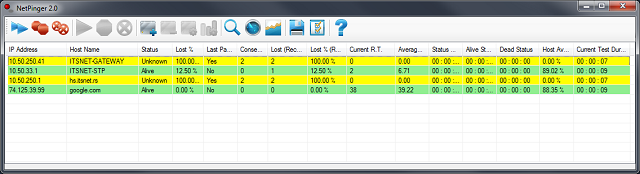
Introduction
This article demonstrates the usage of Ping class located in the System.Net.NetworkInformation namespace in different scenarios such as host monitoring, tracing routes and scanning range of IP addresses. In addition to these network tools, the application also tracks statistics about tracked hosts and allows the user to display those statistics as graphs.
Ping Class
The most common way to ping another host is to send ICMP [RFC792] echo message and then wait for the response from the targeted host. As it was stated at the beginning of the article, you can use Ping class available in .NET Framework that wraps this type of ICMP message to make your life easier and save yourself from implementing the protocol by yourself.
Ping class goes together with some other classes and data types such as PingOptions and PingReply classes and IPStatus enumeration. The heart of the class is the Send method [and SendAsync] that sends echo message and waits for the response. The method has several overloads, but all of them return an instance of the PingReply class which contains results of echo request [Status property] and response time [RoundtripTime]. Here are a few examples:
Ping pinger = new Ping();
PingReply reply = PingOptions pingerOptions = new PingOptions(127, false);
PingReply reply = pinger.Send("localhost");
PingReply reply = pinger.Send("localhost", 1000);
PingReply reply = pinger.Send(new IPAddress(new byte[] { 127, 0, 0, 1 }));
PingReply reply = pinger.Send(new IPAddress(new byte[] { 127, 0, 0, 1 }),
1000, buffer, pingerOptions);
But it is only one half of the story. Based on this simple method, we need to provide some meaningful and useful statistical information.
HostPinger Class
HostPinger class is built on top of the Ping class and it is in charge of pinging the host and calculating, storing and providing statistics about it.
The class has five public constructors:
public HostPinger()
public HostPinger(XmlNode node)
public HostPinger(string hostName)
public HostPinger(IPAddress address)
public HostPinger(string hostName, IPAddress address);
Pinging is controlled with Start and Stop methods or by setting the IsRunning property. HostPinger class has four events [their names describe their purpose well, so there is no need for additional explanations]:
OnPingOnStatusChangeOnStartPingingOnStopPingingOnHostNameChanged
User can also provide a logger to log some of these events [OnPing and OnHostNameChanged events are not logged] by setting Logger property. Provided logger must implement IPingLogger interface.
public interface IPingLogger
{
void LogStart(HostPinger host);
void LogStop(HostPinger host);
void LogStatusChange(HostPinger host, HostStatus oldStatus, HostStatus newStatus);
}
Host's statistics provided by this class are listed below:
| Name/Description | Property Name | Data Type | Values |
| Host's current status | Status | HostStatus | Alive, Dead, DnsError, Unknown |
| Number of sent requests | SentPackets | int | positive number |
| Number of received responses [successful pings] | ReceivedPackets | int | positive number |
| Percent of received responses [successful pings] | ReceivedPacketsPercent | float | (0, 100) |
| Number of lost packets [unsuccessful pings] | LostPackets | int | positive number |
| Percent of lost packets[successful pings] | LostPacketsPercent | float | (0, 100) |
| Number of consecutively lost packets | ConsecutivePacketsLost | int | positive number |
| Maximal number of consecutively lost packets recorded | MaxConsecutivePacketsLost | int | positive number |
| Whether the last packet lost | LastPacketLost | bool | true/false |
| Number of recently received responses [successful pings] | RecentlyReceivedPackets | int | positive number |
| Percent of recently received responses [successful pings] | RecentlyReceivedPacketsPercent | float | (0, 100) |
| Number of recently lost packets[unsuccessful pings] | RecentlyLostPackets | int | positive number |
| Percent of recently lost packets[unsuccessful pings] | RecentlyLostPacketsPercent | float | (0, 100) |
| Current response time of the host [in milliseconds] | CurrentResponseTime | long | positive number |
| Average response time of the host [in milliseconds] | AverageResponseTime | float | (0, ?) |
| Shortest response time of the host [in milliseconds] | MinResponseTime | long | positive number |
| Longest response time of the host [in milliseconds] | MaxResponseTime | long | positive number |
| Duration of the current host's status | GetStatusDuration method provides this information | TimeSpan | |
| How long the host has been alive | GetStatusDuration method provides this information | TimeSpan | |
| How long the host has been dead | GetStatusDuration method provides this information | TimeSpan | |
| How long the pinger has not been able to obtain IP address of the host from its name | GetStatusDuration method provides this information | TimeSpan | |
| How long the host status has been unknown | <code>GetStatusDuration method provides this information | TimeSpan | |
| Availability of the host[in percents] | HostAvailability | float | (0, 100) |
| Total duration of all ran tests | TotalTestDuration | TimeSpan | |
| Duration of the current test | CurrentTestDuration | TimeSpan | |
ClearStatistics method does as its name suggests, it clears all statistics, but offers a user the option to retain statistics that measure time durations.
And finally, the Save method will write ping options and host information using the provided XmlWriter object.
Host pinger can be configured with following options:
| Name of XML element in the configuration file that stores option | Name of the property | Type | Required | Default Value |
name | HostName | string | Yes | none |
| Host name. If IP address is not specified, pinger uses this name to query DNS server and obtain IP address of the host. |
ip | IPAddress | IP Address format | No | DNS query if not set |
| IP address of host. It is not a required field. If IP address is not specified, pinger uses this host name to query DNS server and obtain IP address of the host. |
description | HostDescription | string | No | none |
| Description of the host. |
timeout | Timeout | int | No | 2000 |
| Time [milliseconds] to wait for each reply. |
interval | PingInterval | int | No | 1000 |
| Time [milliseconds] that pinger waits after it receives reply from previous ping and before it sends another ping. |
pingsbeforedead | PingsBeforeDead | int | No | 10 |
| Number of unsuccessful pings before pinger declares host as dead. |
buffersize | BufferSize | int | No | 32 |
| Size [bytes] of echo message. |
ttl | TTL | int | No | 32 |
| Time To Live. |
dontfragment | DontFragment | bool | No | false |
| Sets "Don't fragment flag" in IP packet. |
dnsinterval | DnsQueryInterval | int | No | 60000 |
| Time [milliseconds] between unsuccessful try and new try to obtain host's IP address using DNS. |
recenthistorydepth | RecentHistoryDepth | int | No | 10 |
| Number of sent pings used for recent history. |
Additional options are available for data series that represent source for showing hosts' statistics in graphs [these options are not required by HostPinger class]. Series options should be stored in data node of host's node. Two options are currently available: name which represents name under which the series will appear in graph and depth which defines number of values that series will store. If 0 is specified for series depth, it will be unlimited. Each series must specify its source, by providing id of data source:
| Source ID | Source Name/Description |
| 0 | Received Packets Percent |
| 1 | Lost Packets Percent |
| 2 | Consecutive Lost Packets |
| 3 | Received Packets Recent |
| 4 | Received Packets Recent Percent |
| 5 | Lost Packets Recent |
| 6 | Lost Packets Recent Percent |
| 7 | Current Response Time |
| 8 | Average Response Time |
| 9 | Host Availability Percent |
Several macros are available for naming data series: %hostname% [name of the host], %ip% [IP address of the host] and %series% [name of data source listed in precious table].
The application uses hosts.cfg file located in the same directory as executable file to store list of hosts for pinging and ping options in XML format.
<pinger>
<host>
<name></name>
<ip></ip>
<timeout></timeout>
<interval></interval>
<pingsbeforedead></pingsbeforedead>
<buffersize></buffersize>
<ttl></ttl>
<dontfragment></dontfragment>
<description></description>
<dnsinterval></dnsinterval>
<recenthistorydepth></recenthistorydepth>
<data>
<series source="source-id">
<name></name>
<depth></depth>
</series>
</data>
</host>
<host>
</host>
</pinger>
Example:
<pinger>
<host>
<name>localhost</name>
<ip>127.0.0.1</ip>
<timeout>300</timeout>
<interval>2000</interval>
<pingsbeforedead>5</pingsbeforedead>
<buffersize>32</buffersize>
<ttl>3</ttl>
<dontfragment>false</dontfragment>
</host>
<host>
<name>google.com</name>
<timeout>2000</timeout>
<interval>2000</interval>
</host>
<host>
<name>some local host</name>
<ip>192.168.0.1</ip>
<timeout>500</timeout>
<interval>2000</interval>
</host>
<host>
<name>yahoo.com</name>
<timeout>2000</timeout>
<interval>2000</interval>
</host>
</pinger>
IP Scanning

IP scanning is a process of discovering active host in a specified range of IP addresses. It is a simple process, IP scanner just needs to send ICMP messages to all IP addresses in the range and wait for reply. Those addresses from which replies are returned within given timeframe are alive and all others are assumed to be dead. In order to avoid network overload, ICMP flood should be controlled by specifying how many concurrent pings there can be, when the number is reached scanner won't send more ICMP messages until previous ping requests are completed.
IPScanner Class
IPScanner class implements scanning process. In addition to standard ICMP options [described previously], its constructors also accept number of concurrent pings that are allowed, how many pings are sent for each IP address while scanning and whether the scanning should loop after it reached the end of the range:
public IPScanner(int concurrentPings, int pingsPerScan, bool continuousScan);
public IPScanner(int concurrentPings, int pingsPerScan, bool continuousScan,
int timeout);
public IPScanner(int concurrentPings, int pingsPerScan, bool continuousScan,
int timeout, int ttl, bool dontFragment, int pingBufferSize);
These settings can later be changed using appropriate properties, but not while the scanning process is active. Active property indicates whether the scanner is running.
Control over process of scanning is exposed through Start, Stop and Wait methods. Wait method blocks thread which called it until the scanning process is completed or aborted. Also the class has events that notify user when state of scanning process is changed: OnStartScan, OnStopScan and OnRestartScan.
Start method accepts IP address range as its parameter. Range is represented by IPScanRange class. Constructors accept either IP range [the first and the last IP address] or subnet [IP address of the network and subnet mask].
IPScanRange(IPAddress start, IPAddress end);
IPScanRange(IPAddress start, int subnet);
This class also provides additional services, like calculating number of addresses in the range, comparing IP addresses, getting successive address and calculating distance between the addresses.
OnScanProgressUpdate event is raised each time after the scanner finishes with and IP address which provides method of tracking progress to users.
List of found hosts are available through AliveHosts property and when alive host is discovered scanner raises OnAliveHostFound event to notify user. Each host is represented by IPScanHostState class. The class stores various information and statistics about host which are discovered during the scanning process:
| Property Name | Description |
Address | IP address of the host |
ResponseTimes | Array which contains response times of each ping request issued during the scanning |
PingsDone | Number of ping requests issued to the host |
LossCount | Number of ping requests to which there was no response within required timeframe |
AvgResponseTime | Average response time |
Quality | Value that represents quality of connection to the host in range (0, 1) |
QualityCategory | Discrete value of connection quality |
Address | IP address of the host |
CurrentState | Current state of the host: Testing, Dead or Alive |
HostName | Name of the host discovered using reverse DNS lookup |
IPScanHostState class also provides methods for testing current state: IsAlive, IsDead and IsTesting. There is OnStateChange event which is raised when the state of the host is changed.
Tracerout

The purpose of tracerout is to show network path between source and destination host. It works by controlling TTL field. TTL defines maximal number of hops allowed before the packed should be discarded by the router. When router encounters such a packet, it sends ICMP Time Exceeded response to source which also includes IP address of the router. So at first, TTL is limited to one, and each time Time Exceeded response is received, traceroute print routers address, increases TTL and send another packet. The process is repeated until the destination host is reached. If Time Exceeded is not received after one or more tries, traceroute should skip the hop and go to the next by increasing TTL.
IPRouteTracer Class
Traceroute is implemented by IPRouteTracer class and each hop [router] by IPRouteHop class.
Hop class contains IP address of the router, its ordinal number in the path and response times of each ping request.
IPRouteTracer's constructors accept IP address of the destination host and various parameters: request timeout period, number of pings and number of retries for each hop. In each tracer, try sends specified number of ping request before it starts another try or progresses to the next hop. List of detected hops is exposed by Route property.
Start, Stop and Wait method provide control over tracing process. Also several events are available to track progress:
OnHopSuccess | Raised after the hop has been successfully traced [router responded to ping request at least once] |
OnHopPing | Raised when tracer receive response or request timeoutes |
OnHopFail | Raised if the router has not responded to any of the sent ping request |
OnTraceStarted | Raised when tracing process is started |
OnTraceCompleted | Raised after the tracing process is completed or aborted. |
Graphs

The demo application can display statistics of monitored hosts as graphs, but the code that implements them won't be discussed since there are much better articles that describe the subject.
History
- 23rd May, 2007 - Original version posted
- 25th October, 2008 - More statistical information, saving of the configuration file, user is able to hide specific statistical data, no more flickering while updating statistics and 'Start with Windows' option is added
- 2nd February, 2012 - IP scanning, route tracing, graphs and more statistical information added
