Introduction
Traditionally, I have noticed that we use BTSNTSvc.exe.config to store various BizTalk configuration settings. Storing configuration information in files is hard to maintain, manage and modify. In this article, I would like to present a new and easier method to store configuration settings.
What is Enterprise Single Sign-On (SSO) Database?
BizTalk uses single sign on database for various purposes and to store its internal configuration information. It essentially consists of a credential database, a master secret server, and one or more Single Sign-On servers. For more information, refer to MSDN Reference.
How Do I Use SSO DB to Store BizTalk Configuration?
The basic idea is to create an application record in the table [SSODB].[dbo].[SSOX_ApplicationInfo].
Step 1: Install BizTalk Control Center (BCC)
BizTalk Control Center (BCC)
Step 2: Use Speedcode '502' to Create a New SSO Configuration Application (Click 'SSOConfiguration' tab)
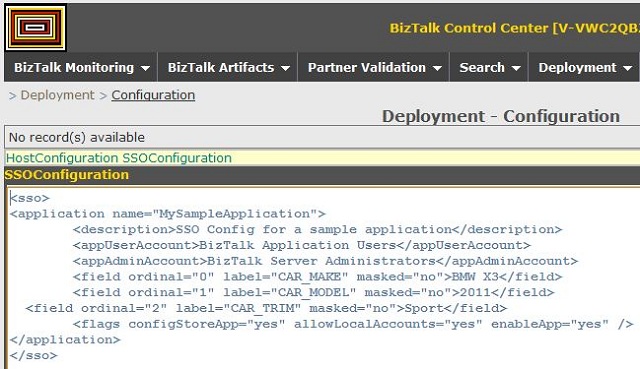
Carefully spend time to edit the XML and define your configuration fields. Note that you can always add new items later.
NOTE: If you add new fields to an existing SSO application, the BCC system always drops and creates a new application. Always leave the <flags /> at their default values.

Step 3: Use Speedcode '211' to Check the Values Created for Your New Application

Step 4: (Optional) For Other Users to View your Application in Speedcode '211', the User must Add the SSO Application Name to their Profile.
Use speedcode '603' to make those changes.
How Do I Use SSO DB Values Within my BizTalk Orchestration?
Step 1: Create an Expression Shape
Add the code in step 2.
Step 2: Invoke Using the Following Line of Code
carMake = SsoConfigHelper.Instance.Read("MySampleApplication","CAR_MAKE");
Step 3: Use the Class SSOConfigHelper.cs from the Zip File
Points of Interest
- BizTalk Control Center (BCC) can be used to create and update SSO config values.
SSOConfig helper class has the methods to access the values in the orchestration.
Reference
History
- 19th August, 2011: Initial post
