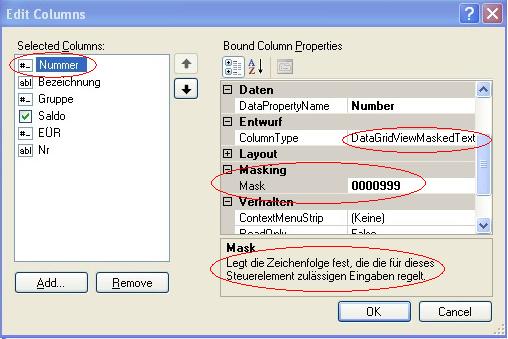
Introduction
You want to use a MaskedTextBox in your DataGridViewColumn? Here it is. Add a DataGridViewMaskedTextColumn to your DataGridView and set the Mask string. Then you get a MaskedTextBox using this Mask as EditingControl.
Background
The .NET Framework contains for DataGridView columns a standard TextBox only. By data binding, it's no problem to restrict the input to numbers, e.g. TextBox.CharacterCasing can be set by DataGridView.EditingControlShowing event. More complex restrictions are available in MaskedTextBox. Therefore it's useful to host a MaskedTextBox in a DataGridViewColumn.
Yildirim Kocdag's solution Generic DataGridView (updated 24th January, 2008) contains a MaskedTextColumn, but there's a problem if one needs to add two (or more) MaskedTextColumns with different Mask strings: In this case, the control keeps one mask only because the DataGridView contains one specific EditingControl for all columns.
Microsoft's example How to: Host Controls in Windows Forms DataGridView Cells gives a simple way how to create your own DataGridViewColumn class. But it's insufficient because the Mask property needs to implement the Clone method, while the example doesn't need to. I found my solution after I studied all the original DataGridView classes using Lutz Roeder's Reflector.
Using the Code
The MaskedTextColumn solution consists of three combined classes, added by an attribute class.
The <code>ReferencedDescriptionAttribute class is used in the designer to call an existing description. See details here.
The MaskedText classes are included into your own ExtendedControls.dll assembly, or you store the prepared DLL directly. Add a reference to this assembly, and you can use the DataGridViewMaskedTextColumn. You need to use this class only; the DataGridViewMaskedTextCell class and the DataGridViewMaskedTextControl class are used automatically by the framework itself.
Working by Code
Add a DataGridViewMaskedTextColumn to your DataGridView like any other DataGridViewColumn and set the Mask property:
using JThomas.Controls;
DataGridViewMaskedTextColumn column = new DataGridViewMaskedTextColumn("0000999");
column.DataPropertyName = "Number";
column.HeaderText = "Nummer";
column.Name = "column";
column.SortMode = System.Windows.Forms.DataGridViewColumnSortMode.Automatic;
column.Width = 70;
dgv.Columns.Add(column);
Working by Designer
After adding the reference to the ExtendedControls.dll assembly, you can open the IDE and select a DataGridViewMaskedTextColumn as DataGridViewColumn – either in the Edit Columns window, like in the image above, or in the Add Column window. There you can set the Mask string.
Mask Details
Check all Mask possibilities in the SDK documentation for the MaskedTextBox.Mask property.
How It Works
As shown in Microsoft's example, we have to define three classes.
DataGridViewMaskedTextColumn
This class is derived from DataGridViewColumn in the same way as the original DataGridViewTextBoxColumn class. We must implement our own derivation because the MaxInputLength property is not valid in MaskedTextBox instances. It contains the standard constructor and another constructor setting the Mask string directly:
[System.Drawing.ToolboxBitmap(typeof(System.Windows.Forms.MaskedTextBox))]
public class DataGridViewMaskedTextColumn : DataGridViewColumn
{
public DataGridViewMaskedTextColumn() : this(String.Empty) {}
public DataGridViewMaskedTextColumn(string maskString)
: base(new DataGridViewMaskedTextCell())
{
SortMode = DataGridViewColumnSortMode.Automatic;
Mask = maskString;
}
Some methods and properties are derived like in DataGridViewTextBoxColumn class:
public override string ToString() { ... }
public override DataGridViewCell CellTemplate { get; set; }
public new DataGridViewColumnSortMode SortMode { get; set; }
private DataGridViewMaskedTextCell MaskedTextCellTemplate { get; }
We must add the Clone method for using the Mask property:
public override object Clone()
{
DataGridViewMaskedTextColumn col = (DataGridViewMaskedTextColumn)base.Clone();
col.Mask = Mask;
col.CellTemplate = (DataGridViewMaskedTextCell)this.CellTemplate.Clone();
return col;
}
The main work is to use the Mask string in each DataGridViewMaskedTextCell of this column. Therefore we may not only define a simple getter and setter, but must store the value in each contained DataGridViewCell like DataGridViewTextBoxColumn does for its MaxInputLength property.
[Category("Masking")]
[JThomas.Extensions.ReferencedDescription(typeof
(System.Windows.Forms.MaskedTextBox),"Mask")]
public string Mask
{
get { ... }
set {
if (Mask != value)
{
MaskedTextCellTemplate.Mask = value;
if (base.DataGridView != null)
{
DataGridViewRowCollection rows = base.DataGridView.Rows;
int count = rows.Count;
for (int i = 0; i < count; i++)
{
DataGridViewMaskedTextCell cell
= rows.SharedRow(i).Cells[base.Index]
as DataGridViewMaskedTextCell;
if (cell != null)
cell.Mask = value;
}
}
}
}
}
DataGridViewMaskedTextCell
This class can be derived from the DataGridViewTextBoxCell class because the behaviour in an inactive cell doesn't differ. It's only necessary to override some methods and properties and adapt to the current classes and names. The main work is to add the Clone method and the Mask property in a simple way.
public override object Clone()
{
DataGridViewMaskedTextCell cell = base.Clone() as DataGridViewMaskedTextCell;
cell.Mask = this.Mask;
return cell;
}
private string mask;
public string Mask {
get { return mask == null ? String.Empty : mask; }
set { mask = value; }
}
DataGridViewMaskedTextControl
This class must be derived from the <code><code><code>MaskedTextBox class implementing the <code><code><code>IDataGridViewEditingControl interface. Most members are adapted in the same way like Microsoft's example does. It's only necessary to use string values instead of object and MaskedTextBox.Text property instead of DateTimePicker.Value property.
The most important definitions are the following ones:
public object EditingControlFormattedValue
{
get { return Text; }
set { if (value is string)
Text = (string)value;
}
}
public void ApplyCellStyleToEditingControl(
DataGridViewCellStyle dataGridViewCellStyle)
{
Font = dataGridViewCellStyle.Font;
DataGridViewMaskedTextCell cell
= dataGridView.CurrentCell as DataGridViewMaskedTextCell;
if (cell != null) {
Mask = cell.Mask;
}
}
public void PrepareEditingControlForEdit(bool selectAll)
{
if (selectAll)
SelectAll();
else {
SelectionStart = 0;
SelectionLength = 0;
}
}
protected override void OnTextChanged(System.EventArgs e)
{
base.OnTextChanged(e);
EditingControlValueChanged = true;
if (EditingControlDataGridView != null) {
EditingControlDataGridView.CurrentCell.Value = Text;
}
}
Points of Interest
TextBox.CharacterCasing doesn't need a DataGridViewMaskedTextColumn, but can be embedded as follows:
void DgvEditingControlShowing
(object sender, DataGridViewEditingControlShowingEventArgs e)
{
if (e.Control is TextBox) {
TextBox box = e.Control as TextBox;
box.CharacterCasing
= dgv.CurrentCell.ColumnIndex == 1
? CharacterCasing.Upper
: CharacterCasing.Normal;
}
}
It would be possible to insert a DefaultValue property into the DataGridViewMaskedText solution. On the other side, it's useful to connect default values to data instances. You should better use DataColumn.DefaultValue property, or DataTable.TableNewRow event, or DataGridView.RowsAdded event, or BindingNavigator.AddNewItem.Click event, or something else like that.
History
- 05/04/2008: First version
