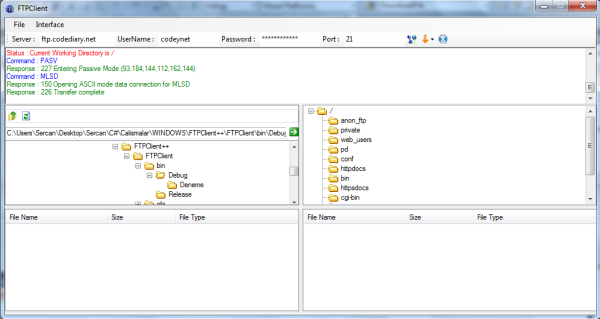
Introduction
I know there are a lot of FTP client programs available on the Internet. But we also need to understand FTP (File Transfer Protocol)'s substructure. So this Open Source project will lead your way when trying to learn about FTP. This program's interface look like FileZilla. FileZilla is so popular but it has some bugs. It all started when I tried to open my blog. I needed to connect to my server via FTP, send files, download files, etc. So I decided to write my own application to handle all of this. FileZilla is good enough but it's not mine.
Background
Let's see what we know. We know FTP is a standard TCP based network protocol used to transfer files from one host to another host. And it's a client-server architecture.

FTP programs were based on command-lines. We can still use "cmd.exe" to connect to FTP servers because FTP works with commands. For example, to send a file, we can use "stor" from the command line. In order to do all of these, the FTP server needs to be running and waiting for incoming requests. We can better understand FTP from Wikipedia: "The client computer is able to communicate with the server on port 21 and it's called the control connection. It remains open for the duration of the session, with a second connection, called the data connection either opened by the server from its port 20 to a negotiated client port (active mode) or opened by the client from an arbitrary port to a negotiated server port (passive mode) as required to transfer file data. The control connection is used for session administration (i.e., commands, identification, passwords) exchanged between the client and server using a Telnet-like protocol. For example, "RETR filename" would transfer the specified file from the server to the client. Due to this two-port structure, FTP is considered an out-of-band protocol, as opposed to an in-band protocol such as HTTP."

"The server responds on the control connection with three digit status codes in ASCII with an optional text message, for example "200" (or "200 OK.") means that the last command was successful. The numbers represent the code number and the optional text represents explanations (e.g., <OK>) or needed parameters (e.g., <Need account for storing file>)." So what do we need to do? It's so clear. Send command, receive "OK" command, send data, receive data, and that's all. But first we should prepare the server. FTP servers can be run in "active" or "passive" mode. Active mode is a server based connection and passive is a client based connection. Let's see more.
In active connections, clients send the IP and port to the server then the server will try to connect to the client. But it could be denied by the client because of firewalls. We all use antivirus software or Windows Firewalls, right? Now let's see passive mode.
In passive connections, the server sends its IP and port to the client with a "PASV" command then the client can try to connect the server with this IP. It's a very usable way to send files. When we try to send a file, we should use the "PASV" mode first. And as you know, most protocols like FTP, HTTP use ASCII characters when trying to get something because it's a global mode. Because it's global, we will use this mode. And you can get the FTP command list from this URL: http://en.wikipedia.org/wiki/File_Transfer_Protocol.
Using the code
Now we are ready to prepare our application. Let's code something useful :) First of all, we need an "Open File dialog" but integrated with our Form.
File Explorer component
We need a file explorer component to see our files to send to the FTP server with our application's interface. Open a new project of type "Windows Forms User Control Library".

It'll look like this. Now we need a treeview. A few buttons. And a search feature.
TreeView.Nodes.Clear();
TreeNode nodeD = new TreeNode();
nodeD.Tag = Environment.GetFolderPath(Environment.SpecialFolder.Desktop);
nodeD.Text = "Desktop";
nodeD.ImageIndex = 10;
nodeD.SelectedImageIndex = 10;
TreeView.Nodes.Add(nodeD);
Like shown in this code, we should add the main nodes first, "My Documents", "My Computer", etc. Then get the sub directories.
string[] dirList;
dirList = Directory.GetDirectories(parentNode.Tag.ToString());
Array.Sort(dirList);
if (dirList.Length == parentNode.Nodes.Count)
return;
for (int i = 0; i < dirList.Length; i++)
{
node = new TreeNode();
node.Tag = dirList[i];
node.Text = dirList[i].Substring(dirList[i].LastIndexOf(@"\") + 1);
node.ImageIndex = 1;
parentNode.Nodes.Add(node);
}
You can get the complete code from the link above. We should track the click, down events implemented by the mouse.
Now we have a file explorer, and all the needed information about FTP and Visual Studio.
First of all, we need to connect to the server. What should we do?
FTPSocket = new Socket(AddressFamily.InterNetwork, SocketType.Stream, ProtocolType.Tcp);
AppendText(rchLog,"Status : Resolving IP Address\n",Color.Red);
remoteAddress = Dns.GetHostEntry(Server).AddressList[0];
AppendText(rchLog, "Status : IP Address Found ->" + remoteAddress.ToString() + "\n", Color.Red);
addrEndPoint = new IPEndPoint(remoteAddress, Port);
AppendText(rchLog,"Status : EndPoint Found ->" + addrEndPoint.ToString() + "\n", Color.Red);
FTPSocket.Connect(addrEndPoint);
Yes, we need an open socket so connect to our server. Now we can send our commands:
AppendText(rchLog, "Command : " + msg + "\n", Color.Blue);
Byte[] CommandBytes = Encoding.ASCII.GetBytes((msg + "\r\n").ToCharArray());
FTPSocket.Send(CommandBytes, CommandBytes.Length, 0);
ReadResponse();
We send our command to the server and it will answer but in its own language. We need to understand it. The answer include a 3 digit code and an explanation.
private string SplitResponse()
{
try
{
while (true)
{
Bytes = FTPSocket.Receive(Buffer, Buffer.Length, 0);
StatusMessage += Encoding.ASCII.GetString(Buffer, 0, Bytes);
if (Bytes < Buffer.Length)
break;
}
string[] msg = StatusMessage.Split('\n');
if (StatusMessage.Length > 2)
StatusMessage = msg[msg.Length - 2];
else
StatusMessage = msg[0];
if (!StatusMessage.Substring(3, 1).Equals(" "))
return SplitResponse();
for (int i = 0; i < msg.Length - 1; i++)
AppendText(rchLog, "Response : " + msg[i] + "\n", Color.Green);
return StatusMessage;
}
catch(Exception ex)
{
AppendText(rchLog, "Status : ERROR. " +ex.Message+ "\n", Color.Red);
FTPSocket.Close();
return "";
}
}
Yes, that's all .Now we can download, upload, rename, or delete everything :)
List of FTP commands
For easy reference I am including the command list from Wikipedia:
| Command | RFC | Description |
|---|
| ABOR | | Abort an active file transfer |
| ACCT | | Account information |
| ADAT | RFC 2228 | Authentication/Security data |
| ALLO | | Allocate sufficient disk space to receive a file |
| APPE | | Append |
| AUTH | RFC 2228 | Authentication/Security mechanism |
| CCC | RFC 2228 | Clear command channel |
| CDUP | RFC 959 | Change to parent directory |
| CONF | RFC 2228 | Confidentiality protection command |
| CWD | RFC 697 | Change working directory |
| DELE | | Delete file |
| ENC | RFC 2228 | Privacy protected channel |
| EPRT | RFC 2428 | Specifies an extended address and port to which the server should connect |
| EPSV | RFC 2428 | Enter extended passive mode |
| FEAT | RFC 2389 | Get the feature list implemented by the server |
| HELP | | Help |
| LANG | RFC 2640 | Language negotiation |
| LIST | | Returns information of a file or directory if specified, else information of the current working directory is returned |
| LPRT | RFC 1639 | Specifies a long address and port to which the server should connect |
| LPSV | RFC 1639 | Enter long passive mode |
| MDTM | RFC 3659 | Returns the last-modified time of a specified file |
| MIC | RFC 2228 | Integrity protected command |
| MKD | RFC 959 | Make directory |
| MLSD | RFC 3659 | List the contents of a directory if a directory is named |
| MLST | RFC 3659 | Provide data about exactly the object named on its command line, and no others |
| MODE | | Set the transfer mode (Stream, Block, or Compressed) |
| NLST | | Return a list of file names in a specified directory |
| NOOP | | No operation (dummy packet; used mostly on keepalives) |
| OPTS | RFC 2389 | Select options for a feature |
| PASS | | Authentication password |
| PASV | | Enter passive mode |
| PBSZ | RFC 2228 | Protection buffer size |
| PORT | | Specifies an address and port to which the server should connect |
| PROT | RFC 2228 | Data channel protection level |
| PWD | RFC 959 | Print working directory. Returns the current directory of the host. |
| QUIT | | Disconnect |
| REIN | | Re-initialize the connection |
| REST | RFC 3659 | Restart transfer from the specified point |
| RETR | | Transfer a copy of the file |
| RMD | RFC 959 | Remove a directory |
| RNFR | | Rename from |
| RNTO | | Rename to |
| SITE | | Send site specific commands to remote server |
| SIZE | RFC 3659 | Return the size of a file |
| SMNT | RFC 959 | Mount file structure |
| STAT | | Return the current status |
| STOR | | Accept the data and store the data as a file at the server site |
| STOU | RFC 959 | Store file uniquely |
| STRU | | Set file transfer structure |
| SYST | RFC 959 | Return system type |
| TYPE | | Set the transfer mode (ASCII/Binary) |
| USER | | Authentication username |
| XCUP | RFC 775 | Change to the parent of the current working directory |
| XMKD | RFC 775 | Make a directory |
| XPWD | RFC 775 | Print the current working directory |
| XRCP | RFC 743 | |
| XRMD | RFC 775 | Remove the directory |
| XRSQ | RFC 743 | |
| XSEM | RFC 737 | Send, mail if cannot |
| XSEN | RFC 737 | Send to terminal |
A short list of reply codes
- 2xx - Success reply
- 4xx or 5xx - Failure reply
- 1xx or 3xx - Error or Incomplete reply
The second digit defines the kind of error:
- x0z - Syntax - These replies refer to syntax errors.
- x1z - Information - Replies to requests for information.
- x2z - Connections - Replies referring to the control and data connections.
- x3z - Authentication and accounting - Replies for the login process and accounting procedures.
- x4z - Not defined.
- x5z - File system - These replies relay status codes from the server file system.
By the way, the last FTP Technology is RCF 2428 since 1998. It's an unimportant information. Because it's about FTP's history. But we looked at the RCF 959 technology and it has been in use since 1985.
