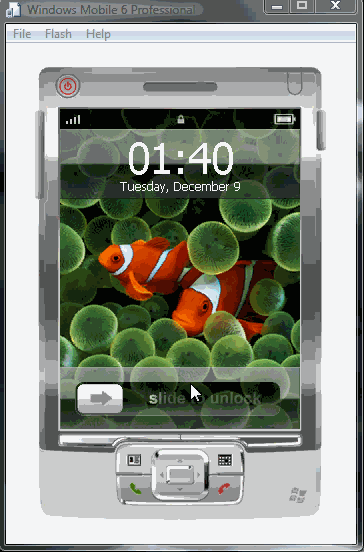
Contents
What is iPhoneUI?
It's an interface that works with transparency effects. As a sample, I used an interface just like the iPhone one.
In this tutorial, I am explaining how simple it is to work with transparency and animation on Windows Mobile.
Introduction
In this whole article, I have been mentioning Alpha blending. Alpha blending is a convex combination of two colours allowing transparency effects.
In order to raise more interest in this article, I added an animation (status bar), events notifications (battery, GPS signal, timer), fingered movement of the objects (unlock button) and the second part concerning buttons view and their respective interactions with mobile native programs.
As a project base, I used an example by Alex Yakhnin that concerns, of course, the use of API AlphaBlend in C#.
 Info: If you are interested in: Resolution-aware and Orientation-aware, Dynamic graphic text resize, I suggest to you my new article: iPod touch UI[^].
Info: If you are interested in: Resolution-aware and Orientation-aware, Dynamic graphic text resize, I suggest to you my new article: iPod touch UI[^].
Background
As already mentioned, this program shows how to display bitmaps that have transparent or semitransparent pixels with C#.
Using the Code
The Solution
I have chosen C#/.NET to make things simpler and we will be using Visual Studio 2005 as the IDE.
If you have a bit of understanding of writing with C# or C++ (Windows GDI), this reading can be quicker and useful.
To debug the project, you need the Windows Mobile 6 Professional and Standard Software Development Kits Refresh[^]. The project contains:
- Two forms Home.cs and MainMenu.cs
- The class to manage the P/Invoke PlatformAPIs
- The class for the image
ImageButton - The class to move the Image
SlideButton - The class to Intercept the touched button
InterceptButtonPressed - The class to execute the
programsProcessExecute - and a lot of BMP files
Originally, I have released only one form, but successively I have split it in two to make things more clear and removed the Topbar from the MainMenu.cs.
This is a sample with 4 different wallpapers, all included in the solution.
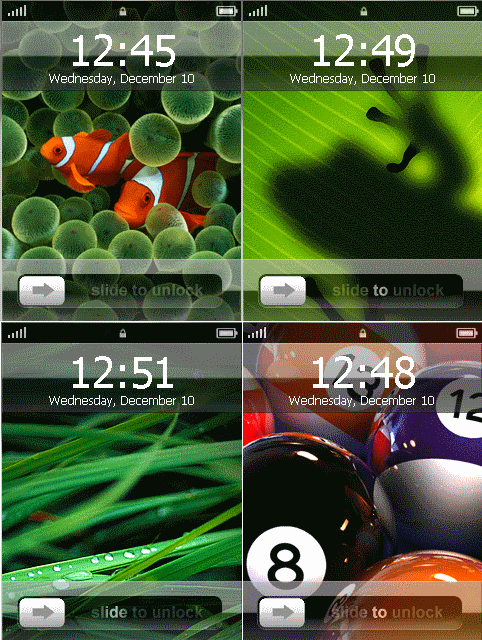
The forms are in full screen (WindowState = Maximize) for best image and I have overridden the OnPaint().
Home
In order to draw the background, you need to clear the screen and put on it (in the right order) your background first and the transparency object after. In the end, you can add the items that require interaction.
Drawing Off Screen
In order to draw quicker, I drew all the controls off screen (in memory) in advance and at the end, I have put them on the screen.
protected override void OnPaint(PaintEventArgs e)
{
gxBuffer = Graphics.FromImage(offBitmap);
gxBuffer.Clear(this.BackColor);
...
...
this.Invalidate();
e.Graphics.DrawImage(offBitmap, 0, 0);
}
Draw with Transparency
In order to draw the alpha, I used the DrawAlpha that uses the P/Invoke to AlphaBlend.
public class PlatformAPIs
{
[DllImport("coredll.dll")]
extern public static Int32 AlphaBlend(
IntPtr hdcDest, Int32 xDest, Int32yDest, Int32 cxDest, Int32 cyDest,
IntPtr hdcSrc, Int32 xSrc, Int32 ySrc, Int32 cxSrc, Int32 cySrc,
BlendFunction blendFunction);
}
private void DrawAlpha(Graphics gx, Bitmap image, byte transp, int x, int y)
{
using (Graphics gxSrc = Graphics.FromImage(image))
{
IntPtr hdcDst = gx.GetHdc();
IntPtr hdcSrc = gxSrc.GetHdc();
BlendFunction blendFunction = new BlendFunction();
blendFunction.BlendOp = (byte)BlendOperation.AC_SRC_OVER;
blendFunction.BlendFlags = (byte)BlendFlags.Zero;
blendFunction.SourceConstantAlpha = transp;
blendFunction.AlphaFormat = (byte)0;
PlatformAPIs.AlphaBlend(hdcDst, x, y, image.Width, image.Height, hdcSrc,
0, 0, image.Width, image.Height, blendFunction);
gx.ReleaseHdc(hdcDst);
gxSrc.ReleaseHdc(hdcSrc);
}
}
Initialize the Image
I have loaded all the images of the Form in the constructor of the class on the OnPaint(), firstly I positioned the images that do not have interaction and, in the end, I added the buttons that require interaction.
Sample of constructor:
path = System.IO.Path.GetDirectoryName(Assembly.GetExecutingAssembly().GetName().CodeBase);
backImage = new Bitmap(path + @"\BMP\wallpaper.bmp");
topBar = new Bitmap(path + @"\BMP\topbar.bmp");
topLock = new Bitmap(path + @"\BMP\toplock.bmp");
...
Drawing All the Images
Sample of drawing (OnPaint):
DrawAlpha(gxBuffer, signal, 200, 0, 0);
DrawAlpha(gxBuffer, topLock, 200, signal.Width, 0);
DrawAlpha(gxBuffer, GetBatteryImage(), 200, topLock.Width + signal.Width, 0);
...
Battery Level
The screen isn't static'. The battery image changes when the SO changes this registry key. To do this, I used the notification broker and split the image in more several parts and added a more comprehensive step.
I also added a method that decides which image is the right to see (of course, this is used in the OnPaint()).
private Bitmap GetBatteryImage()
{
switch (SystemState.PowerBatteryStrength)
{
case BatteryLevel.VeryHigh:
return batteryLevelVeryHigh;
case BatteryLevel.High:
return batteryLevelHigh;
case BatteryLevel.Medium:
return batteryLevelMedium;
case BatteryLevel.Low:
return batteryLevelLow;
case BatteryLevel.VeryLow:
_HideBattery = !_HideBattery;
if (_HideBattery)
return batteryLevelVeryLow1;
else
return batteryLevelVeryLow2;
}
return null;
}
Battery animation sample:

GSM Signal Strength
Same thing for the GPS signal.
private Bitmap GetGPSSignalImage()
{
int SignalStrength = SystemState.PhoneSignalStrength;
if (SignalStrength > 80)
return signalLevelVeryHigh;
if (SignalStrength > 60)
return signalLevelHigh;
if (SignalStrength > 50)
return signalLevelMedium;
if (SignalStrength > 20)
return signalLevelLow;
{
_HideSignal = !_HideSignal;
if (_HideSignal)
return signalLevelVerylow1;
else
return signalLevelVerylow2;
}
return null;
}
Signal animation sample:

 Info: WM 6 emulators must be connected to the Fake Network through Cellular Emulator. Below, I add some steps that may be useful.
Info: WM 6 emulators must be connected to the Fake Network through Cellular Emulator. Below, I add some steps that may be useful.
Running Cellular Emulator
- Launch the Cellular Emulator (Start/All Programs / Windows Mobile 6 SDK / Tools / Cellular Emulator ) and the Device Emulator.
- Read the COM port configuration from the status bar of the Cellular Emulator main window.
- In the Device Emulator, go to File / Configure and select the Peripherals tab.
- Map the Serial port 0 of Device Emulator to the specific COM number obtained from step 2.
- Soft reset the Device Emulator (File / Reset / Soft).
Drawing the Animated Slide
In the end of the form, I added another animation but the image does not change along with the system situation.
As this is an animation, I chose to load everything onto a single image and added all the frames that are necessary for displaying it.

In order to create the animation I move the area to view. In other words, only the frame that is necessary in that exact moment is displayed.

Drawing the Time
I added a timer that regularly checks the time and updates it on the display.
private void DrawDateAndTime(string time, Graphics gx, int y)
{
SizeF sizeTime = gx.MeasureString(time, timeFont);
int xTime = this.Width / 2 - (int)sizeTime.Width / 2;
gx.DrawString(time, timeFont, new SolidBrush(Color.White), xTime, y);
SizeF sizeDate = gxBuffer.MeasureString(date, dateFont);
int xDate = this.Width / 2 - (int)sizeDate.Width / 2;
gxBuffer.DrawString(date, dateFont, whiteBrush, xDate, 70);
}
This is the view with the windows clock.
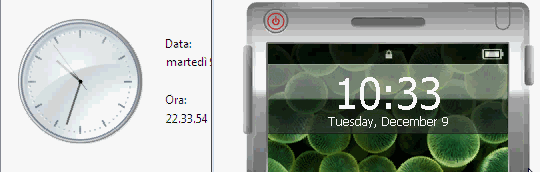
Draw the Button
All my buttons do not need the transparency and I've create ImageButton.cs, a class for it.
The ImageButton have two bitmaps image and imageDown, it overrides the MouseDown, MouseUp, and draws itself in the Paint().
public void Paint(Graphics gx)
{
ImageAttributes attrib = new ImageAttributes();
Color color = GetTransparentColor(image);
attrib.SetColorKey(color, color);
if (!pushed || imageDown == null)
gx.DrawImage(image, clientArea, 0, 0, clientArea.Width, clientArea.Height,
GraphicsUnit.Pixel, attrib);
else
gx.DrawImage(imageDown, clientArea, 0, 0, clientArea.Width, clientArea.Height,
GraphicsUnit.Pixel, attrib);
}
The transparency colour is set based on the first pixel of the image.
private Color GetTransparentColor(Bitmap image)
{
return image.GetPixel(0, 0);
}
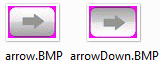
This is a sample of the button images.
Moving the Button
In order to move the arrow button, I used the SlideButton that inherits the previous one and adds functions to the movement. Once the mouse is released, the owner_MouseUp triggers the timer start with timeAnimation_Tick hereunder you can see the code.
private void timeAnimation_Tick(object sender, EventArgs e)
{
int x = (start.X - 20);
Move(x);
}
void Move(int x)
{
int shift = x - start.X;
int newX = (this.clientArea.X + shift);
if (newX <= leftLimit)
{
newX = leftLimit;
timeAnimation.Enabled = false;
}
if (newX + this.clientArea.Width >= rightLimit)
{
newX = rightLimit - this.clientArea.Width;
unLock = true;
}
this.clientArea = new Rectangle
(newX, clientArea.Y, this.clientArea.Width, this.clientArea.Height);
start.X = x;
}
MainMenu
The Main menu is displayed when the arrow button gets to the end of the race.
It hides itself when the key button is pressed. <anim2>
Drawing the Buttons
All my buttons do not need the transparency. I created ImageButton.cs class for this.
The ImageButton has two bitmaps images and imageDown, it overrides the MouseDown and MouseUp, and is drawn in the Paint.
In the constructor, I loaded all the bitmaps and set the Button GridPosition. The OnPaint draws all the Buttons.
A timer monitors which button is pressed and closes itself if necessary:
private void timerCheckButtonPressed_Tick(object sender, EventArgs e)
{
try
{
CheckButtonPress();
IntPtr activeWindowHandle = GetForegroundWindow();
IntPtr thisWindowHandle = this.Handle;
if (activeWindowHandle != thisWindowHandle)
{
if (DialogResult != DialogResult.OK)
NeedRepaint = true;
}
else
{
if (NeedRepaint)
{
this.Invalidate();
NeedRepaint = false;
}
}
}
catch (Exception ex)
{
Close();
}
}
The CheckButtonPress checks if a button is pressed and executes its command.
private bool CheckButtonPress()
{
if (buttonCalendar.IsPressedOneTime)
{
buttonCalendar.IsPressedOneTime = false;
ProcessExecute.Calendar();
return true;
}
if (buttonPhoto.IsPressedOneTime)
{
buttonPhoto.IsPressedOneTime = false;
ProcessExecute.Picture();
return true;
}
if (buttonMail.IsPressedOneTime)
{
buttonMail.IsPressedOneTime = false;
ProcessExecute.Notes();
return true;
}
if (buttonPhone.IsPressedOneTime)
{
buttonPhone.IsPressedOneTime = false;
...
}
Executing the Programs or Links
In order to execute the program, I created the ProcessExecute that directly executes the program or the link I need.
Here’s a sample:
public static void Phone()
{
keybd_event(VK_TTALK, 0, KEYEVENTF_KEYDOWN, 0);
}
public static void MediaPlayer()
{
StartProcess(@"\windows\WMPlayer.exe");
}
internal static void TaskManager()
{
StartProcess(@"\Windows\TaskMgr.exe");
}
public static void Picture()
{
StartLink(@"\Windows\Start Menu\Programs\Pictures & Videos.lnk");
}
public static void Camera()
{
CameraCaptureDialog cameraCapture = new CameraCaptureDialog();
cameraCapture.ShowDialog();
}
And this is the StartProcess:
public static void StartProcess(string FileName)
{
...
System.Diagnostics.Process myProcess = new System.Diagnostics.Process();
myProcess.StartInfo.FileName = FileName;
myProcess.Start();
...
}

Info about Task Manager: The TaskMgr.exe is only available in WM 6.1 or higher. However, I search it and I don't show the button if it's not present. As the image below.

Links
Points of Interest
I would like to remind you that this program is not a complete interface. It does not really lock the telephone like iPhone does, it does not display the iPhone calendar when calendar is pressed and it does not modify the telephone Home.
I believe I have proved how simple it is to draw with transparencies and animations, both using a single image or several.
I also believe that a skilled developer should not take much to make it screen aware and add menus, buttons and animation between the forms of its application.
History
- 11 Dec 2008 - First release
- 13 Dec 2008 - Solved bug after closing an external application
- 24 Mar 2009 - New minor release v1.1
- Added
CameraCaptureDialog - Added
TaskManager (only for WM 6.1 or higher) - Added Exit button
