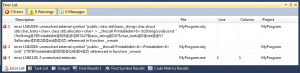When you write software, you often/sometimes divide your project into several subprojects. This mini series describes how to do this with Visual C++ 2010 (but this first part also applies to earlier versions). We start with creating a library project in the form of a DLL.
Related Articles
Library Projects
Library projects are projects that usually contain reusable functions or classes. They’re a great way of structuring a big project. In Visual C++ (or in C++ in general), there are two types of libraries: static libraries and dynamic libraries.
Static libraries (.lib) are “merged” into the final .exe file when the whole project is compiled. Therefore, for the outside user, this library type isn’t visible.
Dynamic libraries (.dll) on the other hand remain separate from the final .exe file in their own files. (See more information here.)
In this article, we’ll create a dynamic library.
Creating the Library Project
To create a library project in Visual C++ 2010 (that is a part of Visual Studio 2010) in an existing solution, choose Add –> New Project... from the solution’s context menu in the “Solution Explorer” window.
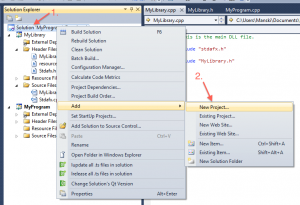
Alternatively, you can create a new solution by using File –> New –> Project.... Either way will open up the “Add New Project” dialog. Here you choose “Class Library” (in section Other Languages –> Visual C++) and specify a new for the project. This name will also be the name of the DLL file.
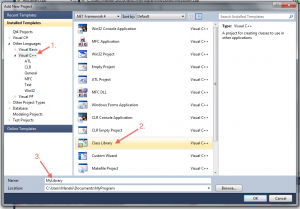
After hitting “Ok”, your new class library project will be created. By default, it’ll create a dynamic library. To make it a static library project, head to the project’s settings (available through the project’s context menu) and set Configuration Type to Static library (.lib) (see screenshot).
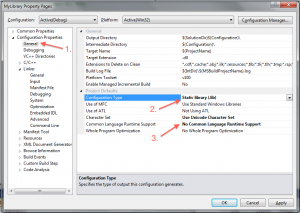
You may also want to review the setting Common Language Runtime Support. If enabled (switch /clr), this will allow you to create .NET classes in this project. For a pure C++ project, however, you may want to disable CLR support (as shown in the screenshot above).
Writing a Reusable Class
The purpose of a library is to provide (potentially) reusable functions and/or classes. So, let’s create a simple reusable class.
The new class is called PrintableInt. It wraps an integer and provides a toString() method that will convert the integer into a string.
#pragma once
#include <string>
class PrintableInt {
public:
PrintableInt(int value);
std::string toString() const;
private:
int m_value;
};
#include "stdafx.h"
#include "PrintableInt.h"
#include <sstream>
PrintableInt::PrintableInt(int value) {
m_value = value;
}
std::string PrintableInt::toString() const {
std::ostringstream builder;
builder << m_value;
return builder.str();
}
The library should now compile without problems.
Note that the .cpp file includes a file called stdafx.h. This is a so called “precompiled header file”. This feature is explained in another article. It should, however, work out-of-the-box in your project.
Exporting Classes
By default, all classes and functions defined in a library project are “internal”. That means that another project can’t use them. To change this, classes (or function) that are to be used by other project must be “exported”. In Visual C++, you do this with __declspec(dllexport).
Now, you could specify the export like this:
class __declspec(dllexport) PrintableInt {
...
}
However, since all projects using this library will most likely use the same header file (PrintableInt.h), this would mean that even the “using” projects would export the class as well. Of course, this is not what we want. Instead, you create a macro and use it like this:
#ifdef COMPILE_MYLIBRARY
#define MYLIBRARY_EXPORT __declspec(dllexport)
#else
#define MYLIBRARY_EXPORT __declspec(dllimport)
#endif
class MYLIBRARY_EXPORT PrintableInt {
...
}
For this to work, you add the preprocessor definition COMPILE_MYLIBRARY to the library project (but not to the projects using the library). This way, MYLIBRARY_EXPORT will be replaced by __declspec(dllexport) when compiling the library project and by __declspec(dllimport) when using the project (from another project). To specify this preprocessor, go to the library project’s settings and enter the name COMPILE_MYLIBRARY in the field “Preprocessor Definitions”. You should also make sure to select “All Configuration” from the “Configuration” dropdown field (see screenshot) so that this definition gets added to the Debug and Release configuration.
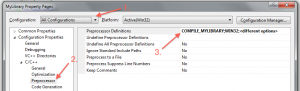
Note: The keyword __declspec(...) is a Microsoft specific extension to C++ (see here). So it only works in Visual C++. There is an alternative (more portable?) way to specify which classes/functions are to be exported. For this, a “Module-Definition File” (.def) needs to be created. However, creating such a file is more tedious than specifying the export statement directly in the code. For more information, see this article.
Now, when you compile the library project, an additional .lib file will be created. This file is used to import the exported classes/functions in another project. (If you don’t export anything, the file won’t be created.) How to do this, is explained in part two of this mini series.
dllimport Necessary?
The example above specifies that __declspec(dllimport) is to be used when using the library project. You may notice that this isn’t necessary in the above example. However, it doesn’t hurt either.
This statement becomes important though when you export templated classes. To demonstrate this, change PrintableInt like this:
#pragma once
#include <string>
#ifdef COMPILE_MYLIBRARY
#define MYLIBRARY_EXPORT __declspec(dllexport)
#else
#define MYLIBRARY_EXPORT //__declspec(dllimport)
#endif
template<int T>
class MYLIBRARY_EXPORT PrintableInt {
public:
PrintableInt(int value);
std::string toString() const;
private:
int m_value;
};
#include "stdafx.h"
#include "PrintableInt.h"
#include <sstream>
template<int T>
PrintableInt<T>::PrintableInt(int value) {
m_value = value;
}
template<int T>
std::string PrintableInt<T>::toString() const {
std::ostringstream builder;
builder << m_value;
return builder.str();
}
This adds the type parameter T to the class. Note that __declspec(dllimport) has been commented out to demonstrate the problem.
Note: The type parameter T serves no purpose in this implementation. It’s just there to demonstrate the problem.
Now, assume another project using the library project like this:
#include <iostream>
#include "PrintableInt.h"
int _tmain(int argc, _TCHAR* argv[]) {
PrintableInt<6> test(5);
std::cout << test.toString() << std::endl;
return 0;
}
Without “dllimport”, compiling this project will result in (rather cryptic) linker errors – namely “unresolved external symbol”. Uncommenting __declspec(dllimport) in PrintableInt.h again solves this problem.