Related articles:
Introduction
The example bellow implements a simple request-response communication between Android and .NET application. The Android application is a simple client using the .NET application as a service to calculate length of the text message.
The example bellow uses Eneter Messaging Framework making the whole communication very simple. (The framework is free for noncommercial use and can be downloaded from http://www.eneter.net. You need to download Eneter for.NET and Eneter for Android. More detailed technical info can be found at technical info.)
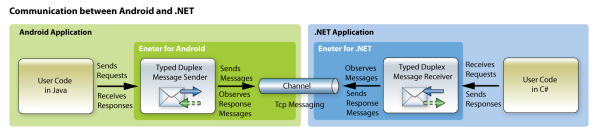
To Run Example
If you use Android Studio:
- Download the example for Android Studio (It contains the client project for Android Studio and the service project for Visual Studio).
- Open NetService solution in Visual Studio.
- If your Visual Stusio supports NuGet packages then just try to build the solution and the Eneter library will be downloaded automatically from NuGet.org server.
If your Visual Studio does not support NuGet packages then you need to download Eneter Messaging Framework for .NET and unzip it. Then add the reference to the Eneter library. (Right click on 'References' then choose 'Add Reference ...' and navigate to the path where you have unzipped Eneter for .NET and choose the library for .NET 4.0) - Open AndroidNetCommunicationClientActivity in Android Studio.
- Download Eneter Messaging Framework for Java and unzip it.
- Copy eneter-messaging-android library to AndroidNetCommunicationClientActivity\app\libs.
- Right click on the Eneter library and (from the bottom part of the context menu) choose 'Add As Library...'
- Start Netervice from Visual Studio.
- Start Android client from in Android Studio.
In addition if you use Android Studio 2.3 or higher you need to turn off the 'Instant Run' feature. (The problem is that this feature "secretly" adds the field with the name $change into classes which then causes problems to XmlSerializer.):
- Open the Settings or Preferences dialog.
- Navigate to Build, Execution, Deployment > Instant Run.
- Uncheck the box next to Enable Instant Run.
If you use Eclipse:
- Download the example for Eclipse (It contains the client project for Eclipse and the service project for Visual Studio).
- Open NetService solution in Visual Studio.
- If your Visual Stusio supports NuGet packages then just try to build the solution and the Eneter library will be downloaded automatically from NuGet.org server.
If your Visual Studio does not support NuGet packages then you need to download Eneter Messaging Framework for .NET and add the reference to the Eneter library. (Right click on 'References' then choose 'Add Reference ...' and navigate to the path where you have unzipped Eneter for .NET and choose the library for .NET 4.0) - Open AndroidNetCommunicationClient in Eclipse.
- Download Eneter Messaging Framework for Java and unzip it.
- Right click on 'libs' and choose 'Import...' -> 'General/File System' -> 'Next'.
- Then click 'Browser' button for 'From directory' and navigate to directory with the Eneter library.
- Select the check box and press 'Finish'.
- Start Netervice from Visual Studio.
- Start Android client from in Android Studio.
TCP on Android
When you implement the communication via TCP on Android, you must count with two specifics:
If the permission is not set, the application is not allowed to communicate across the network. To set the INTERNET permission you must add the following line to AndroidManifest.xml.
<uses-permission android:name="android.permission.INTERNET"/>
An example of AndroidManifest.xml allowing communication across the network:
="1.0"="utf-8"
<manifest xmlns:android="http://schemas.android.com/apk/res/android"
package="net.client"
android:versionCode="1"
android:versionName="1.0" >
<uses-sdk android:minSdkVersion="7" />
<uses-permission android:name="android.permission.INTERNET"/>
<application
android:icon="@drawable/ic_launcher"
android:label="@string/app_name" >
<activity
android:name=".AndroidNetCommunicationClientActivity"
android:label="@string/app_name" >
<intent-filter>
<action android:name="android.intent.action.MAIN" />
<category android:name="android.intent.category.LAUNCHER" />
</intent-filter>
</activity>
</application>
</manifest>
The emulator acts as a separate device. Therefore, the IP address 127.0.0.1 is the loopback of that device and cannot be used for the communication with other applications running on the same computer as the emulator.
Instead of that you must use a real IP address of the computer or the emulator can use the special address 10.0.2.2 that is routed to 127.0.0.1 (loopback) on the computer. In my example, the Android emulator uses 10.0.2.2 and the .NET service is listening to 127.0.0.1.
- You must set INTERNET permission for your Android application!
- The IP address 127.0.0.1 (loopback) cannot be set on the Android emulator to communicate with the .NET application!
Android Client Application
The Android client is a very simple application allowing user to put some text message and send the request to the service to get back the length of the text. When the response message is received it must be marshalled to the UI thread to display the result. Also please do not forget to set android.permission.INTERNET.
The whole implementation is very simple with using the Eneter framework:
package net.client;
import eneter.messaging.diagnostic.EneterTrace;
import eneter.messaging.endpoints.typedmessages.*;
import eneter.messaging.messagingsystems.messagingsystembase.*;
import eneter.messaging.messagingsystems.tcpmessagingsystem.TcpMessagingSystemFactory;
import eneter.net.system.EventHandler;
import android.app.Activity;
import android.os.Bundle;
import android.os.Handler;
import android.view.View;
import android.view.View.OnClickListener;
import android.widget.*;
public class AndroidNetCommunicationClientActivity extends Activity
{
public static class MyRequest
{
public String Text;
}
public static class MyResponse
{
public int Length;
}
private Handler myRefresh = new Handler();
private EditText myMessageTextEditText;
private EditText myResponseEditText;
private Button mySendRequestBtn;
private IDuplexTypedMessageSender<MyResponse, MyRequest> mySender;
@Override
public void onCreate(Bundle savedInstanceState)
{
super.onCreate(savedInstanceState);
setContentView(R.layout.main);
myMessageTextEditText = (EditText) findViewById(R.id.messageTextEditText);
myResponseEditText = (EditText) findViewById(R.id.messageLengthEditText);
mySendRequestBtn = (Button) findViewById(R.id.sendRequestBtn);
mySendRequestBtn.setOnClickListener(myOnSendRequestClickHandler);
Thread anOpenConnectionThread = new Thread(new Runnable()
{
@Override
public void run()
{
try
{
openConnection();
}
catch (Exception err)
{
EneterTrace.error("Open connection failed.", err);
}
}
});
anOpenConnectionThread.start();
}
@Override
public void onDestroy()
{
mySender.detachDuplexOutputChannel();
super.onDestroy();
}
private void openConnection() throws Exception
{
IDuplexTypedMessagesFactory aSenderFactory =
new DuplexTypedMessagesFactory();
mySender = aSenderFactory.createDuplexTypedMessageSender(MyResponse.class, MyRequest.class);
mySender.responseReceived().subscribe(myOnResponseHandler);
IMessagingSystemFactory aMessaging = new TcpMessagingSystemFactory();
IDuplexOutputChannel anOutputChannel =
aMessaging.createDuplexOutputChannel("tcp://10.0.2.2:8060/");
mySender.attachDuplexOutputChannel(anOutputChannel);
}
private void onSendRequest(View v)
{
MyRequest aRequestMsg = new MyRequest();
aRequestMsg.Text = myMessageTextEditText.getText().toString();
try
{
mySender.sendRequestMessage(aRequestMsg);
}
catch (Exception err)
{
EneterTrace.error("Sending the message failed.", err);
}
}
private void onResponseReceived(Object sender, final TypedResponseReceivedEventArgs<MyResponse> e)
{
myRefresh.post(new Runnable()
{
@Override
public void run()
{
myResponseEditText.setText(Integer.toString(e.getResponseMessage().Length));
}
});
}
private EventHandler<TypedResponseReceivedEventArgs<MyResponse>> myOnResponseHandler
= new EventHandler<TypedResponseReceivedEventArgs<MyResponse>>()
{
@Override
public void onEvent(Object sender,
TypedResponseReceivedEventArgs<MyResponse> e)
{
onResponseReceived(sender, e);
}
};
private OnClickListener myOnSendRequestClickHandler = new OnClickListener()
{
@Override
public void onClick(View v)
{
onSendRequest(v);
}
};
}
.NET Service Application
The .NET service is a simple console application listening to TCP and receiving requests to calculate the length of a given text.
The implementation of the service is very simple:
using System;
using Eneter.Messaging.EndPoints.TypedMessages;
using Eneter.Messaging.MessagingSystems.MessagingSystemBase;
using Eneter.Messaging.MessagingSystems.TcpMessagingSystem;
namespace ServiceExample
{
public class MyRequest
{
public string Text { get; set; }
}
public class MyResponse
{
public int Length { get; set; }
}
class Program
{
private static IDuplexTypedMessageReceiver<MyResponse, MyRequest> myReceiver;
static void Main(string[] args)
{
IDuplexTypedMessagesFactory aReceiverFactory = new DuplexTypedMessagesFactory();
myReceiver = aReceiverFactory.CreateDuplexTypedMessageReceiver<MyResponse, MyRequest>();
myReceiver.MessageReceived += OnMessageReceived;
IMessagingSystemFactory aMessaging = new TcpMessagingSystemFactory();
IDuplexInputChannel anInputChannel =
aMessaging.CreateDuplexInputChannel("tcp://127.0.0.1:8060/");
myReceiver.AttachDuplexInputChannel(anInputChannel);
Console.WriteLine("The service is running. To stop press enter.");
Console.ReadLine();
myReceiver.DetachDuplexInputChannel();
}
private static void OnMessageReceived(object sender,
TypedRequestReceivedEventArgs<MyRequest> e)
{
Console.WriteLine("Received: " + e.RequestMessage.Text);
MyResponse aResponse = new MyResponse();
aResponse.Length = e.RequestMessage.Text.Length;
myReceiver.SendResponseMessage(e.ResponseReceiverId, aResponse);
}
}
}
And here are applications communicating together:

