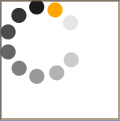Ever wanted a slightly different progress bar from the standard WPF Progress bar which looks like the following (IsIndeterminate is like the WinForms Marquee enum value):
1: <ProgressBar VerticalAlignment="Top"
2: Height="22" IsIndeterminate="True"/>

What I would like is one that is more like the ones you see all over the web, where we have a round wheel sort of progress indicator. Would you like one of those?
Well fear not, your search is over, here is a very simple idea, just arrange some Ellipses in a circle within a Canvas and do a constant Rotate StoryBoard and bam, a circular progress bar.
Here is the XAML for such a UserControl.
1: <UserControl x:Class="Sonic.CircularProgressBar"
2: xmlns="http://schemas.microsoft.com/winfx/2006/xaml/presentation"
3: xmlns:x="http://schemas.microsoft.com/winfx/2006/xaml"
4: Height="120" Width="120" Background="Transparent">
5: <Grid x:Name="LayoutRoot" Background="Transparent"
6: HorizontalAlignment="Center" VerticalAlignment="Center">
7: <Grid.RenderTransform>
8: <ScaleTransform x:Name="SpinnerScale"
9: ScaleX="1.0" ScaleY="1.0" />
10: </Grid.RenderTransform>
11: <Canvas RenderTransformOrigin="0.5,0.5"
12: HorizontalAlignment="Center"
13: VerticalAlignment="Center"
14: Width="120" Height="120" >
15: <Ellipse Width="21.835" Height="21.862"
16: Canvas.Left="20.1696"
17: Canvas.Top="9.76358"
18: Stretch="Fill" Fill="Orange"
19: Opacity="1.0"/>
20: <Ellipse Width="21.835" Height="21.862"
21: Canvas.Left="2.86816"
22: Canvas.Top="29.9581" Stretch="Fill"
23: Fill="Black" Opacity="0.9"/>
24: <Ellipse Width="21.835" Height="21.862"
25: Canvas.Left="5.03758e-006"
26: Canvas.Top="57.9341" Stretch="Fill"
27: Fill="Black" Opacity="0.8"/>
28: <Ellipse Width="21.835" Height="21.862"
29: Canvas.Left="12.1203"
30: Canvas.Top="83.3163" Stretch="Fill"
31: Fill="Black" Opacity="0.7"/>
32: <Ellipse Width="21.835" Height="21.862"
33: Canvas.Left="36.5459"
34: Canvas.Top="98.138" Stretch="Fill"
35: Fill="Black" Opacity="0.6"/>
36: <Ellipse Width="21.835" Height="21.862"
37: Canvas.Left="64.6723"
38: Canvas.Top="96.8411" Stretch="Fill"
39: Fill="Black" Opacity="0.5"/>
40: <Ellipse Width="21.835" Height="21.862"
41: Canvas.Left="87.6176"
42: Canvas.Top="81.2783" Stretch="Fill"
43: Fill="Black" Opacity="0.4"/>
44: <Ellipse Width="21.835" Height="21.862"
45: Canvas.Left="98.165"
46: Canvas.Top="54.414" Stretch="Fill"
47: Fill="Black" Opacity="0.3"/>
48: <Ellipse Width="21.835" Height="21.862"
49: Canvas.Left="92.9838"
50: Canvas.Top="26.9938" Stretch="Fill"
51: Fill="Black" Opacity="0.2"/>
52: <Ellipse Width="21.835" Height="21.862"
53: Canvas.Left="47.2783"
54: Canvas.Top="0.5" Stretch="Fill"
55: Fill="Black" Opacity="0.1"/>
56: <Canvas.RenderTransform>
57: <RotateTransform x:Name="SpinnerRotate"
58: Angle="0" />
59: </Canvas.RenderTransform>
60: <Canvas.Triggers>
61: <EventTrigger RoutedEvent="ContentControl.Loaded">
62: <BeginStoryboard>
63: <Storyboard>
64: <DoubleAnimation
65: Storyboard.TargetName
66: ="SpinnerRotate"
67: Storyboard.TargetProperty
68: ="(RotateTransform.Angle)"
69: From="0" To="360"
70: Duration="0:0:01"
71: RepeatBehavior="Forever" />
72: </Storyboard>
73: </BeginStoryboard>
74: </EventTrigger>
75: </Canvas.Triggers>
76: </Canvas>
77: </Grid>
78: </UserControl>
And here is all the C# codebehind:
1: using System;
2: using System.Collections.Generic;
3: using System.Linq;
4: using System.Text;
5: using System.Windows;
6: using System.Windows.Controls;
7: using System.Windows.Data;
8: using System.Windows.Documents;
9: using System.Windows.Input;
10: using System.Windows.Media;
11: using System.Windows.Media.Animation;
12: using System.Windows.Media.Imaging;
13: using System.Windows.Navigation;
14: using System.Windows.Shapes;
15:
16: namespace Sonic
17: {
18: 19: 20: 21: public partial class CircularProgressBar : UserControl
22: {
23: public CircularProgressBar()
24: {
25: InitializeComponent();
26:
27:
28:
29: Timeline.DesiredFrameRateProperty.OverrideMetadata(
30: typeof(Timeline),
31: new FrameworkPropertyMetadata { DefaultValue = 20 } );
32: }
33: }
34: }
And here is an example of one of these CircularProgressBar controls in use:
1: <Window
2: xmlns="http://schemas.microsoft.com/winfx/2006/xaml/presentation"
3: xmlns:x="http://schemas.microsoft.com/winfx/2006/xaml"
4: xmlns:local="clr-namespace:Sonic"
5: x:Class="Sonic.MainWindow">
6:
7:
8: <Grid>
9: <local:CircularProgressBar/>
10: </Grid>
11:
12: </Window>
And here it is in action (obviously, it looks better in run time)… Enjoy!