The whole point of CharmFrame is to allow the developer to add another user interface element (like a UserControl) that overlays the content in the application’s main Frame. To do this, I created a Frame-derived class called CharmFrame. It provides one additional property called CharmContent. Whatever is placed in CharmContent is overlayed with the frame’s normal content.
Posts in this series:
Below is the full source to CharmFrame and the associated style. It is self-explanatory.
CharmFrame.cs
using Windows.UI.Xaml;
using Windows.UI.Xaml.Controls;
namespace CharmFlyoutLibrary
{
public sealed class CharmFrame : Frame
{
public CharmFrame()
{
this.DefaultStyleKey = typeof(CharmFrame);
}
public object CharmContent
{
get { return (object)GetValue(CharmContentProperty); }
set { SetValue(CharmContentProperty, value); }
}
public static readonly DependencyProperty CharmContentProperty =
DependencyProperty.Register("CharmContent",
typeof(object), typeof(CharmFrame), new PropertyMetadata(null));
}
}
Generic.xaml
<Style
TargetType="local:CharmFrame">
<Setter
Property="HorizontalContentAlignment"
Value="Stretch" />
<Setter
Property="IsTabStop"
Value="False" />
<Setter
Property="VerticalContentAlignment"
Value="Stretch" />
<Setter
Property="Template">
<Setter.Value>
<ControlTemplate
TargetType="local:CharmFrame">
<Grid>
<Border
BorderBrush="{TemplateBinding BorderBrush}"
BorderThickness="{TemplateBinding BorderThickness}"
Background="{TemplateBinding Background}">
<ContentPresenter
ContentTemplate="{TemplateBinding ContentTemplate}"
ContentTransitions="{TemplateBinding ContentTransitions}"
Content="{TemplateBinding Content}"
HorizontalAlignment="{TemplateBinding HorizontalContentAlignment}"
Margin="{TemplateBinding Padding}"
VerticalAlignment="{TemplateBinding VerticalContentAlignment}" />
</Border>
<ContentPresenter
Content="{TemplateBinding CharmContent}" />
</Grid>
</ControlTemplate>
</Setter.Value>
</Setter>
</Style>
To use CharmFrame, modify the code in App.xaml.cs to construct a CharmFrame instead of a Frame. Here, the CharmContent is a green rectangle that remains in the center of the display as the main content scrolls left/right.
App.xaml.cs
var rootFrame = new CharmFrame { CharmContent = new Rectangle
{ Width = 300, Height = 200, Fill = new SolidColorBrush(Windows.UI.Colors.Green) } };
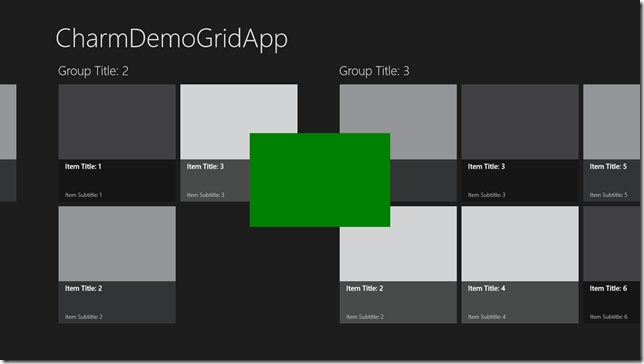
Further Reading
This post explains how to use CharmFrame to host CharmFlyouts: CharmFrame – Adding CharmFlyout to Grid Apps.
