CodeProject
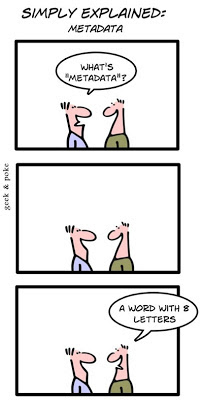 | Metadata is data about data.
Well Now you have to tell me wether answer is correct or not?
If you understand above definition, the answer is "Correct".
The concept of metadata exists from ages, and we have been using it in .net assemblies and many other stuff.
Lets take an example of exam report. It will have all the subjects listed and maximum marks, achieved marks, result and grade. To summarize everything, we call it "Report Card".
When you say "Report Card" , it signifies everything mentioned above. So "Report Card" is metadata using which we can classify all the Marks and grades information. |
Now lets see what metadata has to do with Sharepoint 2010.
We know that everything in Sharepoint is a list.
Like the pages in a book, We want them organized and indexed. Just imagine a book without page numbers and indexes. Hard to read a specific data, right?
Now, let me show you how it looks like in sharepoint. I have created a content type shown below.
UnMgdEmpLstContentType:
Based on this i created a list "
UnMgdEmpList". While adding the items, this is how the user will be prompted the inputs.
You may think whats the problem in that, lets see the complete list after adding 4 records by users.
Look at the records. All are Analysts from HR department, but look how distinct data they have provided.
Now to search these records from a list, i have to use multiple key words like "hr", "HR Depatment" or "Human Resource", which makes searching difficult for user.
Now, lest see a well managed content type. I can create a Content type with Department and Designation as choice fields, as we did it in 2007. problem solved?
"No"What if other developer is adding different choice items in his content type for the same department column? What if you want to add an option in department, and that choice field is already in 100 content types? This is where we need to look out for a centralized solution.
Before Jumping on to Managed metadata, we need to talk about new Taxonomy capabilities of SP2010.
Taxonomy is nothing but terminology. Let's say we are creating a site for a Insurance client, all you need to talk about is Sum insured, Terms, Policies, Claims etc.
Instead of leaving such important data fields for direct user inputs, we have Term Store in SP2010, where the Administrator or Contributor can create a set of terms/Taxonomy that can be used across multiple content types across all sites.
Lets Jump into Central Admin => Application Management => Manage Service applications
Click on Managed Metadata Service Application which will take you to
"Term Store Management Tool".
The figure will explain almost everything about Term store, Term Sets and Terms.
Now lets see how to Manage Metadata using Term Store concept.
Lets go to Content type and while creating the New Site Column "Department", opt for "Managed Metadata" instead of "Simple Line of Text".
Once you selected Managed metadata, the below fields will appear, from which you can select to which Term set , you want to bind specific column of a Content type.
This time the Conetet type will consists of Site columns which are not "single line of text". Instead we will have Managed Metadata binded to them.
Now if i create a list, based upon this managed content type, this is how it will look when a user tries to add a record. Sharepoint will suggest the options available.
Else you can select the item directly from the Options presented when you click the Metadata Tag on right to the field.
Thus finally the records from a list with content type derived from Manged Metadata looks like this.
Looks simple. Right?
Yes but if you look at the bigger picture of Managed metadata, Below are the significant benefits of it.
More consistent use of terminologyManaged metadata facilitates more consistent use of terms, as well as more consistent use of the enterprise keywords that are added to SharePoint Server items. You can pre-define terms, and allow only authorized users to add new terms. You can also prohibit users from adding their own enterprise keywords to items, and require them to use existing ones. Managed metadata also provides greater accuracy by presenting only a list of correct terms from which users can select values. Because enterprise keywords are also a type of managed metadata, even the enterprise keywords that users apply to items can be more consistent.
Because metadata is used more consistently, you can have a higher degree of confidence that it is correct. When you use metadata to automate business processes—for example, placing documents in different files in the record center based on the value of their department attribute—you can be confident that the metadata was created by authorized users, and that the value of the department attribute is always one of the valid values.
Better search resultsA simple search can provide more relevant results if items have consistent attributes.
As users apply managed terms and enterprise keywords to items, they are guided to terms that have already been used. In some cases, users might not even be able to enter a new value. Because users are focused on a specific set of terms, those terms—and not synonyms—are more likely to be applied to items. Searching for a managed term or an enterprise keyword is therefore likely to retrieve more relevant results.
DynamicIn previous versions of SharePoint Server, to restrict the value of an attribute to being one of a set of values, you would have created a column whose type is "choice", and then provided a list of valid values. When you needed to add a new value to set of choices, you would have to modify every column that used the same set of values.
By using managed metadata in SharePoint Server 2010, you can separate the set of valid values from the columns whose value must be one of the set of valid values. When you need to add a new value, you add a term to the term set, and all columns that map to that term set would use the updated set of choices.
Using terms can help you keep SharePoint Server items in sync with the business as the business changes. For example, assume your company's new product had a code name early in its development, and was given an official name shortly before the product launched. You included a term for the code name in the "product" term set, and users have been identifying all documents related to the product by using the term. When the product name changed, you could edit the term and change its name to the product's official name. The term is still applied to the same items, but its name is now updated.
Is it helpful for you? Kindly let me know your comments / Questions.
