While working on a machine learning problem, Matplotlib is the most popular Python library used for visualization that helps in representing & analyzing the data and work through insights.
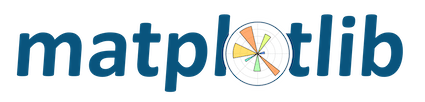
Generally, it’s difficult to interpret much about data, just by looking at it. But, a presentation of the data in any visual form, helps a great deal to peek into it. It becomes easy to deduce correlations, identify patterns & parameters of importance.
In data science world, data visualization plays an important role around data pre-processing stage. It helps in picking appropriate features and apply appropriate machine learning algorithm. Later, it helps in representing the data in a meaningful way.
Data Insights via Various Plots
If needed, we will use these datasets for plot examples and discussions. Based on the need, following are the common plots that are used:
Line Chart | ax.plot(x,y)
It helps in representing series of data points against a given range of defined parameter. Real benefit is to plot multiple line charts in a single plot to compare and track changes.
Quote:
Points next to each other are related that helps to identify repeated or a defined pattern
import numpy as np
import matplotlib.pyplot as plt
x = np.arange(0, 1, 0.05)
y1 = x**2
y2 = x**3
plt.plot(x, y1,
linewidth=0.5,
linestyle='--',
color='b',
marker='o',
markersize=10,
markerfacecolor='red')
plt.plot(x, y2,
linewidth=0.5,
linestyle='dotted',
color='g',
marker='^',
markersize=10,
markerfacecolor='yellow')
plt.title('x Vs f(x)')
plt.xlabel('x')
plt.ylabel('f(x)')
plt.legend(['f(x)=x^2', 'f(x)=x^3'])
plt.xticks(np.arange(0, 1.1,0.2),
['0','0.2','0.4','0.6','0.8','1.0'])
plt.grid(True)
plt.show()

Real World Example
We will work with dataset created from collating historical data for few stocks downloaded from here.
import pandas as pd
import matplotlib.pyplot as plt
stocksdf1 = pd.read_csv('data-files/stock-INTU.csv')
stocksdf2 = pd.read_csv('data-files/stock-AAPL.csv')
stocksdf3 = pd.read_csv('data-files/stock-ADBE.csv')
stocksdf = pd.DataFrame()
stocksdf['date'] = pd.to_datetime(stocksdf1['Date'])
stocksdf['INTU'] = stocksdf1['Open']
stocksdf['AAPL'] = stocksdf2['Open']
stocksdf['ADBE'] = stocksdf3['Open']
plt.plot(stocksdf['date'], stocksdf['INTU'])
plt.plot(stocksdf['date'], stocksdf['AAPL'])
plt.plot(stocksdf['date'], stocksdf['ADBE'])
plt.legend(labels=['INTU','AAPL','ADBE'])
plt.grid(True)
plt.show()

With the above, we have couple of quick assessments:
Q: How a particular stock fared over last year?
A: Stocks were roughly rising till Feb 2020 and then took a dip in April and then back up since then.
Q: How the three stocks behaved during the same period?
A: Stock price of ADBE was more sensitive and AAPL being least sensitive to the change during the same period.
Histogram | ax.hist(data, n_bins)
It helps in showing distributions of variables where it plots quantitative data with range of the data grouped into intervals.
Quote:
We can use Log scale if the data range is across several orders of magnitude.
import numpy as np
import matplotlib.pyplot as plt
mean = [0, 0]
cov = [[2,4], [5, 9]]
xn, yn = np.random.multivariate_normal(
mean, cov, 100).T
plt.hist(xn,bins=25,label="Distribution on x-axis");
plt.xlabel('x')
plt.ylabel('frequency')
plt.grid(True)
plt.legend()

Real World Example
We will work with dataset of Indian Census data downloaded from here.
import numpy as np
import pandas as pd
import matplotlib.pyplot as plt
populationdf = pd.read_csv(
"./data-files/census-population.csv")
mask1 = populationdf['Level']=='STATE'
mask2 = populationdf['TRU']=='Total'
df = populationdf[mask1 & mask2]
plt.hist(df['TOT_P'], label='Distribution')
plt.xlabel('Total Population')
plt.ylabel('State Count')
plt.yticks(np.arange(0,20,2))
plt.grid(True)
plt.legend()

With the above, couple of quick assessments about population in states of India:
Q: What’s the general population distribution of states in India?
A: More than 50% of states have population less than 2 crores (20 million)
Q: How many states are having population more than 10 crores (100 million)?
A: Only 3 states have that high a population.
Bar Chart | ax.bar(x_pos, heights)
It helps in comparing two or more variables by displaying values associated with categorical data.
Quote:
Most commonly used plot in Media sharing data around surveys displaying every data sample.
import numpy as np
import matplotlib.pyplot as plt
data = [[60, 45, 65, 35],
[35, 25, 55, 40]]
x_pos = np.arange(4)
fig = plt.figure()
ax = fig.add_axes([0,0,1,1])
ax.set_xticks(x_pos)
ax.bar(x_pos - 0.1, data[0], color='b', width=0.2)
ax.bar(x_pos + 0.1, data[1], color='g', width=0.2)
ax.yaxis.grid(True)

Real World Example
We will work with dataset of Indian Census data downloaded from here.
import pandas as pd
import matplotlib.pyplot as plt
populationdf = pd.read_csv(
"./data-files/census-population.csv")
mask1 = populationdf['Level']=='STATE'
mask2 = populationdf['TRU']=='Total'
statesdf = populationdf.loc[mask1].loc[mask2]
statesdf = statesdf.sort_values('TOT_P')
plt.figure(figsize=(10,8))
plt.barh(range(len(statesdf)),
statesdf['TOT_P'], tick_label=statesdf['Name'])
plt.grid(True)
plt.title('Total Population')
plt.show()

With the above, couple of quick assessments about population in states of India:
- Uttar Pradesh has the highest total population and Lakshadeep has lowest
- Relative popluation across states with Uttar Pradesh almost double the second most populated state
Pie Chart | ax.pie(sizes, labels=[labels])
It helps in showing the percentage (or proportional) distribution of categories at a certain point of time. Usually, it works well if it’s limited to single digit categories.
Quote:
A circular statistical graphic where the arc length of each slice is proportional to the quantity it represents.
import numpy as np
import matplotlib.pyplot as plt
labels = ['Audi','BMW','LandRover','Tesla','Ferrari']
sizes = [90, 70, 35, 20, 25]
fig, ax = plt.subplots()
ax.pie(sizes,labels=labels, autopct='%1.1f%%')
ax.set_title('Car Sales')
plt.show()

Real World Example
We will work with dataset of Alcohol Consumption downloaded from here.
import panda as pd
import matplotlib.pyplot as plt
drinksdf = pd.read_csv('data-files/drinks.csv',
skiprows=1,
names = ['country', 'beer', 'spirit',
'wine', 'alcohol', 'continent'])
labels = ['Beer', 'Spirit', 'Wine']
sizes = [drinksdf['beer'].sum(),
drinksdf['spirit'].sum(),
drinksdf['wine'].sum()]
fig, ax = plt.subplots()
explode = [0.05,0.05,0.2]
ax.pie(sizes,explode=explode,
labels=labels, autopct='%1.1f%%')
ax.set_title('Alcohol Consumption')
plt.show()

With the above, we can have a quick assessment that alcohol consumption is distributed overall. This view helps if we have less number of slices (categories).
Scatter Plot | ax.scatter(x_points, y_points)
It helps representing paired numerical data either to compare how one variable is affected by another or to see how multiple dependent variables value is spread for each value of independent variable.
Quote:
Sometimes the data points in a scatter plot form distinct groups and are called as clusters.
import numpy as np
import matplotlib.pyplot as plt
x1 = np.random.randn(100) + 8
y1 = np.random.randn(100) + 8
x2 = np.random.randn(100) + 3
y2 = np.random.randn(100) + 3
x = np.append(x1,x2)
y = np.append(y1,y2)
plt.scatter(x,y, label="xy distribution")
plt.legend()

Real World Example
- We will work with dataset of Alcohol Consumption downloaded from here.
import pandas as pd
import matplotlib.pyplot as plt
drinksdf = pd.read_csv('data-files/drinks.csv',
skiprows=1,
names = ['country', 'beer', 'spirit',
'wine', 'alcohol', 'continent'])
drinksdf['total'] = drinksdf['beer']
+ drinksdf['spirit']
+ drinksdf['wine']
+ drinksdf['alcohol']
fig = plt.figure()
scat = plt.scatter(drinksdf['beer'],
drinksdf['alcohol'],
c=drinksdf['total'],
cmap=plt.cm.rainbow)
fig.colorbar(scat, label='Total drinks')
plt.xlabel('Beer')
plt.ylabel('Alcohol')
plt.title('Comparing beer and alcohol consumption')
plt.grid(True)
plt.show()

With the above, we can have a quick assessment that beer and alcohol consumption have strong positive correlation which would suggest a large overlap of people who drink beer and alcohol.
- We will work with dataset of Mall Customers downloaded from here.
import pandas as pd
import matplotlib.pyplot as plt
malldf = pd.read_csv('data-files/mall-customers.csv',
skiprows=1,
names = ['customerid', 'genre',
'age', 'annualincome',
'spendingscore'])
plt.scatter(malldf['annualincome'],
malldf['spendingscore'],
marker='p', s=40,
facecolor='r', edgecolor='b',
linewidth=2, alpha=0.4)
plt.xlabel("Annual Income")
plt.ylabel("Spending Score (1-100)")
plt.grid(True)

With the above, we can have a quick assessment that there are five clusters there and thus five segments or types of customers one can make plan for.
Box Plot | ax.boxplot([data list])
A statistical plot that helps in comparing distributions of variables because the center, spread and range are immediately visible. It only shows the summary statistics like mean, median and interquartile range.
Quote:
Easy to identify if data is symmetrical, how tightly it is grouped, and if and how data is skewed
import numpy as np
import matplotlib.pyplot as plt
data1 = np.random.normal(0, 2, 100)
data2 = np.random.normal(0, 4, 100)
data3 = np.random.normal(0, 3, 100)
data4 = np.random.normal(0, 5, 100)
data = list([data1, data2, data3, data4])
fig, ax = plt.subplots()
bx = ax.boxplot(data, patch_artist=True)
ax.set_title('Box Plot Sample')
ax.set_ylabel('Spread')
xticklabels=['category A',
'category B',
'category B',
'category D']
colors = ['pink','lightblue','lightgreen','yellow']
for patch, color in zip(bx['boxes'], colors):
patch.set_facecolor(color)
ax.set_xticklabels(xticklabels)
ax.yaxis.grid(True)
plt.show()

Real World Example
We will work with dataset of Tips downloaded from here.
import pandas as pd
import matplotlib.pyplot as plt
import seaborn as sns
tipsdf = pd.read_csv('data-files/tips.csv')
sns.boxplot(x="time", y="tip",
hue='sex', data=tipsdf,
order=["Dinner", "Lunch"],
palette='coolwarm')

With the above, we can have a quick couple of assessments:
- Male gender gives more tip compared to females.
- Tips during dinner time can vary a lot (more) by males mean tip.
Violen Plot | ax.violinplot([data list])
A statistical plot that helps in comparing distributions of variables because the center, spread and range are immediately visible. It shows the full distribution of data.
Quote:
A quick way to compare distributions across multiple variables
import numpy as np
import matplotlib.pyplot as plt
data = [np.random.normal(0, std, size=100)
for std in range(2, 6)]
fig, ax = plt.subplots()
bx = ax.violinplot(data)
ax.set_title('Violin Plot Sample')
ax.set_ylabel('Spread')
xticklabels=['category A',
'category B',
'category B',
'category D']
ax.set_xticks([1,2,3,4])
ax.set_xticklabels(xticklabels)
ax.yaxis.grid(True)
plt.show()

Real World Example
- We will work with dataset of Tips downloaded from here.
import pandas as pd
import matplotlib.pyplot as plt
import seaborn as sns
tipsdf = pd.read_csv('data-files/tips.csv')
sns.violinplot(x="day", y="tip",
split="True", data=tipsdf)

With the above, we can have a quick assessment that the tips on Saturday has more relaxed distribution whereas Friday has much narrower distribution in comparison.
- We will work with dataset of Indian Census data downloaded from here.
import pandas as pd
import matplotlib.pyplot as plt
import seaborn as sns
populationdf = pd.read_csv(
"./data-files/census-population.csv")
mask1 = populationdf['Level']=='DISTRICT'
mask2 = populationdf['TRU']!='Total'
statesdf = populationdf[mask1 & mask2]
maskUP = statesdf['State']==9
maskM = statesdf['State']==27
data = statesdf.loc[maskUP | maskM]
sns.violinplot( x='State', y='P_06',
inner='quartile', hue='TRU',
palette={'Rural':'green','Urban':'blue'},
scale='count', split=True,
data=data, size=6)
plt.title('In districts of UP and Maharashtra')
plt.show()

With the above, we can have couple of quick assessments:
- Uttar Pradesh has high volume and distribution of rural child population.
- Maharashtra has almost equal spread of rural and urban child population.
Heatmap
It helps in representing a 2-D matrix form of data using variation of color for different values. Variation of color maybe hue or intensity.
Quote:
Generally used to visualize correlation matrix which in turn helps in features (variables) selection.
import numpy as np
import matplotlib.pyplot as plt
import seaborn as sns
array_2d = np.random.rand(4, 6)
sns.heatmap(array_2d, annot=True)

Real World Example
- We will work with dataset of Alcohol Consumption downloaded from here.
import pandas as pd
import matplotlib.pyplot as plt
import seaborn as sns
drinksdf = pd.read_csv('data-files/drinks.csv',
skiprows=1,
names = ['country', 'beer', 'spirit',
'wine', 'alcohol', 'continent'])
sns.heatmap(drinksdf.corr(),annot=True,cmap='YlGnBu')

With the above, we can have a quick couple of assessments:
- There is a strong correlation between beer and alcohol and thus a strong overlap there.
- Wine and spirit are almost not correlated and thus it would be rare to have a place where wine and spirit consumption equally high. One would be preferred over the other.
If we notice, upper and lower halves along the diagonal are same. Correlation of A is to B is same as B is to A. Further, A correlation with A will always be 1. In such case, we can make a small tweak to make it more presentable and avoid any correlation confusion.
import numpy as np
import pandas as pd
import matplotlib.pyplot as plt
import seaborn as sns
drinksdf = pd.read_csv(
'data-files/drinks.csv',
skiprows=1,
names = ['country', 'beer', 'spirit',
'wine', 'alcohol', 'continent'])
drinks_cr = drinksdf.corr()
drinks_mask = np.triu(drinks_cr)
drinks_cr = drinks_cr.iloc[1:,:-1]
drinks_mask = drinks_mask[1:, :-1]
sns.heatmap(drinks_cr,
mask=drinks_mask,
annot=True,
cmap='coolwarm')

It is the same correlation data but just the needed one is represented.
Data Image
It helps in displaying data as an image, i.e. on a 2D regular raster.
Quote:
Images are internally just arrays. Any 2D numpy array can be displayed as an image.
import pandas as pd
import matplotlib.pyplot as plt
M,N = 25,30
data = np.random.random((M,N))
plt.imshow(data)

Real World Example
- Let’s read an image and then try to display it back to see how it looks:
import cv2
import matplotlib.pyplot as plt
img = cv2.imread('data-files/babygroot.jpg')
img = cv2.cvtColor(img, cv2.COLOR_BGR2RGB)
plt.imshow(img)

It read the image as an array of matrix and then drew it as plot that turned to be same as the image. Since images are like any other plots, we can plot other objects (like annotations) on top of it.
SubPlots | fig, (ax1,ax2,ax3, ax4) = plt.subplots(2,2)
Generally, it is used in comparing multiple variables (in pairs) against each other. With multiple plots stacked against each other in the same figure, it helps in quick assessment for correlation and distribution for a pair.
Quote:
Parameters are: number of rows, number of columns, the index of the subplot
(Index are counted row wise starting with 1)
The widths of the different subplots may be different with use of GridSpec.
import numpy as np
import matplotlib.pyplot as plt
import math
x = np.arange(1, 100, 5)
y1 = x**2
y2 = 2*x+4
y3 = [ math.sqrt(i) for i in x]
y4 = [ math.log(j) for j in x]
fig, ((ax1, ax2), (ax3, ax4)) = plt.subplots(2, 2)
ax1.plot(x, y1)
ax1.set_title('f(x) = quadratic')
ax1.grid()
ax2.plot(x, y2)
ax2.set_title('f(x) = linear')
ax2.grid()
ax3.plot(x, y3)
ax3.set_title('f(x) = sqareroot')
ax3.grid()
ax4.plot(x, y4)
ax4.set_title('f(x) = log')
ax4.grid()
fig.tight_layout()
plt.show()

We can stack up m x n view of the variables and have a quick look on how they are correlated. With the above, we can quickly assess that second graph parameters are linearly correlated.
Data Representation
Plot Anatomy
The below picture will help with plots terminology and representation:

Credit: matplotlib.org
The figure above is the base space where the entire plot happens. Most of the parameters can be customized for better representation. For specific details, look here.
Plot Annotations
It helps in highlighting few key findings or indicators on a plot. For advanced annotations, look here.
import numpy as np
import matplotlib.pyplot as plt
x = np.arange(-4, 4, 0.02)
y = x**2
fig, ax = plt.subplots()
ax.plot(x, y)
ax.set_xlim(-4,4)
ax.set_ylim(-1,8)
ax.set_title('Annotation Sample')
ax.set_xlabel('X-values')
ax.set_ylabel('Parabolic values')
ax.annotate('local minima of \n the parabola',
xy=(0, 0),
xycoords='data',
xytext=(2, 3),
arrowprops=
dict(facecolor='red', shrink=0.04),
horizontalalignment='left',
verticalalignment='top')
bbox_yproperties = dict(
boxstyle="round,pad=0.4", fc="w", ec="k", lw=2)
ax.annotate('Covers 70% of y-plot range',
xy=(0, 0.7),
xycoords='axes fraction',
xytext=(0.2, 0.7),
bbox=bbox_yproperties,
arrowprops=
dict(facecolor='green', shrink=0.04),
horizontalalignment='left',
verticalalignment='center')
bbox_xproperties = dict(
boxstyle="round,pad=0.4", fc="w", ec="k", lw=2)
ax.annotate('Covers 40% of x-plot range',
xy=(0.3, 0),
xycoords='axes fraction',
xytext=(0.1, 0.4),
bbox=bbox_xproperties,
arrowprops=
dict(facecolor='blue', shrink=0.04),
horizontalalignment='left',
verticalalignment='center')
plt.show()

Plot Style | plt.style.use('style')
It helps in customizing representation of a plot, like color, fonts, line thickness, etc. Default styles get applied if the customization is not defined. Apart from adhoc customization, we can also choose one of the already defined template styles and apply them.
for style in plt.style.available:
print(style)
Quote:
Solarize_Light2, _classic_test_patch, bmh, classic, dark_background, fast, fivethirtyeight, ggplot, grayscale, seaborn, seaborn-bright, seaborn-colorblind, seaborn-dark, seaborn-dark-palette, seaborn-darkgrid, seaborn-deep, seaborn-muted, seaborn-notebook, seaborn-paper, seaborn-pastel, seaborn-poster, seaborn-talk, seaborn-ticks, seaborn-white, seaborn-whitegrid, tableau-colorblind10
- predefined styles available for use
More details around customization are here.
plt.style.use('seaborn')
with plt.style.context('Solarize_Light2'):
plt.plot(np.sin(np.linspace(0, 2 * np.pi)), 'r-o')
plt.show()

Saving Plots | ax.savefig()
It helps in saving figure with plot as an image file of defined parameters. Parameters details are here. It will save the image file to the current directory by default.
plt.savefig('plot.png', dpi=300, bbox_inches='tight')
Additional Usages of plots
Data Imputation
It helps in filling missing data with some reasonable data as many statistical or machine learning packages do not work with data containing null values.
Quote:
Data interpolation can be defined to use pre-defined functions such as linear, quadratic or cubic
import pandas as pd
import matplotlib.pyplot as plt
df = pd.DataFrame(np.random.randn(20,1))
df = df.where(df<0.5)
fig, (ax1, ax2) = plt.subplots(1, 2)
ax1.plot(df)
ax1.set_title('f(x) = data missing')
ax1.grid()
ax2.plot(df.interpolate())
ax2.set_title('f(x) = data interpolated')
ax2.grid()
fig.tight_layout()
plt.show()

With the above, we see all the missing data replaced with some probably interpolation supported by dataframe based on valid previous and next data.
Animation
At times, it helps in presenting the data as an animation. On a high level, it would need data to be plugged in a loop with delta changes translating into a moving view.
import numpy as np
import pandas as pd
import matplotlib.pyplot as plt
from matplotlib import animation
fig = plt.figure()
def f(x, y):
return np.sin(x) + np.cos(y)
x = np.linspace(0, 2 * np.pi, 80)
y = np.linspace(0, 2 * np.pi, 70).reshape(-1, 1)
im = plt.imshow(f(x, y), animated=True)
def updatefig(*args):
global x, y
x += np.pi / 5.
y += np.pi / 10.
im.set_array(f(x, y))
return im,
ani = animation.FuncAnimation(
fig, updatefig, interval=100, blit=True)
plt.show()

3-D Plotting
If needed, we can also have an interactive 3-D plot though it might be slow with large datasets.
import numpy as np
import matplotlib.pyplot as plt
def randrange(n, vmin, vmax):
return (vmax-vmin)*np.random.rand(n) + vmin
fig = plt.figure(figsize=(8,6))
ax = fig.add_subplot(111, projection='3d')
n = 200
for c, m, zl in [('g', 'o', +1), ('r', '^', -1)]:
xs = randrange(n, 0, 50)
ys = randrange(n, 0, 100)
zs = xs+zl*ys
ax.scatter(xs, ys, zs, c=c, marker=m)
ax.set_xlabel('X data')
ax.set_ylabel('Y data')
ax.set_zlabel('Z data')
plt.show()

Cheat Sheet
A page representation of the key features for quick lookup or revision:

Credit: DataCamp
Download the PDF version of cheatsheet from here.
For overall reference & more details, check out at https://matplotlib.org/.
Entire Jupyter notebook with more samples can be downloaded or forked from my GitHub to look or play around at https://github.com/sandeep-mewara/data-visualization.
Keep learning!.
Download
