I have been playing around with Microsoft Azure. I was interested because one of my current development projects has a shoestring budget (read no budget). Microsoft Azure will allow for the hosting costs to increase with the site's success.
So it was time to have a go at using Azure's storage functionality to store the data for the site. To this end, I downloaded a couple of storage demonstrations to see how it works. With Azure being a beta and a fair new technology, looking at demos is often the best way of learning it. These demonstrations were Windows Azure Walkthrough: Simple Table Storage and Windows Azure Blog Source Code from PDC.
Both exhibited the same problem; and threw the following error
System.Data.Services.Client.DataServiceClientException: System.Net.WebException: Unable to connect to
the remote server ---> System.Net.Sockets.SocketException: No connection could be made because the
target machine actively refused it 127.0.0.1:10002
at System.Net.Sockets.Socket.DoConnect(EndPoint endPointSnapshot, SocketAddress socketAddress)
at System.Net.Sockets.Socket.InternalConnect(EndPoint remoteEP)
at System.Net.ServicePoint.ConnectSocketInternal(Boolean connectFailure, Socket s4, Socket s6,
Socket& socket, IPAddress& address, ConnectSocketState state, IAsyncResult asyncResult,
Int32 timeout, Exception& exception)
--- End of inner exception stack trace ---
at System.Net.HttpWebRequest.GetRequestStream()
at System.Data.Services.Client.DataServiceContext.SaveAsyncResult.BeginNextChange(Boolean replaceOnUpdate)
The answer appears in the comments of the latter post. It turned out that the Table Service for the solution was not running. To check its status when running the Azure solution, two icons appear in the system tray labelled. It is the development storage we are interested in. To prevent this error, simply start the Table Service.
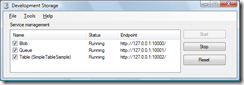
I found that once this had been started once, the error (so far) has not re-occurred, even with other projects.
