In this post, you will see how to use C# to create a VSTO CountDown Timer add-in for Powerpoint.
Download
Introduction
Recently, I wrote an article titled "Make a Countdown Timer Add-in for Powerpoint - Part 1". In Part 1, I used only VBA to create the add-in. Now in Part 2, I am going to use C# to create a VSTO add-in for Powerpoint.
Background
Visual Studio Tools for Office (VSTO) is a set of development tools available in the form of a Visual Studio add-in (project templates) and a runtime. It greatly simplifies the development process of Office Add-in. I am going to build the same CountDown Timer add-in with Visual Studio 2019 now.
Using the Code
- First let's create a new project:
Please select "Powerpoint VSTO Add-in" project template, and C#, click "Next".
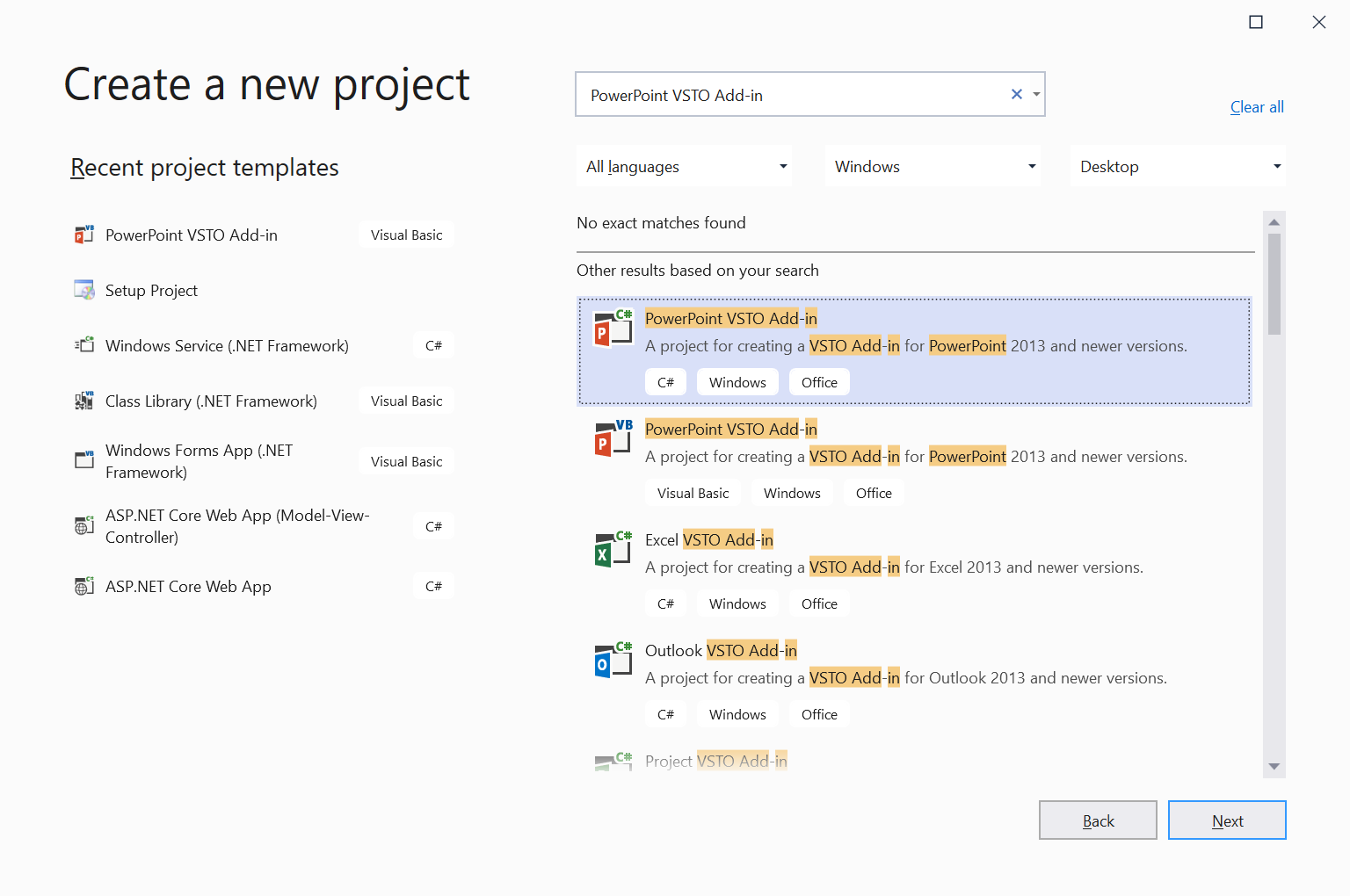
- Key in project name as "
CountDown", keep the rest as default, then click "Create".

- Below is the skeleton created by the system:

- Add Ribbon (Visual Designer):
Select "CountDown" Project in the Solution Explorer Pane, right click the mouse, on Pop up menu, select "Add\New Items".

Select Add Ribbon (Visual Designer) and click Add.
Note: Alternatively, you can also select Add Ribbon (XML) and click Add, XML has more features to play around, however there is no GUI for XML, personally I prefer Visual Designer.
- Insert 8 buttons into the Ribbon:

- Customize 8 buttons:

- In the end, all the 8 buttons shall look like below:

- Add AboutBox:

- Customize AboutBox as per below:

using System.Collections.Generic;
using System.ComponentModel;
using System.Drawing;
using System.Linq;
using System.Reflection;
using System.Threading.Tasks;
using System.Windows.Forms;
namespace CountDown
{
partial class frmAboutBox : Form
{
public frmAboutBox()
{
InitializeComponent();
this.Text = String.Format("About {0}", AssemblyTitle);
this.labelProductName.Text = AssemblyProduct;
this.labelVersion.Text = String.Format("Version {0}", AssemblyVersion);
this.labelCopyright.Text = AssemblyCopyright;
this.labelCompanyName.Text = AssemblyCompany;
this.textBoxDescription.Text = "This Utility is for user
to add \"CountDown Timers\" in PPT slides.\n" +
"It allows users to add any number of timers with
different preset duration.\n" +
"How to use:\n" +
" 1. Find \"CountDown Tab\", then click on
\"Install CountDown\"\n" +
" 2. Select a slide and click on \"Add Timer\"\n" +
" 3. To play the timer, in \"Slide Show\" mode,
click on the Timer, it will start to count down,
click again it reset.\n" +
" 4. To change the preset duration & TextEffect,
select a Timer on a slide, then click on \"Edit Timer\"\n" +
" 5. To delete a timer, select a Timer on a slide,
then click on \"Del Timer\"";
}
}
}
- Add
frmDuration:

- Customize
frmDuration as per below:

using Microsoft.VisualBasic;
using System;
using System.IO;
using System.Collections.Generic;
using System.ComponentModel;
using System.Data;
using System.Drawing;
using System.Linq;
using System.Text;
using System.Threading.Tasks;
using System.Windows.Forms;
namespace CountDown
{
public partial class frmDuration : Form
{
private int nDuration;
public int Duration
{
get
{
return nDuration;
}
set
{
nDuration = value;
cboDuration.Text = value.ToString();
}
}
private int nTextEffectIdx;
public int TextEffectIdx
{
get
{
return nTextEffectIdx;
}
set
{
nTextEffectIdx = value;
cboTextEffect.Text = value.ToString();
}
}
private string sSoundEffect;
public string SoundEffect
{
get
{
return sSoundEffect;
}
set
{
sSoundEffect = value;
cboSoundEffect.Text = value;
}
}
public frmDuration()
{
InitializeComponent();
ResetComboBox(cboDuration);
ResetComboBox(cboSoundEffect);
ResetComboBox(cboTextEffect);
}
private void ResetComboBox(ComboBox oComboBox)
{
if (oComboBox.Name == "cboDuration")
{
oComboBox.Items.Clear();
oComboBox.Items.Add("1");
oComboBox.Items.Add("2");
oComboBox.Items.Add("3");
oComboBox.Items.Add("4");
oComboBox.Items.Add("5");
oComboBox.Items.Add("10");
oComboBox.Items.Add("15");
oComboBox.Items.Add("30");
oComboBox.Items.Add("45");
oComboBox.Items.Add("60");
oComboBox.Items.Add("90");
oComboBox.Items.Add("120");
oComboBox.Items.Add("150");
oComboBox.Items.Add("180");
oComboBox.Items.Add("210");
oComboBox.Items.Add("240");
oComboBox.Items.Add("300");
oComboBox.SelectedIndex = 4;
}
else if (oComboBox.Name == "cboSoundEffect")
{
oComboBox.Items.Clear();
oComboBox.Items.Add("None");
string sFileName;
string sExt;
string sFolderPath = "c:\\Windows\\Media\\";
foreach (string sPath in Directory.GetFiles(sFolderPath))
{
sFileName = Path.GetFileName(sPath);
sExt = Path.GetExtension(sPath).ToLower();
if (sExt == ".wav" || sExt == ".mid" || sExt == ".mp3")
{
if (Strings.InStr(sFileName, "Windows") == 0)
{
oComboBox.Items.Add(sFileName);
}
}
}
oComboBox.SelectedIndex = 0;
}
else if (oComboBox.Name == "cboTextEffect")
{
int i;
oComboBox.Items.Clear();
for (i = 0; i <= 49; i++)
oComboBox.Items.Add(Strings.Format(i, "00"));
oComboBox.SelectedIndex = 29;
nTextEffectIdx = 29;
}
}
private void btnOK_Click(object sender, EventArgs e)
{
bool bIsDurationValid = false;
try
{
int nNum =int.Parse(cboDuration.Text);
bIsDurationValid = true;
}
catch (Exception)
{
bIsDurationValid = false;
}
if (bIsDurationValid & cboSoundEffect.Text != "" &
cboTextEffect.Text != "")
{
nDuration = int.Parse(cboDuration.Text);
sSoundEffect = cboSoundEffect.Text;
nTextEffectIdx = int.Parse(cboTextEffect.Text);
this.DialogResult = DialogResult.OK;
this.Hide();
}
else
{
string sErrMsg = "";
if (!bIsDurationValid)
{
sErrMsg += "Please select a valid duration" +
Constants.vbCrLf;
}
if (cboSoundEffect.Text == "")
{
sErrMsg += "Please select a SoundEffect" + Constants.vbCrLf;
}
if (cboTextEffect.Text == "")
{
sErrMsg += "Please select a TextEffect" + Constants.vbCrLf;
}
Interaction.MsgBox(sErrMsg);
}
}
private void cboDuration_TextChanged(object sender, EventArgs e)
{
int nValue;
if (int.TryParse(cboDuration.Text, out nValue))
{
nDuration = nValue;
}
}
private void cboSoundEffect_SelectionChangeCommitted
(object sender, EventArgs e)
{
if (this.cboSoundEffect.Text != "None")
{
Utilities.ReloadMediaFile(this.cboSoundEffect.Text);
Utilities.StartPlayingMediaFile();
Interaction.MsgBox("Click to OK to stop playing sound effect");
Utilities.ReloadMediaFile(sSoundEffect);
}
}
private void cboTextEffect_SelectedIndexChanged
(object sender, EventArgs e)
{
int nIdx = int.Parse(cboTextEffect.Text);
Image oImage = ImageList1.Images[nIdx];
picDisplay.Image = oImage;
}
}
}
- Add Utilities
static Class:
Add all the utilities functions in this class as static, so they can be used without declaration.

Below are some code snippet of the Utilities class, please refer to the source code for full version.
using Microsoft.Office.Interop.PowerPoint;
using Microsoft.Vbe.Interop;
using Microsoft.VisualBasic;
using System;
using System.IO;
using System.Collections.Generic;
using System.Linq;
using System.Text;
using System.Runtime.InteropServices;
namespace CountDown
{
public static class Utilities
{
public const string m_sCountDownShapeName = "CountDown";
public const string m_sCountDownInstPrjName = "CountDownAddinInstPrj";
public const string sCountDownShapeName = "CountDown";
public const string sCountDownSymbolShapeName = "CountDownSymbol";
public const string sCountDownGroupName = "grpCountDown";
public const string sCountDownInstPrjName = "CountDownAddinInstPrj";
public const string sCountDownFontName = "Amasis MT Pro Black";
public const string sCountDownSymbolFontName =
"Segoe UI Emoji";
[DllImport("winmm.dll", EntryPoint = "mciSendStringA")]
private static extern long mciSendString
(string lpstrCommand, string lpstrReturnString,
long uReturnLength, long hwndCallback);
private static bool bSoundIsPlaying;
public static bool IsAccess2VBOMTrusted()
{
bool bIsTrusted;
string sName;
try
{
sName = Globals.ThisAddIn.Application.
ActivePresentation.VBProject.Name;
bIsTrusted = true;
}
catch (Exception)
{
bIsTrusted = false;
}
return bIsTrusted;
}
public static bool IsCountDownInstalled()
{
return IsComponentExist("modCountDown");
}
public static bool IsProjectProtected()
{
bool bIsProtected = false;
if (Globals.ThisAddIn.Application.VBE.
ActiveVBProject.Protection == vbext_ProjectProtection.vbext_pp_locked)
{
bIsProtected = true;
}
return bIsProtected;
}
public static bool IsComponentExist(string sModuleName)
{
bool bExist = false;
foreach (VBComponent oComponent in Globals.ThisAddIn.
Application.VBE.ActiveVBProject.VBComponents)
{
if (oComponent.Name == sModuleName)
{
bExist = true;
break;
}
}
return bExist;
}
}
}
- Add
AddInUtilities Class for COM interface:
using Microsoft.Office.Interop.PowerPoint;
using System.Runtime.InteropServices;
namespace CountDown
{
[ComVisible(true)]
public interface IAddInUtilities
{
void ToggleSoundEx(Shape oShapeSymbol);
void CountDownEx(Shape oShape);
}
[ComVisible(true)]
[ClassInterface(ClassInterfaceType.None)]
public class AddInUtilities: IAddInUtilities
{
public void ToggleSoundEx(Shape oShapeSymbol)
{
Utilities.ToggleSoundEx(oShapeSymbol);
}
public void CountDownEx(Shape oShape)
{
Utilities.CountDownEx(oShape);
}
}
}
- Add last piece of COM interface code snippet into
ThisAddin class:
using System;
using System.Collections.Generic;
using System.Linq;
using System.Text;
using System.Xml.Linq;
using PowerPoint = Microsoft.Office.Interop.PowerPoint;
using Office = Microsoft.Office.Core;
namespace CountDown
{
public partial class ThisAddIn
{
private AddInUtilities utilities;
protected override object RequestComAddInAutomationService()
{
if (utilities == null)
utilities = new AddInUtilities();
return utilities;
}
private void ThisAddIn_Startup(object sender, System.EventArgs e)
{
}
private void ThisAddIn_Shutdown(object sender, System.EventArgs e)
{
}
#region VSTO generated code
private void InternalStartup()
{
this.Startup += new System.EventHandler(ThisAddIn_Startup);
this.Shutdown += new System.EventHandler(ThisAddIn_Shutdown);
}
#endregion
}
}
Points of Interest
VSTO Add-in is quite different from the VBA Add-in, besides the knowledge from Part 1, below are some additional learnings in Part 2.
- VBA in PPT to call function in VSTO Addin:
"CountDown" is a sub inserted in the PPT, and "CountDownEx" is a sub defined in the VSTO Add-in.
"ToggleSound" is a sub inserted in the PPT, and "ToggleSoundEx" is a sub defined in the VSTO Add-in.
Public Sub ToggleSound(oShapeSymbol As Shape)
Dim oAddIn As COMAddIn
Dim oAddinUtility As Object
Set oAddIn = Application.COMAddIns("CountDown")
Set oAddinUtility = oAddIn.Object
oAddinUtility.ToggleSoundEx oShapeSymbol
Set oAddinUtility = Nothing
Set oAddIn = Nothing
End Sub
Public Sub CountDown(oShape As Shape)
Dim oAddIn As COMAddIn
Dim oAddinUtility As Object
Set oAddIn = Application.COMAddIns("CountDown")
Set oAddinUtility = oAddIn.Object
oAddinUtility.CountDownEx oShape
Set oAddinUtility = Nothing
Set oAddIn = Nothing
End Sub
- Windows API used in C#:
[DllImport("winmm.dll", EntryPoint = "mciSendStringA")]
private static extern long mciSendString(string lpstrCommand,
string lpstrReturnString, long uReturnLength, long hwndCallback);
CreateObject C# Version:
public static string GetBase64FromBytes(byte[] varBytes) {
Type DomDocType = Type.GetTypeFromProgID("MSXML2.DomDocument");
dynamic DomDocInst = Activator.CreateInstance(DomDocType);
DomDocInst.DataType = "bin.base64";
DomDocInst.nodeTypedValue = varBytes;
return Strings.Replace
(DomDocInst.Text, Constants.vbLf, Constants.vbCrLf);
}
public static byte[] GetBytesFromBase64(string varStr)
{
Type DomDocType = Type.GetTypeFromProgID("MSXML2.DomDocument");
dynamic DomDocInst = Activator.CreateInstance(DomDocType);
dynamic Elm = DomDocInst.createElement("b64");
Elm.DataType = "bin.base64";
Elm.Text = varStr;
return Elm.nodeTypedValue;
}
- Invoke function from PPT Menu (Original Functions):
private void btnComAddIns_Click(object sender, RibbonControlEventArgs e)
{
Globals.ThisAddIn.Application.CommandBars.ExecuteMso("ComAddInsDialog");
}
private void btnVisualBasic_Click(object sender, RibbonControlEventArgs e)
{
Globals.ThisAddIn.Application.CommandBars.ExecuteMso("VisualBasic");
}
Globals.ThisAddIn.Application.CommandBars.ExecuteMso("MacroSecurity");
- To use the VBA
MsgBox:
using Microsoft.VisualBasic;
Interaction.MsgBox (...)
History
- 11th October, 2022: Initial version
