Last month (May 2009) Microsoft has released its first beta for Visual Studio Team System 2010 and Team Foundation Server 2010 release, two of the most waited
and wanted tools in developer community. From my point of view these two releases are going to be one of the most historical releases, as lots of really cool stuff
have been added with respect to the last version.

However, as the Beta 1 releases are pretty infant, there are very limited resources available in the web and community, so I just wanted to gather all
of the useful resources with respect to these two tools in one place, so that anyone can move forward from installation to first “Hello VSTS/TFS” excitement smoothly!
Step 1. What’s New on VSTS 2010 and TFS 2010

Well, you are really liking what the tools you are using, however you are pretty interested what are the cool stuffs that MS bring with VSTS 2010 and TFS 2010. Here we go:
Step 2: Installation Planning

Well, you are convinced VSTS 2010 and TFS 2010 new features are really cool. Now you need to plan, if your existing infrastructure is supported.
- While VSTS 2010 installation is pretty simple, TFS 2010 installation stuffs are pretty large deal. Team System MVP Mike has provided an excellent diagram with respect to Microsoft Fellow Brian Harry’s post, which really shows on the fly which software installation are required/recommended/not supported while installing TFS 2010.
Step 3: Installer Download
Step 4: Installation Walkthrough
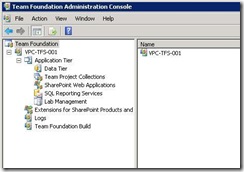
As soon as the required files are downloaded, you are ready to go start the installation.
- Brian Keller provides an excellent walkthrough explaining the installation process of TFS 2010 Beta 1
in this Channel 9 video.
It also includes installation process (along with all relevant download links/instruction) of other pre-requisites of TFS 2010, including Sql Server 2008 Beta 1
and supporting software as VSTS 2010.
Step 5: First Walkthrough with VSTS 2010 and TFS 2010

And finally you are done with the installation! Great and congratulations! What what to do? Take some breath and move forward to the exciting world of VSTS 2010 and TFS stuffs,
to see on hand and own eye, what really been implemented by MS guys.
- Jason Zander, General Manager, Visual Studio, Developer Division provides a quick walkthrough
from creating a simple WPF application to testing it using the latest cool features available in Visual Studio 2010 in this
two part (part 1
and part 2) blog post.
- Brian Keller’s video,
as mentioned in the earlier section also have a quick walkthrough with TFS 2010 Beta 1. Really cool for beginners.
- Although the earlier version of TFS (2008) is considered, but I really liked this walkthrough written by Mitch Denny, in this two
part (part 1
and part 2)
article. Extremely helpful and quick resource to begin working with such a big developer platform like Team Foundation Server.
- If you wish to know more about TFS but need a single resource to explore most of the powerful features, you can have a look on this book, hosted at CodePlex and published by the team. The TFS version is 2008,
however hopefully they will publish the updated version of this book with respect to the latest version of TFS.
