How Can I Check All SQL Server Features and Version that are Installed on My Machine?
It’s a frequently asked question. You need to study your environment, you need to login each instance to check version & other details, to answer this question.
Till SQL Server 2005, you have no direct solution.
But starting from SQL Server 2008, Microsoft added a SQL Server discovery report as a useful tool under Tools page of Installation Center.
SQL Server Discovery tool
Launch SQL Server Installation Center under Configuration Tools (Click on the Start menu, go to All Programs, click to Microsoft SQL Server <Version Name>, under Configuration Tools click on SQL Server Installation Center) OR directly run Setup.exe & browse to Tools Page.
Step 1
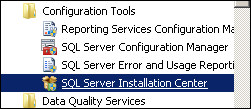
Step 2

Step 3
Report will be generate & open in default browser automatically.

Report Location
The SQL Server Discovery Report will be saved automatically in %ProgramFiles%Microsoft SQL Server100Setup BootstrapLog<last Setup Session>.
Other Useful Options
- You can also generate the Discovery report through the command line. Run “
Setup.exe /Action=RunDiscovery” from a command prompt - If you add “
/q” to the command line above, no UI will be shown, but the report will be saved in %ProgramFiles%Microsoft SQL Server100Setup BootstrapLog<last Setup Session>.
Limitation
- SQL Server discovery tool cannot be used to discover Remote SQL server installation
