Introduction
Online Query Management Studio 1.0 [OQMS 1.0] can be run on browser and it allows the user to manage the database like insert, select, update and delete operations. OQMS is a simple application to understand. You can use this application as GUI for your database. In making this application, I use SQL Server 2005, .NET Framework 3.5 and C#. This article is meant for all kinds of beginner users who want to get started with SQL SERVER. I have included a small feather of SQL Server like insert. update, delete in OQMS.
Background
The basic idea behind making OQMS is that some time ago, I used a hosting panel where I created a table on server but server response was very slow and sometimes, the server was getting stuck and not responding. Then I made this web application, and through this application, you have to use your SQL SERVER which is intalled on your machine and it does DDl and DML operations.
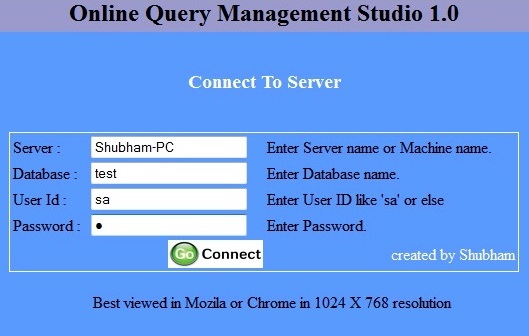
Using the Code
In the login page. in the above image, I use the following namespaces:
using System;
using System.Data;
using System.Configuration;
using System.Collections;
using System.Web;
using System.Web.Security;
using System.Web.UI;
using System.Web.UI.WebControls;
using System.Web.UI.HtmlControls;
using System.Data.Sql;
using System.Data.SqlClient;
using System.IO;
using System.Drawing;
And the C# code is:
public partial class Entrance : System.Web.UI.Page
{
SqlConnection con = new SqlConnection();
protected void Page_Load(object sender, EventArgs e)
{
}
protected void btncon_Click(object sender, ImageClickEventArgs e)
{
if (txtdbase.Text == "" || txtserv.Text == "" || txtuid.Text == "" || txtpass.Text == "")
{
Page.RegisterStartupScript("UserMsg",
"alert('All field should be filled');if(alert){ window.location='Entrance.aspx';}");
}
else
{
Session["dbase"] = txtdbase.Text;
Session["sname"] = txtserv.Text;
Session["uid"] = txtuid.Text;
Session["pass"] = txtpass.Text;
Response.Redirect("~/Default.aspx", false);
}
}
}

The above screenshot shows selecting database. When you select a database, then in table box, all table names are related to the database are shown.

The above screenshot shows selecting tablename. When you select tablename, then in Column box all column names related to table are shown.

The above screenshot shows a written query in a query box.
Code Behind: Using these namespaces
using System;
using System.Data;
using System.Configuration;
using System.Web;
using System.Web.Security;
using System.Web.UI;
using System.Web.UI.WebControls;
using System.Web.UI.WebControls.WebParts;
using System.Web.UI.HtmlControls;
using System.Data.Sql;
using System.Data.SqlClient;
using System.IO;
using System.Drawing;
And the C# code is:
public partial class _Default : System.Web.UI.Page
{
SqlConnection con = new SqlConnection();
protected void Page_Load(object sender, EventArgs e)
{
string server = Session["sname"].ToString();
string dname = Session["dbase"].ToString();
string uid = Session["uid"].ToString();
string pass = Session["pass"].ToString();
con.ConnectionString = "Data Source="+server +";
Initial Catalog="+ dname +"; User ID=" + uid +"; Password=" + pass ;
if(!IsPostBack)
getdbase();
}
protected void btnreset_Click(object sender, EventArgs e)
{
querybox.Text = "";
ListBox2.Items.Clear();
GridView1.Dispose();
}
protected void btnexcu_Click(object sender, EventArgs e)
{
functions();
}
void functions()
{
try
{
if (querybox.Text != "")
{
if (hidSelectedText.Value == "")
{
hidSelectedText.Value = querybox.Text;
}
if (hidSelectedText.Value != "")
{
con.Open();
SqlCommand cmd = new SqlCommand("use " +
ddl.SelectedItem.ToString() + " " + hidSelectedText.Value, con);
SqlDataAdapter da = new SqlDataAdapter(cmd);
DataTable dt = new DataTable();
da.Fill(dt);
GridView1.DataSource = dt;
GridView1.DataBind();
con.Close();
lblmes.Visible = true;
war.Visible = false;
ok.Visible = true;
lblmes.ForeColor = Color.Green;
lblmes.Text = "Query executed successfully";
}
else
{
lblmes.Visible = true;
ok.Visible = false;
war.Visible = true;
lblmes.ForeColor = Color.DarkGoldenrod;
lblmes.Text = "Query completed with error";
}
}
else
{
querybox.Text = "Write some query or select some text...";
}
}
catch (Exception ex)
{
querybox.Text = ex.Message;
lblmes.Visible = true;
ok.Visible = false;
war.Visible = true;
lblmes.ForeColor = Color.Red;
lblmes.Text = "Query completed with error";
GridView1.Dispose();
}
}
protected void ddl_SelectedIndexChanged(object sender, EventArgs e)
{
try
{
ListBox2.Items.Clear();
con.Open();
string qry = ddl.SelectedItem.ToString();
SqlCommand cmd = new SqlCommand("USE "+qry +
" select name from sysobjects where type='U' ", con);
SqlDataReader dr = cmd.ExecuteReader();
ListBox1.Items.Clear();
while (dr.Read())
{
ListBox1.Items.Add(dr["name"].ToString());
}
con.Close();
}
catch(Exception ex)
{
querybox.Text = ex.Message;
}
}
protected void ListBox1_SelectedIndexChanged(object sender, EventArgs e)
{
try
{
con.Open();
string qry = ListBox1 .SelectedItem.ToString();
SqlCommand cmd = new SqlCommand("use " + ddl.SelectedItem.ToString() + "
select Column_Name from INFORMATION_SCHEMA.COLUMNS _
where TABLE_NAME = '" + qry + "'", con);
SqlDataReader dr = cmd.ExecuteReader();
ListBox2.Items.Clear();
while (dr.Read())
{
ListBox2.Items.Add(dr["Column_Name"].ToString());
}
con.Close();
}
catch (Exception ex)
{
querybox.Text = ex.Message;
}
}
void getdbase()
{
try
{
con.Open();
SqlCommand cmd = new SqlCommand("SELECT name FROM master.dbo.sysdatabases", con);
SqlDataReader dr = cmd.ExecuteReader();
ddl.Items.Clear();
while (dr.Read())
{
ddl.Items.Add(dr["name"].ToString());
}
con.Close();
lblststus.ForeColor = Color.Green;
lblststus.Text = "Connected";
}
catch (Exception ex)
{
querybox.Text = ex.Message;
}
}
}
History
Soon I will have a new version available!!!
