In this post, my intent is to use the internal memory of an android and save / retrieve the data from different views.
We have several options to save data on a Android device, like Compact SQL, Files and Shared Preferences.
So, I have a One Page Application, which will accepts name and save it to the internal memory and then retrieves the data to display on second screen.
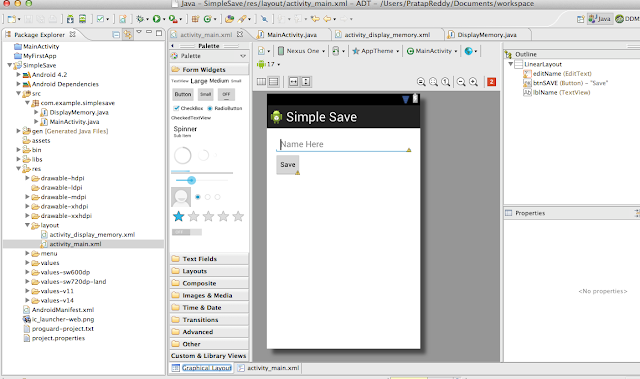
The markup of view is:
<LinearLayout xmlns:android="http://schemas.android.com/apk/res/android"
xmlns:tools="http://schemas.android.com/tools"
android:layout_width="match_parent"
android:layout_height="match_parent"
android:paddingBottom="@dimen/activity_vertical_margin"
android:paddingLeft="@dimen/activity_horizontal_margin"
android:paddingRight="@dimen/activity_horizontal_margin"
android:paddingTop="@dimen/activity_vertical_margin"
tools:context=".MainActivity"
android:orientation="vertical">
<EditText
android:id="@+id/editName"
android:layout_width="match_parent"
android:layout_height="wrap_content"
android:ems="10"
android:hint="Name Here">
<requestFocus />
</EditText>
<Button
android:id="@+id/btnSAVE"
style="?android:attr/buttonStyleSmall"
android:layout_width="wrap_content"
android:layout_height="wrap_content"
android:text="Save"
android:onClick="SaveData"/>
<TextView
android:id="@+id/lblName"
android:layout_width="wrap_content"
android:layout_height="wrap_content"
android:text=""
android:textAppearance="?android:attr/textAppearanceMedium" />
</LinearLayout>
Before looking at SaveData() method, we need to see how to create the shared preference object. We need to create the
SharedPrefrence object on OnCreate method of Activity. The Activity Code follows:
package com.example.simplesave;
import android.os.Bundle;
import android.app.Activity;
import android.app.AlertDialog;
import android.content.Context;
import android.content.DialogInterface;
import android.content.Intent;
import android.content.SharedPreferences;
import android.view.Menu;
import android.view.View;
import android.widget.Button;
import android.widget.EditText;
import android.widget.TextView;
public class MainActivity extends Activity {
SharedPreferences prefs;
String SavedNameKey="com.example.simplesave.SavedName";
@Override
protected void onCreate(Bundle savedInstanceState) {
super.onCreate(savedInstanceState);
setContentView(R.layout.activity_main);
prefs = this.getSharedPreferences(
"com.example.simplesave", Context.MODE_PRIVATE);
}
@Override
public boolean onCreateOptionsMenu(Menu menu) {
getMenuInflater().inflate(R.menu.main, menu);
return true;
}
public void SaveData(View v)
{
EditText txtName= (EditText) findViewById(R.id.editName);
prefs.edit().putString(SavedNameKey, txtName.getText().toString()).commit();
TextView lblName=(TextView) findViewById(R.id.lblName);
lblName.setText("Name :"+txtName.getText().toString());
final Intent intent=new Intent(this,DisplayMemory.class);
new AlertDialog.Builder(this)
.setTitle("Data Saved")
.setMessage("Are you sure you want to move to next Page to Test Sahred Preference approach?")
.setPositiveButton("Yes", new DialogInterface.OnClickListener() {
public void onClick(DialogInterface dialog, int which) {
startActivity(intent);
}
})
.setNegativeButton("No", new DialogInterface.OnClickListener() {
public void onClick(DialogInterface dialog, int which) {
}
})
.show();
}
}
So, once the data is saved, the user will be prompted for permission, to move to next page to see what we can retrieve from the Memory. For this we have used.
Once the user said No, he will stay on Main Activity and a display message was shown on below of Text field. If the user said Yes, he will be moved to second screen,
"Display Memory", where we can retrieve the data from memory and will be displayed using OnCreate method of that screen.
package com.example.simplesave;
import android.os.Bundle;
import android.app.Activity;
import android.content.Context;
import android.content.Intent;
import android.content.SharedPreferences;
import android.view.Menu;
import android.widget.TextView;
public class DisplayMemory extends Activity {
SharedPreferences prefs;
String SavedNameKey="com.example.simplesave.SavedName";
@Override
protected void onCreate(Bundle savedInstanceState) {
super.onCreate(savedInstanceState);
Intent intent = getIntent();
prefs = this.getSharedPreferences(
"com.example.simplesave", Context.MODE_PRIVATE);
TextView textView = new TextView(this);
textView.setTextSize(40);
textView.setText("Data Retrieved from Shared Preferences: "+prefs.getString(SavedNameKey, ""));
setContentView(textView);
}
@Override
public boolean onCreateOptionsMenu(Menu menu) {
getMenuInflater().inflate(R.menu.display_memory, menu);
return true;
}
}
And here are the results . . .
Default Display:
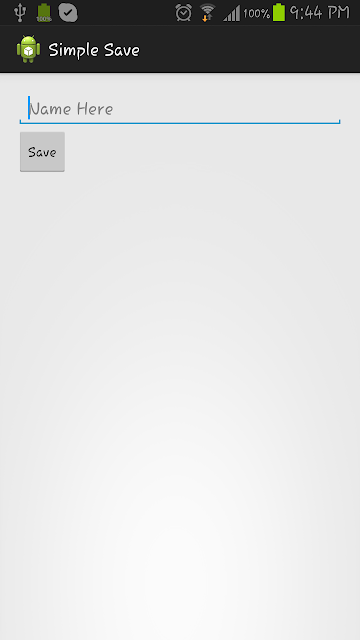
Input Text:
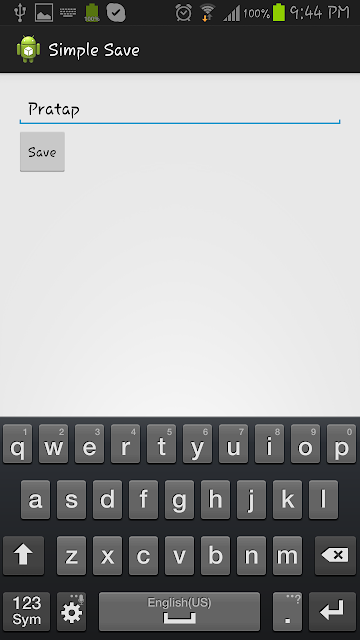
Button Click:
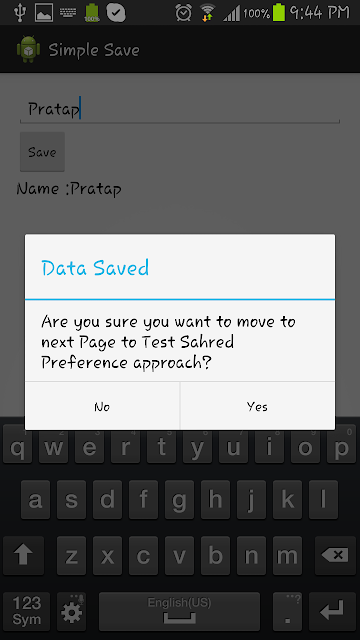
If user says No:
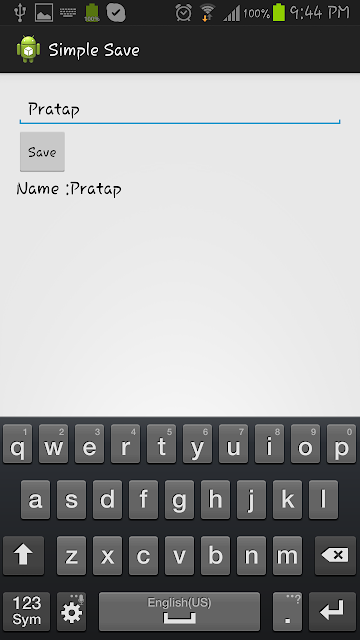
If user says "Yes":
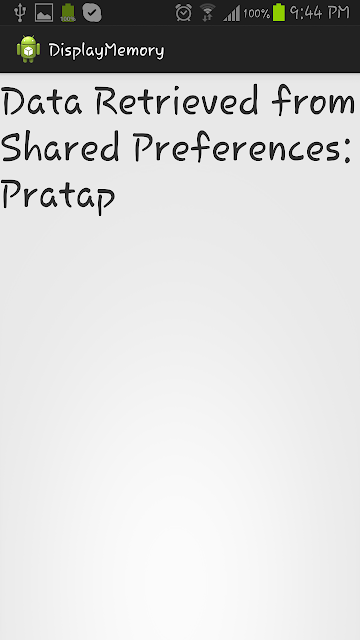
We will see using Compact SQL to save data in upcoming posts.
