Contents
User authentication (sign in, register, change password, forgot password,
etc) is fundamental to most websites. One of the most common ways to add
authentication to a Rails website is to use the gem
Devise. However, in
this article, I'm going to show you how to implement your own authentication, as
it is a good way to learn some basic features of Ruby on Rails.
This article is meant for beginners to Ruby and Ruby on Rails, but I am
expecting some familiarity with other technologies such as SQL, HTML, Javascript,
and C# or VB.NET.
There are of course many other excellent guides you can find online for
getting started with Ruby on Rails. What I'm providing as added value here
is my experiences with this technology which will hopefully fill certain gaps
that may otherwise be encountered. In this article, we will be working
with:
- Ruby
- Ruby on Rails
- Git
- RubyMine
- PostgreSQL
- The Rails Interactive Console
- Emails
- Recaptcha
and implement a full authentication system in one place rather than as
separate blog or article entries, which will support:
- Sign Up
- Sign In
- Sign Out
- Account Management
- Password Reset
- Basic User Administration
Exploring such features as:
- Gems
- Site Environment Variables
- Database Migrations
- HTML metadata
- Controllers, Models, and Views
- Application Layouts
- CSS
- Cookies
Also, creating a basic authentication
system from which you can then build on for other website features is an
essential requirement for most websites and provides a good basis for this
tutorial.
If you are new to Ruby and familiar with C#, you may want to first read my
article comparing
C#
and Ruby Classes to become more familiar with Ruby syntax.
The first thing that needs to be done is to install a few things:
- The Ruby and Rails runtime for Windows
- PostgreSQL, which we will be using as the back-end database
- A decent editor, such as RubyMine
Once this is complete, we can create the scaffolding for a Rails website and
the authentication forms.
First, go to the website
http://railsinstaller.org/ and download and install the kit for Windows.
As the page says, "RailsInstaller has everything you need to hit the ground
running" and his highly recommended!
RailsInstaller comes with Sqlite, however we're going to want to use a more
"professional" database, and if you want to push your application onto a virtual
host such as Heroku, I highly recommend
that you use PostgreSQL. The Windows
download for PostgreSQL
includes the database server and a decent Windows app for managing the database
called pgAdmin III. It also provides the option to install StackBuilder,
which you can decline.
RubyMine by JetBrains is an excellent IDE. I recommend
downloading the trial version, The
IDE provides an excellent editor, integrated source control management,
debugging, and tool support. With RubyMine, one hardly ever needs to open
up a command-line prompt, which I prefer to avoid myself.
For times when it is useful or necessary to use the command line, I recommend
installing Ansicon, a console app
that knows how to process ANSI escape sequences, which are used for formatting
and colorization of many of the useful things one can do from the command line.
I also recommend installing
Firefox, as the browser
engine is used for certain integration test modes. Unit testing and
integration testing is something I will cover in the next article.
This is a Windows wrapper for the source control system Git and is an
indispensable tool for eliminating the confusion that beginners (and experienced
users of other version control systems!) will otherwise encounter with the
command line operation of Git. However, because RubyMine integrates
version control (SVN and Git being two of the several options), we will focus on
using version control within RubyMine.
Once you have the various programs described above installed, launch
Ruby-Mine and select "Create New Project":
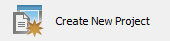
Enter in the project name, location, and select "Rails application" for the
project type:

On the second screen "Rails Application Settings" change the "selected
database" to "postgresql":

RubyMine will create the scaffolding for your website:

Much of what are in these folders will be touched upon in this article, so
hang on to your hats!
At this point, you can test the website that RubyMine created. From the
menu, select Run and from the dropdown, "Run 'development: basic-auth'".
This will launch the WEBrick application server. Once it is initialized:

open up your favorite browser and, for the URL (except Internet Explorer),
enter "localhost:3000". If you are using Internet Explorer, enter "http://localhost:3000/"
- the "http://" is essential, otherwise Internet Explorer (at least this is how
Version 9 behaves) will try to do a search using Bing.
You will then see the welcome screen (a portion of which is in this
screenshot):

To stop the web server, click on the red square:

I have on occasion experienced an improper shutdown of the server, especially
when debugging, which requires manually deleting the PID file, which is located
in tmp\pids from the project folder. For example, when the server is
running, here is the PID file:

If RubyMine reports that a server instance is already running, find your PID
file and delete it, then try starting the server again.
There are several ways to do this, but for our purposes I am going to
demonstrate how this is done (mostly) from within RubyMine.
First, open the database.yml file in RubyMine, found in the config folder:

A YAML file is a bit like the (no mostly obsolete) INI files that Windows
applications used to use. It is essentially comprised of sections and
key-value pairs, with some additional configuration features. Note the
"development:" section and that the username is the same as the application
name:

If you have an existing PostgreSQL installation, you can replace the username
and password with an existing username and password, however, for this tutorial,
I will assume that you are new to PostgreSQL. Edit the yml file to specify
a password, for example:

Do the same with the other two sections:
This way, the step below, which actually creates the databases, will
successfully create the development, production, and test databases. And
this is an important point to note, that Ruby on Rails and the RubyMine IDE have
sophisticated integrated features for working in a development environment,
migrating changes to the production environment, and also creating unit and
integration testing in a test database. Furthermore, since these are
separate sections, each of the three databases can utilize a different database
engine. Sqlite, for example, is commonly used as the test database.
Open the pgAdmin III application (found from the Start menu under PostgreSQL
9.2 (or later version). Double click on the "PostgreSQL 9.2" item in the
tree under "Servers" and right-click on Login Roles.
In the first tab, "Properties", enter the role name, in this case,
"basic-auth":

Click on the "Definition" tab and enter the password, in this case, "mypassword"
in both fields "Password" and "Password (again)":

Click on the "Role privileges" tab and select all the checkboxes, as we want
to give this user all permissions:

Click on OK to create the role.
Back in RubyMine, from the Tools menu select "Run Rake Task...":

Rake is an application that does a lot tasks related to creating and
maintaining the state of your application. Most of the features of rake
will not be covered in this tutorial!
A dialog is presented, from which you should select the db:create task:

If the role has been set up correctly, the console output from RubyMine will
show:

To confirm that the databases have been created, right-click in the pgAdmin
tool the "Databases" tree node, click on "Refresh", and note the that
development and test databases have been created:

Note that the rake db:create command does not create the production database.
Also note that the red X simply means that we haven't connected to the database
in the pgAdmin tool.
Before we get too much further, it would be useful to set up source control
using Git, which is the popular source control repository system for Rails
projects.
A simple way to create a remote repository is to use
GitHub. Create an account in GitHub.
RubyMine will automatically create a repository (see "Create the Repository"
below.)
From the File menu, select Settings, then open the Version Control node and
select GitHub:
Enter the login and password for the GitHub account created above, for
example:

Very Important: For the login, specify your
username, not your email address. While GitHub allows you to login
with either your username or your email address, authentication for the
repository itself requires your username.
In RubyMine, click on the VCS main menu, then "Import Into Version Control",
then select "Share Project on GitHub".
You will be prompted for a description of your project:

Click on Share. Assuming your login credentials (above) were entered
correctly, the repository will be automatically created and the initial contents
pushed to the remote repository. You can verify this on the GitHub website
- login (or if you are already logged in, navigate back to the GitHub main page)
and you should see:

The project is now configured for using GitHub as the remote repository!
Working with Rails means that you are most likely initially going to fuss
with:
and then once the plugins and database model is fairly stable, you will find
yourself working more with:
- models
- views
- controllers
- routes
I should mention also tests (in the "test" folder), but that will be covered
in the next article.
A Rails project maintains the files for the models, views, and controllers
under the "app" folder:

Note that by default, there is an "application_controller.rb" Ruby file as
well as an "application.html.erb" view, the former being the controller for the
latter. The default application view is where you specify all the common
visual elements of your website.
If we take a quick peek inside application.html.erb, we find this important
piece of code:
<body>
<%= yield %>
</body>
The "yield" statement yields control to the view specific to the page that is
being rendered. Anything common features of your website, such as a title,
menubar, copyright notice, etc., can go before and after the yield statement.
The behind-the-scenes implementation of what exactly yield ends up doing is
(among many other things) what Rails provides.
An initial Rails project usually requires that you add plugins (gems) into
the "gemfile", work with database migrations as you add physical table
structures to your database, and configure the routes to your web pages.
The gemfile is located in the root of your project folder:

The database migrations are usually kept in a "migrate" folder under the "db"
folder:

At this point, create the "migrate" folder - it
is not created automatically for you.
The routes.rb file is in the config folder:

As you can see, there's a lot to keep track of, and I've only presented the
bare minimum at this point.
Migrations are a good way of creating the database model for a given version
of your website. You can create and alter tables as well as revert to
previous versions of the model. While one can create a model from the
command line using the "rails g model..." command, I'm going to try and avoid
the command line to illustrate how to work with migrations manually rather than
from generated code. The advantage to this approach is that you will learn
more of the inner workings of Rails, which is important when faced with making
changes that the command line generators do not support.
A migration file has the following features:

First, the filename begins with a developer-created index, either an
incremental value or a date-time stamp. This is followed by the migration
name as underscore separated words. This is important, because the Ruby
migration class must match this pattern, but without the underscores and is also
Pascal-cased:
class CreateUserModel < ActiveRecord::Migration
def self.up
create_table :users do |t|
t.column :username, :string
t.column :email, :string
t.column :password_hash, :string
t.column :password_salt, :string
end
end
def self.down
drop_table :users
end
end
Note the Pascal-cased class name "CreateUserModel". Also note that the
class is derived from "ActiveRecord::Migration", which is provided by Rails.
A migration file typically consists of two functions:
- self.up - this function describes the changes being made to the model.
- self.down - this function describes how to revert back to the previous
state.
Rails provides a rich set of functions for creating and altering tables.
Only two functions, "create_table" and "drop_table" are illustrated here.
Another very common feature of Rails applications is that they are very
symbol oriented. Note that instead of using quoted strings for the
table and field names, we are passing in symbols, which are always preceded by a
colon (:). Note that symbols are also used for the field types.
Once the migration file has been created, right-click on the migration file and select "Run 'db:migrate'":

If the migration is successful, the output view in RubyMine will display
something like this:

Note that the primary key is automatically added by the migration code, as
well as creating a backing sequence to generate the primary key for when new
rows are added.
You can inspect the table in pgAdmin III:

Note the new "users" table. Rails also creates a "schema_migrations"
table to keep track of the migrations that have already been run. Do not
edit this table.
Once the database table has been created, the Rails user model can be
created. Under the "models" folder, create "user.rb". Some things of
note:
- Note that the model class names that back the
respective tables are singular, while the table names are plural. This
convention is enforced by Rails.
- Note that classes, being types, begin with a capital letter.
- Models which are backed by physical tables are always derived from "ActiveRecord::Base",
provided by Rails.
Obviously, we will want to encrypt the password in the database. For
this, we will use the "bcrypt-ruby" gem, which means adding the following line
to the gemfile:
gem 'bcrypt-ruby', :require=>'bcrypt'
Bcrypt is a plugin that
provides basic hashing algorithm to encrypt strings.
Any time a gem is added or removed to/from the gemfile, you should run the
"bundler" installer or updater. The installer will install any missing
gems, and updater will install missing gems and download updates if there are
any to existing gems. To do this from RubyMine, select "Tools" from the
main menu, then either Install or Update:

This will update the gems installed on your system.
Create the user model in the "models" folder:

Note that the name for model filenames is the
singular
for the backing table name.
A basic implementation for the user model looks like this:
class User < ActiveRecord::Base
attr_accessible :email, :username, :password, :password_confirmation
attr_accessor :password
before_save :encrypt_password
validates_confirmation_of :password
validates_presence_of :password, :on => :create
validates_presence_of :email, :on => :create
validates_presence_of :username, :on => :create
validates_uniqueness_of :email
validates_uniqueness_of :username
def self.authenticate(email, password)
user = find_by_email(email)
if user && user.password_hash == BCrypt::Engine.hash_secret(password, user.password_salt)
user
else
nil
end
end
def encrypt_password
if password.present?
self.password_salt = BCrypt::Engine.generate_salt
self.password_hash = BCrypt::Engine.hash_secret(password, password_salt)
end
end
end
Here we have a considerable amount of metadata that describes the validation
of the model data, when to perform the validation, and code (encrypt_password)
that should be executed before the model is saved to the database. I am
not going to describe the code in detail - this code comes from the
Railscast #250. Later on we will modify it, but for now it's a good
starting point. Incidentally, Railscasts is an outstanding resource for
learning how to do things with Ruby on Rails.
At this point, we can test the User class from the Rails Console. In
RubyMine, select Tools from the main menu, then "Run Rails Console":

We can then interact with our User model, creating a user:

and we can also verify that we can find users using the "static" authenticate
method:

Note how the first call with the correct password returns a User record,
while the second call, with an incorrect password, returns a nil.
Now let's add a method to authenticate with the username, as well as renaming
the methods a little bit to be clearer as to how what fields we are using to
authenticate the user:
def self.authenticate_by_email(email, password)
user = find_by_email(email)
if user && user.password_hash == BCrypt::Engine.hash_secret(password, user.password_salt)
user
else
nil
end
end
def self.authenticate_by_username(username, password)
user = find_by_username(username)
if user && user.password_hash == BCrypt::Engine.hash_secret(password, user.password_salt)
user
else
nil
end
end
If you were to test these new methods in the Rails Console, you will have to
restart the console.
We can verify that the user has been created in the database by using pgAdmin
III to inspect the table:

Controllers are an integral part of Rails applications - you must have a
controller that is associated with views. To begin with, we'll create two
controllers as stubs:
- home_controller.rb
- authentication_controller.rb
There is also a tight integration between the controller name and its
functions and the view folders and pages, which I'll elaborate on later.
To begin with, simply create the two files above under the "controllers" folder:

And, for each controller, a stub class must be created:
authentication_controller.rb:
class AuthenticationController < ApplicationController
end
home_controller.rb
class HomeController < ApplicationController
end
Note the Pascal-casing relationship between the
filename and the class name. This is a requirement of Rails applications.
The following diagram illustrates the different pages we will want in our
authentication system and the flow between them.

I always find it a question as to whether to start with the database model
and backing entities or the views. If you are accustomed to a test driven
environment, you may prefer to start with the tests. However, I'm going to
leave testing to the second article.
In our particular case, except for the home page, we can implement the
behavior of the authentication system inside one controller, supporting all six
views (excluding the home page which we will assume is going to be handled by a
separate view.) Also, only one model is required, the User model.
In the "views" folder, create a subfolder called "authentication" and in that
folder, the six views. Also, create an index page for the home page in the
subfolder (which you create) called "home". The result should look like
this in the "views" folder:

Note how the subfolder name maps to the controller
name!
As the default Rails home page points out, you will need to delete the
index.html file in the public folder:

Do so now.
Usually, each view requires a route entry in the routes.rb file.
Create your first route to the home page by adding
to the routes.rb file (remember, this is in the config folder):
root :to=>"home#index"
Note the above syntax, specifying "home" as the home
controller and "index" as the page name!
If you put in some simple HTML to identify the home page (index.html.erb),
for example:
<p>Home</p>
you can then see that the new home page is rendered:

Don't forget to start the server if it isn't already running -- because Ruby
is interpreted, most of the time you will not need to restart the server to see
changes. RubyMine will have the last command executed in the default "run"
menu item, so you may need to explicitly specify that you want to run the web
server. From the "Run" main menu, select "Run..." from the dropdown, then
select "Development: basic-auth":

Create the authentication routes for the six authentication pages:
get "sign_in" => "authentication#sign_in"
get "signed_out" => "authentication#signed_out"
get "change_password" => "authentication#change_password"
get "forgot_password" => "authentication#forgot_password"
get "new_user" => "authentication#new_user"
get "password_sent" => "authentication#password_sent"
You can now visit these pages as well, and assuming you entered some simple
HTML to render some text on each page, you will see each page:
localhost:3000/sign_in
localhost:3000/signed_out
localhost:3000/change_password
localhost:3000/forgot_password
localhost:3000/new_user
localhost:3000/password_sent
Important:
Note how the URL (such as "sign_in") directs Rails to the controller "AuthenticationController"
and its method "sign_in" (if provided).
Also Important:
Each route will execute the function to the right of the '/' for the
specified controller (the name to the left of the '/'.) Rails is happy if
the function is missing, as long as the controller is defined. If a
function is implemented, it executes before the page is rendered, allowing you
to initialize objects and set up other data that the page may require. The
controller instance is available to the page, giving the page access to the
controller's fields, which often includes the model with which the controller
interfaces.
To create a basic sign-in page, we need to work with the view itself, the
controller, and the routes.rb files. The following renders as:

Let's start with something basic:
<p>Sign In</p>
<%= form_for @user, :as => :user, :url => sign_in_path(@user) do |f| %>
<p>
<%= f.label 'username or email:' %><br />
<%= f.text_field :username %>
</p>
<p>
<%= f.label 'password:' %><br />
<%= f.password_field :password %>
</p>
<p>
<%= f.submit 'Sign In' %>
<%= f.submit 'Clear Form', :type => 'reset' %>
</p>
<% end %>
Important:
Observe how the "form_for" tag specifies:
- the ":user" symbol as the backing model
- the url matching a known route (see below)
This is necessary to override the default behavior of the "form_for" tag,
which would otherwise expect a post route for "users". This causes
problems on login failure because the "render" command (see below) would
otherwise try to redirect to "localhost:3000/users", again acquiring this
default path from the model name. You can read more about form_for
here.
Also note how we specify the text for the submit button "Sign In". If
we didn't do this, Rails would default to the text "Create User", which is
determined from the model specified in the "form_for" tag.
While sometimes the default behavior is desirable, it is very useful to know
how to override the default behavior to specifically control the URL's.
The default coupling between model names and routes in the "form_for" tag is
quite magical but leads to a lot of "what the heck is really going on?" when
something doesn't quite work as expected.
We add one route, for the post command:
post "sign_in" => "authentication#login"
This should be fairly clear at this point: an HTTP post command on the
sign_in page will direct execution on the server-side to the
AuthenticationController, login method.
The implementation for the controller requires two methods:
class AuthenticationController < ApplicationController
def sign_in
@user = User.new
end
def login
username_or_email = params[:user][:username]
password = params[:user][:password]
if username_or_email.rindex('@')
email=username_or_email
user = User.authenticate_by_email(email, password)
else
username=username_or_email
user = User.authenticate_by_username(username, password)
end
if user
redirect_to :root
else
render :action => "sign_in"
end
end
end
The first method "sign_in" is called from the route that handles the HTTP "get"
command:
get "sign_in" => "authentication#sign_in"
and is responsible for instantiating an empty user. Note that the "form_for"
tag in the HTML is able to reference fields of the controller to which the route
directs.
The second method handles the HTTP "post" command, determining whether the
user is authenticated.
The code above needs to handle displaying authentication errors as well as
preserving the current user during the session. Rails provides a mechanism
for displaying messages to the user known as "flash." (read more
here)
We can display messages created by a controller by adding a little bit of
markup to the application.html.erb file, which as described above, is the global
template for all pages, just before the yield call:
<% flash.each do |name, msg| %>
<%= content_tag :div, msg, :id => "flash_#{name}" %>
<% end %>
<%= yield %>
In the app\assets\stylesheets folder is the default css file. To make
our alerts and notifications pretty, we can add some css:
#flash_error {
border: 1px solid #000066;
padding: 4px;
margin-bottom: 10px;
background-color: #cc3333;
}
#flash_notice {
border: 1px solid #000066;
padding: 4px;
margin-bottom: 10px;
background-color: #A3B15A;
}
and finally, we adjust the controller to utilize this new functionality:
if user
flash[:notice] = 'Welcome.'
redirect_to :root
else
flash.now[:error] = 'Unknown user. Please check your username and password.'
render :action => "sign_in"
end
Now the user gets some notification of success:

or failure:

We also need to preserve the user in the session state, accomplished easily
enough with:
if user
session[:user_id] = user.id
flash[:notice] = 'Welcome.'
redirect_to :root
and we might also want to display the signed in username on all pages.
In fact, we can now add "sign in", "sign out", and "sign up" links by checking
the session state. First, we create a method that is accessible to the
view, and this must be done in the application_controller.rb file, as each page
renders going first through this controller:
class ApplicationController < ActionController::Base
protect_from_forgery
helper_method :current_user
def current_user
# Note: we want to use "find_by_id" because it's OK to return a nil.
# If we were to use User.find, it would throw an exception if the user can't be found.
@current_user ||= User.find_by_id(session[:user_id]) if session[:user_id]
end
end
Checking the user against the database, while a minor performance hit,
ensures that if an administrator deletes a user, the next time the user
navigates to a page, he/she will be automatically signed out. We will use
this as part of the authentication tests later on.
And finally, we can create the links (globally for every page) depending on
the login state (whether @current_user is nil or not), in the
application.html.erb file, above the place where we display notifications:
<p>
<% if current_user %>
Logged in as <%= current_user.username %>.
<%= link_to "Sign Out", signed_out_path %>
<% else %>
<%= link_to "Sign up", new_user_path %> or
<%= link_to "Sign In", sign_in_path %>
<% end %>
</p>
We now have a more functional home page:

The signed out page is now simple to implement. We can add the method
to the controller, display a notification, and clear the session's user id:
def signed_out
session[:user_id] = nil
flash[:notice] = "You have been signed out."
end


The sign up page is going to be a bit more complicated because we want to do
some field validation and display any error messages. This requires a few
changes and additions.
We add a post route:
post "new_user" => "authentication#register"
The markup for the new_user page:
<p>Sign Up</p>
<%= form_for @user, :as => :user, :url => new_user_path, :method => :put do |f| %>
<p>
<%= f.label 'username:' %><br/>
<%= f.text_field :username %>
<%= show_field_error(@user, :username) %>
</p>
<p>
<%= f.label 'email:' %><br/>
<%= f.text_field :email %>
<%= show_field_error(@user, :email) %>
</p>
<p>
<%= f.label 'password:' %><br/>
<%= f.password_field :password %>
<%= show_field_error(@user, :password) %>
</p>
<p>
<%= f.label 'password confirmation:' %><br/>
<%= f.password_field :password_confirmation %>
<%= show_field_error(@user, :password_confirmation) %>
</p>
<p>
<%= f.submit 'Sign Up' %>
<%= f.submit 'Clear Form', :type => 'reset' %>
</p>
<% end %>
Important:
This function is implemented in the application_helpers.rb file, found under
app\helpers. In this file, we add our helper function which is available
to all views. While this looks similar to how we added the helper method "current_user"
in the ApplicationController class, methods that we want available to views
should go into the application_helpers.rb file:
module ApplicationHelper
def show_field_error(model, field)
s=""
if !model.errors[field].empty?
s =
<<-EOHTML
<div id="error_message">
#{model.errors[field][0]}
</div>
EOHTML
end
s.html_safe
end
end
Here we have an interesting function which emits some HTML when an error
exists, embedding the HTML similar to how data can be embedded into XML with the
CDATA tag, but here we're using a token called "EOHTML."
In the controller, we add two functions, one for instantiating a user field
for the HTTP "get" command and the second function for handling the HTTP post
command.
def new_user
@user = User.new
end
def register
@user = User.new(params[:user])
if @user.valid?
@user.save
session[:user_id] = @user.id
flash[:notice] = 'Welcome.'
redirect_to :root
else
render :action => "new_user"
end
end
Notice how we initialize the User class, passing in an array of hashes
(key-value pairs).
Notice how we are initializing a field (@user = User.new...) rather than a
local variable (user = User.new...) in order to preserve whatever parameters the
user had already entered if the form renders with errors.
We therefore now need to specify a constructor for the User model:
class User < ActiveRecord::Base
# ...
def initialize(attributes = {})
super # must allow the active record to initialize!
attributes.each do |name, value|
send("#{name}=", value)
end
end
# ...
For each key-value pair (hash) we assign the value to the attribute by
calling the "send" function (all method calls in Ruby are actually messages.)
Important:
We don't actually need to do this for the User class because the constructor
provided by Rails will allow us to do a "mass assign" from a hash as long as the
fields that we are assigning have been designated as "attr_accessible", which
they have. However, there are cases when one wants to initialize several
fields (such as ID's in a many-to-many table) that are not intended to be
accessible to a view but instead are designated with an "attr_accessor" instead.
The above function is a simple way of providing safe mass assign capability for
internal constructors.
One of the simplest ways to test the validations is to try to Sign Up with a
blank form, which results in this rendering:

We can also test that duplicate usernames and email addresses are validated,
as well as that the password and password confirmation match.

This page is very similar to the Sign Up page, however it doesn't require a
username or email address, but does require the user to enter his/her existing
password. As I write this, it occurs to me that a more useful
implementation would be to allow the user to change their username, email
address, and/or password in an 'account settings" page, so we'll implement that.
First, we'll add a link for "Account Settings" that the user can access when
logged in, which goes into the application.html.erb "common to all pages"
template:
<% if current_user %>
Logged in as <%= current_user.username %>.
<%= link_to "Sign Out", signed_out_path %>
<%= link_to "Account Settings", account_settings_path %>
We'll need a couple routes to handle the HTTP "get" and "post" commands:
get "account_settings" => "authentication#account_settings"
put "account_settings" => "authentication#set_account_info"
Because the user record is already populated when Rails processes the "form_for"
tag, it issues an HTTP "put" command to update the existing record, hence the
above route uses "put" instead of "post." Oddly enough though, if errors
occur on the page the Update button is clicked again, Rails generates a "post"
command, therefore, in the "form_for" tag, I explicitly define the HTTP command
to be put, with the optional ":method => :put".
The new password and confirmation fields need to be added to the user model:
attr_accessible :email, :username, :password, :password_confirmation, :new_password, :new_password_confirmation
attr_accessor :password, :new_password
The above ensures that the attributes (what I've been calling "fields") are
accessible to the view as well as being backed by actual fields in the model,
even though they do not exist in the User database table.
We also want to do confirmation of a new password only if the new password
field is not blank (otherwise this messes up the sign up page):
validates_confirmation_of :new_password, :if => Proc.new {|user| !user.new_password.nil? && !user.new_password.empty? }
This validation runs only when the new_password field is not nil and not
empty.
We have to a same thing with the email and username "presence_of" and "uniqueness_of"
validations so they work correctly for both the sign in and account settings
pages:
validates_presence_of :email, :if => Proc.new {|user|
user.previous_email.nil? || user.email != user.previous_email}
validates_presence_of :username, :if => Proc.new {|user|
user.previous_username.nil? || user.username != user.previous_username}
validates_uniqueness_of :email, :if => Proc.new {|user|
user.previous_email.nil? || user.email != user.previous_email}
validates_uniqueness_of :username, :if => Proc.new {|user|
user.previous_username.nil? || user.username != user.previous_username}
For the HTTP "get" command, we simply assign the currently signed in user
record (using the method we've already created) to the field:
def account_settings
@user = current_user
end
This very simply populates the form with the existing fields. In the
screenshot above, the password field is also populated, this is an artifact of
the browser having a cookie for my password -- since the backing database table
doesn't have a password field, the browser is not getting this value from our
application. This is easily enough confirmed by setting a breakpoint on
the assignment and inspecting the record being returned by the current_user
function call.
The code for the HTTP "put" command is a little more complicated because we
have to update certain fields depending on what the user changed.
Furthermore, we have to confirm the current user's password.
def set_account_info
old_user = current_user
# verify the current password by creating a new user record.
@user = User.authenticate_by_username(old_user.username, params[:user][:password])
# verify
if @user.nil?
@user = current_user
@user.errors[:password] = "Password is incorrect."
render :action => "account_settings"
else
# update the user with any new username and email
@user.update(params[:user])
# Set the old email and username, which is validated only if it has changed.
@user.previous_email = old_user.email
@user.previous_username = old_user.username
if @user.valid?
# If there is a new_password value, then we need to update the password.
@user.password = @user.new_password unless @user.new_password.nil? || @user.new_password.empty?
@user.save
flash[:notice] = 'Account settings have been changed.'
redirect_to :root
else
render :action => "account_settings"
end
end
end
We now have a flexible solution for the user to administrate their account
settings.
Before proceeding with the last screen, "forgot password", we need to set up
the ability to mail instructions for resetting the password. This involves
setting up the Rails ActionMailer, as described
here. Open a console window (Start -> "cmd") and change the directory
to the application folder, then run the command "rails generate mailer
UserMailer":

Let's try this first with a "welcome" email when the user first signs up.
As per the documentation, create a welcome_email method:
def welcome_email(user)
@user = user
@url = "<a href="http:
@site_name = "localhost"
mail(:to => user.email, :subject => "Welcome to my website.")
end
and as the documentation suggests, create and HTML and text templates (note
that the base filename for these two files matches the function name!). In
app\views\user_mailer, create welcome_email.html.erb:
<!DOCTYPE html>
<html>
<head>
<meta content="text/html; charset=UTF-8" http-equiv="Content-Type" />
</head>
<body>
<h2>Welcome to <%= @site_name %>, <%= @user.username %></h2>
<p>
You have successfully signed up to <%= @site_name %>,
your username is: <%= @user.username %>.<br/>
</p>
<p>
To login to the site, just follow this link: <%= @url %>.
</p>
<p>Thanks for joining and have a great day!</p>
</body>
</html>
and also welcome_email.text.erb:
Welcome to <%= @site_name %>, <%= @user.username %>
===============================================
You have successfully signed up to <%= @site_name %>,
your username is: <%= @user.username %>.
To login to the site, just follow this link: <%= @url %>.
Thanks for joining and have a great day!
In the authentication_controller.rb file, add a call to "register" function
for to send the welcome email:
def register
@user = User.new(params[:user])
if @user.valid?
@user.save
UserMailer.welcome_email(@user).deliver
session[:user_id] = @user.id
flash[:notice] = 'Welcome.'
redirect_to :root
# ...
Configure the mailer to send the email via your mail server. For this
example, we'll use GMail (assuming you have an account on GMail). Open the
config\environment\development.rb file (since we're in development mode) and
add:
config.action_mailer.delivery_method = :smtp
config.action_mailer.smtp_settings = {
:address => "smtp.gmail.com",
:port => 587,
:domain => '<your domain>',
:user_name => '<your username>',
:password => '<your password>',
:authentication => 'plain',
:enable_starttls_auto => true }
If all goes well, you should receive an email that look similar to this:

Rather than hardcoding your username and password into the development.rb
environment file, it's a much better idea to use environment variables - for
example, given that I am pushing this project onto a public GitHub repository, I
don't want people to see my GMail username and password! There are several
options that are available as documented
here.
The approach I'm taking is to create a file that is specifically ignored by Git:
Create a local_env.yml file in the config folder with the contents:
GMAIL_USERNAME: '<your username>'
GMAIL_PASSWORD: '<your password>'
Obviously replacing the username and password with your own.
Edit the .gitignore file (at the root of your application folder) and add:
/config/local_env.yml
This ensures that Git will not commit or push this file to the remote
repository.
Edit the application.rb file, found in the config folder, adding:
config.before_configuration do
env_file = File.join(Rails.root, 'config', 'local_env.yml')
YAML.load(File.open(env_file)).each do |key, value|
ENV[key.to_s] = value
end if File.exists?(env_file)
end
just after the line "config.assets.version = '1.0'".
Restart the server and test your email again!
Now that we have email working, we can add the final web page that provides
the user with instructions on how to reset their password. We don't want
to change their password in case someone else is trying to get access to their
account, instead, we only send an email with instructions on how to reset the
password. The email address must already be a registered user, and the URL
provided must include a unique token that we also store in the database and must
match when the user resets their password. There is an
excellent Railscast on how to this, which I am borrowing from.
First, we'll use a database migration to add a password reset token field and
a date field so that the reset opportunity expires within 24 hours. We'll
call the migration file "0002_add_password_reset_fields.rb", and the contents
will be:
class AddPasswordResetFields < ActiveRecord::Migration
def self.up
add_column :users, :password_reset_token, :string
add_column :users, :password_expires_after, :datetime
end
def self.down
remove_column :users, :password_reset_token
remove_column :users, :password_expires_after
end
end
Run the migration by right-clicking on the migration folder and selecting "db:migrate"
from the RubyMine folder tree:


We'll use the User model for this form as well, but only request that the
user enters in their username or email address, which we'll then verify in the
database as an active user:
<p>Forgot Password</p>
<%= form_for @user, :as => :user, :url => forgot_password_path, :method => :put do |f| %>
<p>
<%= f.label 'username or email:' %><br/>
<%= f.text_field :username %>
<%= show_field_error(@user, :username) %>
</p>
<p>
<%= f.submit 'Send Password Reset Instructions' %>
</p>
<% end %>

We also need a view to handle the password reset:
<p>Account Settings</p>
<%= form_for @user, :as => :user, :url => password_reset_path, :method => :put do |f| %>
<p>
<%= @user.username %> has requested a password reset. Please enter your new password:
</p>
<p>
<%= f.label 'new password:' %><br/>
<%= f.password_field :new_password %>
<%= show_field_error(@user, :new_password) %>
</p>
<p>
<%= f.hidden_field :username %>
<%= f.label 'password confirmation:' %><br/>
<%= f.password_field :new_password_confirmation %>
<%= show_field_error(@user, :new_password_confirmation) %>
</p>
<p>
<%= f.submit 'Update' %>
</p>
<% end %>
Note how we are using the hidden field "username" so that on the HTTP put
command, we can re-acquire the username (which we know is unique) and thus the
user record on which to update the password.

We also need a link on the sign in page for the user to click:
<p>
<%= link_to 'forgot your password?', :forgot_password %>
</p>
As usual, we need some routes:
get "forgot_password" => "authentication#forgot_password"
put "forgot_password" => "authentication#send_password_reset_instructions"
get "password_reset" => "authentication#password_reset"
put "password_reset" => "authentication#new_password"
The first pair handles the page on which the user requests a password reset.
The second pair handles the page the allows the user to enter a new password.
The UserMailer class gets a new function:
def reset_password_email(user)
@user = user
@password_reset_url = 'http://localhost:3000/password_reset?' + @user.password_reset_token
mail(:to => user.email, :subject => 'Password Reset Instructions.')
end
Obviously there are some hardcoded values that we would want to replace for a
production deployment, preferably using environment variables or some other
approach.
Backed by the email "view" reset_password_email.html.erb:
<!DOCTYPE html>
<html>
<head>
<meta content="text/html; charset=UTF-8" http-equiv="Content-Type" />
</head>
<body>
<p>
<%= @user.username %> has requested a password reset.
</p>
<p>
To reset your password, click the URL below.
</p>
<p>
<%= @password_reset_url %>
</p>
<p>
If you did not request your password to be reset, just ignore this email and your password will continue to stay the same.
</p>
</body>
</html>
The controller needs functions for the HTTP get an put commands for both
requesting a password reset and resetting the password.
# HTTP get
def forgot_password
@user = User.new
end
# HTTP put
def send_password_reset_instructions
username_or_email = params[:user][:username]
if username_or_email.rindex('@')
user = User.find_by_email(username_or_email)
else
user = User.find_by_username(username_or_email)
end
if user
user.password_reset_token = SecureRandom.urlsafe_base64
user.password_expires_after = 24.hours.from_now
user.save
UserMailer.reset_password_email(user).deliver
flash[:notice] = 'Password instructions have been mailed to you. Please check your inbox.'
redirect_to :sign_in
else
@user = User.new
# put the previous value back.
@user.username = params[:user][:username]
@user.errors[:username] = 'is not a registered user.'
render :action => "forgot_password"
end
end
The more interesting part of the code above is the function that handles the
HTTP put command. Here, we verify that the username or email address
matches a user record in the database, and if so, we create an expiration token
and set the expiration date for 24 hours later, then deliver the notification
email. The email the user receives looks like this:

Once the user clicks on the link provided by the email, we need to process
validating the reset. When the user first lands on the page, we verify
that the token is associated with a user and that the time to reset the password
has not expired:
# The user has landed on the password reset page, they need to enter a new password.
# HTTP get
def password_reset
token = params.first[0]
@user = User.find_by_password_reset_token(token)
if @user.nil?
flash[:error] = 'You have not requested a password reset.'
redirect_to :root
return
end
if @user.password_expires_after < DateTime.now
clear_password_reset(@user)
@user.save
flash[:error] = 'Password reset has expired. Please request a new password reset.'
redirect_to :forgot_password
end
end
When the user changes his/her password, we verify that the password is not
blank and that it matches the confirmation. We need to do this manually
because the user model validation routine will not validate a blank "new_password",
as this is desired behavior for the account administration page. So we add
the custom validation here.
# The user has entered a new password. Need to verify and save.
# HTTP put
def new_password
username = params[:user][:username]
@user = User.find_by_username(username)
if verify_new_password(params[:user])
@user.update(params[:user])
@user.password = @user.new_password
if @user.valid?
clear_password_reset(@user)
@user.save
flash[:notice] = 'Your password has been reset. Please sign in with your new password.'
redirect_to :sign_in
else
render :action => "password_reset"
end
else
@user.errors[:new_password] = 'Cannot be blank and must match the password verification.'
render :action => "password_reset"
end
end
And we have a couple helper functions:
private
def clear_password_reset(user)
user.password_expires_after = nil
user.password_reset_token = nil
end
def verify_new_password(passwords)
result = true
if passwords[:new_password].blank? || (passwords[:new_password] != passwords[:new_password_confirmation])
result = false
end
result
end
Important:
I encounter a lot of Ruby/Rails code in which functionality is duplicated
(copy and paste is dangerously easy in Ruby) and functions containing blocks of
code that, in addition to being undocumented, are also doing many different
things. It would be much clearer to a developer coming into a project if
the code was cleaner, and by this I mean, avoiding duplicate code and breaking
apart a function into several smaller functions. Even the code that I'm
presenting in this article could be improved in that regard. Another thing
about Ruby on Rails is that you usually don't need to write a lot of code to do
one thing - typically, that thing can be done in a line or two. This means
that functions are a very tight composition of "do A, B, C, D, E", probably
taking up no more than five lines. A perfect example is something like
this:
1: user.password_reset_token = SecureRandom.urlsafe_base64
2: user.password_expires_after = 24.hours.from_now
3: user.save
4: UserMailer.reset_password_email(user).deliver
5: flash[:notice] = 'Password instructions have been mailed to you. Please check your inbox.'
6: redirect_to :sign_in
And as you can see, there's a lot going on here:
line 1 & 2 is initializing the fields responsible for managing a password
reset
line 3 is updating the database
line 4 is sending an email
line 5 is setting up to display a notice on the screen
line 6 redirects the browser to the sign in page
Basically, we're talking to five separate "entities" here:
- the model
- the ORM
- the email subsystem
- the notification subsystem
- the page management subsystem
That's a lot of mental context switching, especially for a new developer.
Code clarity (small functions and comments) is important to maintain the
legibility and maintainability of Ruby on Rails code.
Let's add a "remember me" checkbox to the sign in and sign up pages. We
will add an "authentication_token" to the User table by creating a new migration
0003_add_authentication_token.rb:
class AddAuthenticationToken < ActiveRecord::Migration
def self.up
add_column :users, :authentication_token, :string
end
def self.down
remove_column :users, :authentication_token
end
end
Next, we add a "remember_me" attribute to the user model:
attr_accessible :remember_me, [etc...]
attr_accessor :remember_me, [etc...]
Next, we add the checkbox to the sign in and sign up pages:
<p>
<%= f.check_box :remember_me %>
</p>
Now we can modify our controller to generate the authentication token and
save it both as a cookie and to the database if the checkbox is checked.
If the checkbox is unchecked or the user signs out, we clear this token.
We modify the sign in controller function:
def login
username_or_email = params[:user][:username]
user = verify_user(username_or_email)
if user
update_authentication_token(user, params[:user][:remember_me])
user.save
The register user is similar:
if @user.valid?
update_authentication_token(@user, nil)
@user.save
The sign out clears the authentication token:
def signed_out
# clear the authentication toke when the user manually signs out
user = User.find_by_id(session[:user_id])
if user
update_authentication_token(user, nil)
user.save
session[:user_id] = nil
flash[:notice] = "You have been signed out."
else
redirect_to :sign_in
end
end
and lastly, we have the common method being called here:
def update_authentication_token(user, remember_me)
if remember_me == 1
# create an authentication token if the user has clicked on remember me
auth_token = SecureRandom.urlsafe_base64
user.authentication_token = auth_token
cookies.permanent[:auth_token] = auth_token
else # nil or 0
# if not, clear the token, as the user doesn't want to be remembered.
user.authentication_token = nil
cookies.permanent[:auth_token] = nil
end
end
Now all that's left is to acquire the current user from the cookie in the
application controller's current_user method:
def current_user
# Note: we want to use "find_by_id" because it's OK to return a nil.
# If we were to use User.find, it would throw an exception if the user can't be found.
@current_user ||= User.find_by_id(session[:user_id]) if session[:user_id]
@current_user ||= User.find_by_authentication_token(cookies[:auth_token]) if cookies[:auth_token] && @current_user.nil?
@current_user
end
This is a little more complicated than it necessary, as we could use a
non-permanent cookie to also preserve the authentication token and thus wouldn't
need the session user ID, however, I prefer to leave the existing code in place
as it makes it more obvious that we are trying to acquire the current user from
either the session or the cookie.
Lastly, we want some protection from malfeasants registering into our
application, so we'll add a Recaptcha field to the Sign Up page. We will
use this recaptcha gem.
First, add to your gemfile:
gem 'recaptcha', :require => "recaptcha/rails"
Then, in RubyMine, run the Bundler -> Install from the Tools menu.
Create your keys from the
Google recaptcha website.
Create a file called recaptcha.rb in the config\initializers folder, with the
contents similar to:
Recaptcha.configure do |config|
config.public_key = '6Lc6BAAAAAAAAChqRbQZcn_yyyyyyyyyyyyyyyyy'
config.private_key = '6Lc6BAAAAAAAAKN3DRm6VA_xxxxxxxxxxxxxxxxx'
end
Then, in the new_user.html.erb view, we add "recaptcha_tags" before the sign
up button:
<p>
<%= recaptcha_tags %>
</p>
<p>
<%= f.submit 'Sign Up' %>
<%= f.submit 'Clear Form', :type => 'reset' %>
</p>
After restarting the server, we now get a repatcha block in our new
user registration page:

Now we need to modify the register method in our authentication controller to
verify the recaptcha text and flash an appropriate message if it is incorrect:
def register
@user = User.new(params[:user])
# Don't use !verify_recaptcha, as this terminates the connection with the server.
# It almost seems as if the verify_recaptcha is being called twice with we use "not".
if verify_recaptcha
if @user.valid?
update_authentication_token(@user, nil)
@user.save
UserMailer.welcome_email(@user).deliver
session[:user_id] = @user.id
flash[:notice] = 'Welcome.'
redirect_to :root
else
render :action => "new_user"
end
else
flash.delete(:recaptcha_error) # get rid of the recaptcha error being flashed by the gem.
flash.now[:error] = 'reCAPTCHA is incorrect. Please try again.'
render :action => "new_user"
end
end
And we're done adding the recaptcha feature!
We can use our authentication system to authenticate our own web pages!
In our particular case, the account settings page (both HTTP post and put
commands) should not be accessible to the user when not logged in:
before_filter :authenticate_user, :only => [:account_settings, :set_account_info]
This tells Rails to execute the method "authenticate_user" for the "account_settings"
and "set_account_info" functions.
Important:
The "authenticate_user" method must be
implemented in the application_controller.rb, as all our controllers are derived
from ApplicationController (it's important to understand the difference between
application_controller.rb and application_helper.rb [see above]):
def authenticate_user
if current_user.nil?
flash[:error] = 'You must be signed in to view that page.'
redirect_to :root
end
end
Now, when the page is accessed without being signed in, the user is presented
with:

There's a few bells and whistles we could add, such as "signed up datetime"
and "last signed in datetime", which is very simple simple - alter the user
table with a database migration...
class AddDateInfoFields < ActiveRecord::Migration
def self.up
add_column :users, :signed_up_on, :datetime
add_column :users, :last_signed_in_on, :datetime
end
def self.down
remove_column :users, :signed_up_on
remove_column :users, :last_signed_in_on
end
end
...then adding the appropriate fields and then adding a couple lines of code
in the controller to set the values. In the login function, before the
call to "user.save":
user.last_signed_in_on=DateTime.now
and in the register function, before the call to "@user.save":
@user.signed_up_on = DateTime.now
@user.last_signed_in_on = @user.signed_up_on

Obviously this (and all the other pages here) could be made a lot more sexier
with stylesheets and other useful functions, but that isn't the main point of
this article.
We'll add a simple administration screen that allows us to delete users.
Obviously this screen should only be available to administrators, but for now
we're going to ignore authorization (which, by the way,
CanCan is a very popular gem to
use and integrates well with
Devise.)
First, the view, which I created in the "views" folder, under a new folder
called "admin", as "users.html.erb":
<p>Admin Users</p>
<table>
<tr>
<th width="30%">Username</th>
<th width="20%">Signed Up On</th>
<th width="20%">Last Signed In On</th>
</tr>
<% for user in @users %>
<tr>
<td><%= user.username %></td>
<td><%= user.signed_up_on %></td>
<td><%= user.last_signed_in_on %></td>
<td><%= link_to 'Delete', user, :confirm => 'Are you sure?', :method => :delete %></td>
</tr>
<% end %>
</table>
Then we need a couple routes:
get "admin_users" => "admin#users"
delete "user/:id" => "admin#delete_user", :as => "user"
and finally, the new admin_controller.rb file:
class AdminController < ApplicationController
def users
@users = User.all
end
def delete_user
if params[:id] == current_user.id.to_s
flash.now[:error] = 'You cannot delete yourself!'
@users = User.all
render :action => :users
else
User.find_by_id(params[:id]).delete
@users = User.all
render :action => :users
end
end
end
The first function "users" is called from the HTTP "get" command and simply
loads all the users into an attribute (field) which is accessible to the view.
The view iterates over the collection, creating rows for each record. The
"delete" link is given the user record instance, and Rails automagically sends
this link as, for example: "http://localhost:3000/user/20".
The "delete" route handles the HTTP "delete" command, calling the delete_user
function in the admin controller. Here, we first verify that the user
being deleted is not oneself, which we disallow, otherwise, we proceed, deleting
the user, refreshing the list and re-rendering the same page.
The source code is available on GitHub:
https://github.com/cliftonm/basic-auth
Testing is a vital part of developing websites with Ruby on Rails. In
the next installment, we'll write some test scenarios for our basic
authentication system. After that, I will be looking at implementing a
role authorization component to complete the authentication / authorization
tutorials. Once these are in place, I'll write a tutorial on how to put a
forum together in Rails -- nothing as sophisticated as Code Project's forum, but
considerably more so than the forum gems that I've tried out that are available
for Rails at the time of this writing. This may be followed up by an idea
that I have for a community-based website.
