Introduction
On the demand of my colleagues, here is an article stating the new configuration settings in SharePoint 2013. I will mainly cover all those feature settings present new in the configuration settings. I will write an article for all of them independently later.
So without wasting much time, let’s start. Below, you can see the Site settings Page of SharePoint 2013 stating all the feature configurations under their respective categories.
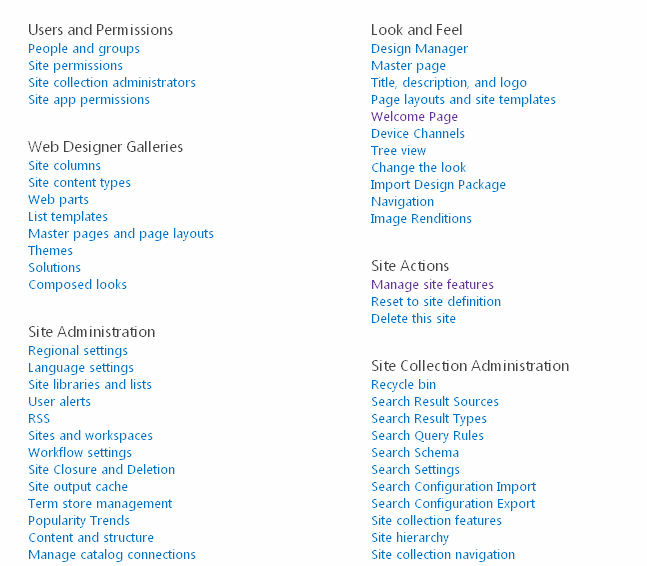

Let us start with one by one. Under Users & Permissions, we can see a new feature named as App permissions as shown below. It mainly contains the App Names and their interface identifier regarding their permission level.
Site App Permissions

We have Web Designer Galleries which have a new feature Composed Looks. As we can see, we have a link for the colors in Master Pages, Themes and Images which also includes the Font Schemes along with the Display Order. So it’s kind of a database providing information about the colors in the Site.

Then, coming to the Site Administration, we can see Site Closure & Deletion new feature. We have a button to Site Closure, and then we can put a rule if we want to delete this site ever, and we can add in a Site Policy also here.

We have Popularity Trends which will generate a Usage report of your site providing an excel showing all the Site hits.

We also have Connect to a Catalog where you can connect the Catalog with the site.

Then, we have a Translation Status, which records the job of exporting the jobs or users.


- We can have a look at Design Manager. It is a new functionality which contains a Welcome Page where you can Import a Design Package, Secondly, we have Manage Device Channels where we can manage the channels. We can Upload Design Files, Edit Master Pages, Edit Display Templates, Edit Page Layouts, and lastly Publish and Apply Design and Create a Design Package.

We have Device Channels which contain the channels for the look & feel user’s agents.

We also have change the look function where you can choose one among all templates and edit the background images and colors giving a rich feel to the site.

We can Import Design Package from an external source which can be used to change the look & feel of the site using the uploaded package.

We have Image Renditions which contains Template for pictures & videos whose width and height can be edited.

Now, coming to the last part as Site Collection Administration, we have an option as Site Collection Upgrade which will upgrade new features of SharePoint 2013 released by Microsoft. It is like an update center.

Then we have Import Search Configuration where you need not configure your settings every time to other site collections if you want to use the same one just export and import it back using the below Import & Export Functionality.

Export Search Configuration

We have Search Engine Optimization where you can have content URLs to be searched from either externally or internally as shown below.

We have Site Collection App Permission which mainly contains the App Names and their interface identifier regarding their permission level.

We have Portal Site Connections where you can connect to an external portal as shown below.

We also have a feature of HTML Field Security which specifies whether a user can contribute by inserting a GTML reference in the site or not.

We have the following SharePoint Designer Settings.

We have something new called Site Collection Health Checks which check the load on the site and is configured to check if everything is working fine without a breakage.

There, we are discussing all new features added up in SharePoint 2013. Soon in other posts, I will discuss all the features including the previous ones in detail.
Till then, keep learning.
Cheers.
