This post Running a 32 bit web application in IIS 8 with SharePoint 2013 written by Manas Bhardwaj appeared first on Manas Bhardwaj's Stream.
By default, IIS running on a 64 bit computer does not support running a 32 bit application. However, you can change the setting in an Application Pool under which the application is running by setting the ‘Enable 32-bit Applications‘ to true. Or, you can use the enable32BitAppOnWin64 to enable the 32 bit web applications on IIS running on a 64 bit computer.
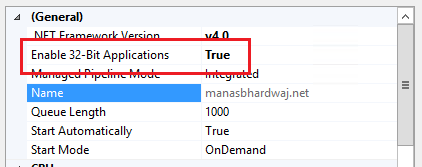
Sounds simple enough. As per the documentation, I created a new web-site in IIS and change the application pool to enable 32-bit application. Big deal!
Well, not so soon. I noticed that when I tried to visit the application, it gives me HTTP Error 503. The service is unavailable. Error.

Considering that it might have been one time hick-up, I restarted the IIS and tried again. No luck and what I noticed was that the application pool was stopped repeatedly as soon as I access the application. Checking the event logs showed the following error:
The Module DLL ‘C:\Program Files\Common Files\Microsoft Shared\Web Server Extensions\15\isapi\spnativerequestmodule.dll’ could not be loaded due to a configuration problem. The current configuration only supports loading images built for a x86 processor architecture. The data field contains the error number. To learn more about this issue, including how to troubleshooting this kind of processor architecture mismatch error, see http://go.microsoft.com/fwlink/?LinkId=29349.
Strange! This was a new application I created and had nothing to do with SharePoint. Except that the machine on which I was running this application also had SharePoint 2013 installed.

Solution
In IIS 8, all the global (i.e., loaded into every AppPool) native ISAPI modules are loaded from the GlobalModules section. However, this can be changed as IIS fully supports conditionally loading an ISAPI module depending on if it's a 32 or 64 bit, managed or classic pipeline or even specific Web Applications.
Run the following command using the Windows Command Prompt. This would basically direct the SPNativeRequestModule to only be loaded when the application pool is running in Integrated Mode and 64-bit application mode.
"%systemroot%\system32\inetsrv\AppCmd.exe" set config -section:system.webServer/globalModules
/[name='SPNativeRequestModule'].preCondition:integratedMode,bitness64
This post Running a 32 bit web application in IIS 8 with SharePoint 2013 written by Manas Bhardwaj appeared first on Manas Bhardwaj's Stream.

