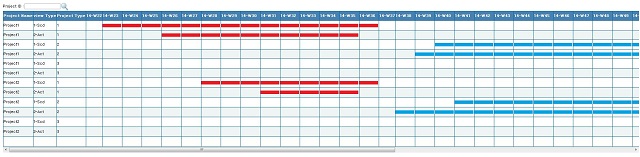
Introduction
This article will help you to create your own Web based project Scheduling using ASP.NET Gridview. In one of my projects, I have created a Web based project scheduling, but in that project, I have used Telerik pivot grid. But I thought of creating the same functionality without using any Third party controls. As a result, I developed the same functionality using ASP.NET Gridview, so that everyone can download and use it.
Project Scheduling is a very important part in project planning. The project might be any type, for example, Software project development planning, Production Planning, etc. In Project, there might be two dates available, one is the Schedule Start and End Date (This is the initial plan date or target date for our project) and another one Actual Start and End Date (This is when actually the project is Started and Completed). For all projects, we need to compare both Schedule and Actual date, if there are more differences in both the dates, then need to check for the project is completed within scheduled time or delay in project development.
Here, you can see "View Type" Column for each Project and project type, I will display the first row for the Schedule Date and next row for the Actual date. User can compare with both the results.

In my program, I will display both the Schedule and Actual plan details. By this, the Manager can view for all projects or he can search for one project and view the details and produce the report.
I have created two kinds of Scheduling Programs:
- Production Plan Schedule with Actual Date comparison (the top image is first type).
- Production Plan Schedule with Actual date with End Date Status display (see the below image).

We can see here that I have displayed the *Star in each end row by this user can easily find each project Schedule and Actual End Date.
Using the Code
The main aim of this article is to create a simple project scheduling and compare the result with Schedule date and with Actual date.
The code part can be divided as:
- Back end part (used Stored procedure in DB)
- Front end part (ASP.NET
Gridview)
In backend that is in stored procedure, I did apply all the logic to produce our output. It will be easy and simple if we just modify our sp and find the result in our ASP.NET.
In ASP.NET, I have created a Gridview dynamically using the Gridview helper class created by me. Let’s see each part in detail.
1. First, We Start with the Back End
Create Table: I have created and inserted sample data which will be used in this project. Here is the script to create and insert query.
CREATE TABLE [dbo].[SCHED_Master](
[ID] [int] NOT NULL,
[ProjectName] [varchar](100) NULL,
[ProjectType] int NULL,
[ProjectTypeName] [varchar](100) NULL,
[SCHED_ST_DT] [datetime] NULL,
[SCHED_ED_DT] [datetime] NULL,
[ACT_ST_DT] [datetime] NULL,
[ACT_ED_DT] [datetime] NULL,
[status] int null
PRIMARY KEY CLUSTERED
(
[ID] ASC
)WITH (PAD_INDEX = OFF, STATISTICS_NORECOMPUTE = OFF, _
IGNORE_DUP_KEY = OFF, ALLOW_ROW_LOCKS = ON, ALLOW_PAGE_LOCKS = ON) ON [PRIMARY]
) ON [PRIMARY]
INSERT INTO [dbo].SCHED_Master
([ID],[ProjectName],[ProjectType],[ProjectTypeName],_
[SCHED_ST_DT],[SCHED_ED_DT],[ACT_ST_DT],[ACT_ED_DT],[status])
VALUES
(1001,'Project1',1,'Urgent','2014-06-01 00:00:00.000','2014-09-02 00:00:00.000'
,'2014-06-22 00:00:00.000','2014-08-26 00:00:00.000',1)
INSERT INTO [dbo].SCHED_Master
([ID],[ProjectName],[ProjectType],[ProjectTypeName],_
[SCHED_ST_DT],[SCHED_ED_DT],[ACT_ST_DT],[ACT_ED_DT],[status])
VALUES
(1002,'Project1',2,'Important','2014-09-22 00:00:00.000','2014-12-22 00:00:00.000'
,'2014-09-19 00:00:00.000','2014-12-29 00:00:00.000',1)
INSERT INTO [dbo].SCHED_Master
([ID],[ProjectName],[ProjectType],[ProjectTypeName],_
[SCHED_ST_DT],[SCHED_ED_DT],[ACT_ST_DT],[ACT_ED_DT],[status])
VALUES
(1003,'Project1',3,'Normal','2015-01-01 00:00:00.000','2015-03-24 00:00:00.000'
,'2015-01-01 00:00:00.000','2015-03-14 00:00:00.000',1)
INSERT INTO [dbo].SCHED_Master
([ID],[ProjectName],[ProjectType],[ProjectTypeName],_
[SCHED_ST_DT],[SCHED_ED_DT],[ACT_ST_DT],[ACT_ED_DT],[status])
VALUES
(1004,'Project2',1,'Urgent','2014-07-01 00:00:00.000','2014-09-02 00:00:00.000'
,'2014-07-22 00:00:00.000','2014-08-26 00:00:00.000',1)
INSERT INTO [dbo].SCHED_Master
([ID],[ProjectName],[ProjectType],[ProjectTypeName],_
[SCHED_ST_DT],[SCHED_ED_DT],[ACT_ST_DT],[ACT_ED_DT],[status])
VALUES
(1005,'Project2',2,'Important','2014-09-29 00:00:00.000','2014-12-22 00:00:00.000'
,'2014-09-08 00:00:00.000','2014-12-14 00:00:00.000',1)
INSERT INTO [dbo].SCHED_Master
([ID],[ProjectName],[ProjectType],[ProjectTypeName],_
[SCHED_ST_DT],[SCHED_ED_DT],[ACT_ST_DT],[ACT_ED_DT],[status])
VALUES
(1006,'Project2',3,'Normal','2015-01-01 00:00:00.000','2015-03-04 00:00:00.000'
,'2015-01-01 00:00:00.000','2015-02-24 00:00:00.000',1)
select ID,ProjectName,ProjectType,ProjectTypeName,SCHED_ST_DT,_
SCHED_ED_DT,ACT_ST_DT,ACT_ED_DT,status from SCHED_Master
Here, I have created a table with ProjectName, projectType, ScheduleStartDate, ScheduleEndDate, ActualStartdate and ActualEndDate. I have inserted sample data to the above table with schedule and actual start and End dates. We will use this sample data to produce our Scheduling details.<o:p>
Stored Procedure: In this stored procedure, I have applied all the logic to produce our schedule output using Pivot query. In my procedure, I have added a comment in each section for user's better understanding.
Alter PROCEDURE [dbo].[usp_ProjectSchedule_FNStatus]
@projectId VARCHAR(10) = ''
AS
BEGIN
Declare @FromDate VARCHAR(20) = '2014-05-29'
Declare @ToDate VARCHAR(20) = '2015-05-01'
DECLARE @MyColumns AS NVARCHAR(MAX),
@SQLquery AS NVARCHAR(MAX)
IF OBJECT_ID('tempdb..#TEMP_EveryWk_Sndays') IS NOT NULL
DROP TABLE #TEMP_EveryWk_Sndays
DECLARE @TOTALCount INT
Select @TOTALCount= DATEDIFF(dd,@FromDate,@ToDate);
WITH d AS
(
SELECT top (@TOTALCount) AllDays = DATEADD(DAY, ROW_NUMBER()
OVER (ORDER BY object_id), REPLACE(@FromDate,'-',''))
FROM sys.all_objects
)
SELECT distinct DATEADD(DAY, 1 - DATEPART(WEEKDAY, AllDays), _
CAST(AllDays AS DATE))WkStartSundays ,1 as status
into #TEMP_EveryWk_Sndays
FROM d
where
AllDays <= @ToDate
AND AllDays >= @FromDate
IF OBJECT_ID('tempdb..#TEMP_results') IS NOT NULL
DROP TABLE #TEMP_results
SELECT ProjectName,viewtype,ProjectType,resultnew,YMWK
INTO #TEMP_results
FROM(
SELECT
A.ProjectName ProjectName
,'1-Scd' viewtype
, A. ProjectType ProjectType
, Case when cast(DATEPART( wk, max(A.SCHED_ED_DT)) _
as varchar(2)) = cast(DATEPART( wk, WkStartSundays) _
as varchar(2)) then 2 else
case when min(A.SCHED_ST_DT)<= F.WkStartSundays _
AND max(A.SCHED_ED_DT) >= F.WkStartSundays
then 1 else 0 end end resultnew
, RIGHT(YEAR(WkStartSundays), 2)+'-'+'W'+convert(varchar(2),_
Case when len(DATEPART( wk, WkStartSundays))='1' then '0'+
cast(DATEPART( wk, WkStartSundays) as varchar(2)) _
else cast(DATEPART( wk, WkStartSundays) as varchar(2)) END
) as 'YMWK'
FROM
SCHED_Master A (NOLOCK)
LEFT OUTER JOIN
#TEMP_EveryWk_Sndays F (NOLOCK) ON A.status= F.status
WHERE
A.ProjectName like '%' + @projectId
AND A.status=1
AND A.ProjectType in (1,2,3)
AND A.SCHED_ST_DT <= @ToDate
AND A.SCHED_ED_DT >= @FromDate
GROUP BY
A.ProjectName
, A. ProjectType
,A.SCHED_ED_DT
,F.WkStartSundays
UNION
SELECT
A.ProjectName ProjectName
,'2-Act' viewtype
, A. ProjectType ProjectType
, Case when cast(DATEPART( wk, max(A.ACT_ED_DT)) _
as varchar(2)) = cast(DATEPART( wk, WkStartSundays) _
as varchar(2)) then 2 else
case when min(A.ACT_ST_DT)<= F.WkStartSundays _
AND max(A.ACT_ED_DT) >= F.WkStartSundays
then 1 else 0 end end resultnew
, RIGHT(YEAR(WkStartSundays), 2)+'-'+'W'+_
convert(varchar(2),Case when len(DATEPART( wk, WkStartSundays))='1' _
then '0'+
cast(DATEPART( wk, WkStartSundays) as varchar(2)) _
else cast(DATEPART( wk, WkStartSundays) as varchar(2)) END
) as 'YMWK'
FROM
SCHED_Master A (NOLOCK)
LEFT OUTER JOIN
#TEMP_EveryWk_Sndays F (NOLOCK) ON A.status= F.status
WHERE
A.ProjectName like '%' + @projectId
AND A.status=1
AND A.ProjectType in (1,2,3)
AND A.ACT_ST_DT <= @ToDate
AND A.ACT_ED_DT >= @FromDate
GROUP BY
A.ProjectName
, A. ProjectType
,A.SCHED_ED_DT
,F.WkStartSundays
) q
select @MyColumns = STUFF((SELECT ',' + QUOTENAME(YMWK)
FROM #TEMP_results
GROUP BY YMWK
ORDER BY YMWK
FOR XML PATH(''), TYPE
).value('.', 'NVARCHAR(MAX)')
,1,1,'')
set @SQLquery = N'SELECT ProjectName,viewtype,ProjectType,' + @MyColumns + N' from
(
SELECT
ProjectName,
viewtype,
ProjectType,
YMWK,
resultnew as resultnew
FROM #TEMP_results
) x
pivot
(
sum(resultnew)
for YMWK in (' + @MyColumns + N')
) p order by ProjectName, ProjectType,viewtype'
exec sp_executesql @SQLquery;
END
2. ASP.NET Gridview Code Part
I have created gridview dynamically using my helper class. In my helper class, I have the following function to make the design and bind simple. User can extend my helper class and use it in their project.
- Layout
- DataBind
- Template Column
Gridview layout "ShanuGDVHelper" is my Helper class to create gridview at runtime. In zip file, you can find my helper class. Here, first I set gridview width, height and create all bound and Template Columns. In Template Column, I have used a place holder. I will add an Image to placeholder and I have changed the Image URL by the status of the project type.
protected void InitializeGridControl()
{
ShanuGDVHelper.Layouts(Grid1, 600, 99, true, false, false, true, true);
ShanuGDVHelper.BoundColumnFormat(Grid1, "Project Name",
"ProjectName", HorizontalAlign.Left, 0, "", "", false, true,
VerticalAlign.Middle, HorizontalAlign.Left);
ShanuGDVHelper.BoundColumnFormat(Grid1, "view Type", "viewtype",
HorizontalAlign.Left, 0, "", "", false, true,
VerticalAlign.Middle, HorizontalAlign.Left);
ShanuGDVHelper.BoundColumnFormat(Grid1, "Project Type",
"ProjectType", HorizontalAlign.Left, 0, "", "", false, true,
VerticalAlign.Middle, HorizontalAlign.Left);
SortedDictionary<string, string=""> sd = new SortedDictionary<string, string="">() { };
sd.Add("@projectId", txtProjectID.Text.Trim());
DataSet ds = new DataSet();
ds = new ShanuProjectScheduleBizClass().SelectList(sd);
for (int i = 3; i < ds.Tables[0].Columns.Count; i++)
{
ShanuGDVHelper.Templatecolumn
(Grid1, ds.Tables[0].Columns[i].ColumnName, ds.Tables[0].Columns[i].ColumnName,
HorizontalAlign.Left, 0, GDVControlType.placeholder, "", true,
VerticalAlign.Middle, HorizontalAlign.Left);
}
}</string,></string,>
Image Bind: Using Item template class, I bind the image to place holder and display the images depending on the status.
void plcHolder_DataBinding(object sender, EventArgs e)
{
PlaceHolder txtdata = (PlaceHolder)sender;
GridViewRow container = (GridViewRow)txtdata.NamingContainer;
object dataValue = DataBinder.Eval(container.DataItem, DataFieldName);
object dataValue1 = DataBinder.Eval(container.DataItem, "ProjectType");
Image img = new Image();
if (Convert.ToInt32(dataValue) == 1)
{
img.ImageUrl = GetImage(Convert.ToInt32(dataValue1.ToString()));
}
else if (Convert.ToInt32(dataValue) == 2)
{
img.ImageUrl = GetImage_ScdEnd(Convert.ToInt32(dataValue1.ToString()));
}
else
{
img.ImageUrl = "~/Images/blanks.jpg";
}
img.Style["float"] = "center";
txtdata.Controls.Add(img);
}
private string GetImage(int value)
{
if (value == 1)
{
return "~/Images/red_new1.jpg";
}
else if (value == 2)
{
return "~/Images/blue_new1.jpg";
}
else
{
return "~/Images/green_new1.jpg";
}
}
Bind Dataset to Gridview: In my project, I have used a Biz Class and a SQL helper class to connect database and return the dataset to bind the gridview. You can find Biz and SQL helper class under the “App_code” folder in my zip file. The user can search the project by projectName, for example, in button click event, I have called the SelectList method to bind the result to the Gridview.
public void SelectList()
{
SortedDictionary<string, string=""> sd = new SortedDictionary<string, string="">() { };
sd.Add("@projectId", txtProjectID.Text.Trim());
DataSet ds = new DataSet();
ds = new ShanuProjectScheduleBizClass().SelectList(sd);
if (ds.Tables.Count > 0)
{
if (ds.Tables[0].Rows.Count > 0)
{
ShanuGDVHelper.DataBinds(Grid1, ds, false);
}
}
}
protected void btnSearch_Click(object sender, ImageClickEventArgs e)
{
SelectList();
}</string,>
You can see that here I have called my Biz class "SelectList" method to return the dataset. In my biz class method, I will send my Sp name to get the data.
public DataSet SelectList(SortedDictionary<string, string=""> sd)
{
try
{
return SqlHelper.ExecuteDataset(ConnectionString,
CommandType.StoredProcedure, "usp_ProjectSchedule", GetSdParameter(sd));
}
catch (Exception ex)
{
throw ex;
}
}
Conclusion
The main aim of this article is to create a simple Web Based project Scheduling monitoring program. I hope you like my article and if you have any questions, kindly leave me a comment.
History
- 24th November, 2014: Initial release
