Office 365 recently comes with an IRM feature that you can control the rights of a document library and a List.
Current IRM supports only Restrict permissions on this library on download but this option contains other few options that I will explain later.
SharePoint online currently supports the below document types. This may change in new releases.
- PDF
- Word, Excel, and PowerPoint (97-2003 versions)
- The XML Paper Specification (XPS) format
Reference: https://support.office.com/en-us/article/Set-up-Information-Rights-Management-239ce6eb-4e81-42db-bf86-a01362fed65c
How to Configure Information Rights Management in Office 365
Step One (Activate Information Rights Management in o365 )
First, you need to activate the Rights Management from service settings.
- Go to Office 365 admin page (https://portal.office.com/admin/default.aspx)
- Then Service Settings and select Rights Management
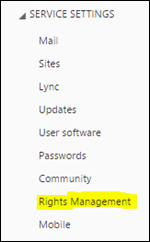
- Then click on Manage and click activate for enable.
- Then you will see the activation on the page.
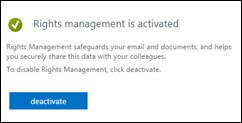
Step Two (Activate Information Rights Management in SharePoint )
- Now you activate the SharePoint Rights Management
- Go to SharePoint Admin page

- Go to Settings section and use the IRM service selection option.

Step Three (Configure Rights Management in Document Library)
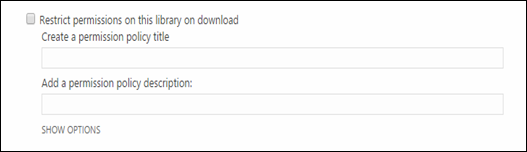
- Go to your SharePoint Site and Library/List and go to Settings
- Click on the Information Right Management
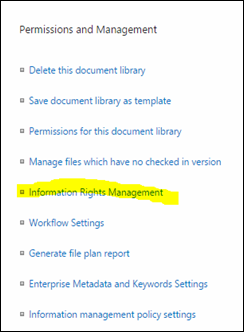
- Check the Restrict permissions on this library on download and Enter Name and Description for the IRM Policy. here you can click SHOW OPTIONS for other configurations.
Options include:
- Do not allow users to upload documents that do not support IRM
- Stop restricting access to the library at a specific date
- Prevent opening documents in the browser for this Document Library
- Allow viewers to print
- Allow viewers to run script and screen reader to function on downloaded documents
- Allow viewers to write on a copy of the downloaded document

- After download, document access rights will expire after these number of days (1-365)
- Users must verify their credentials using this interval (days)

- Allow group protection
