I have been wanting to try out SignalR for a while now and finally came up with an idea that is simple enough to start with (that is not a chat application).
I am not going to go into the details of how SignalR works, just show you the code to get started. If you have never heard about SignalR, read the first two paragraphs here.
Our app will do the following:
- The User navigates to a page on their desktop. We will display a QR code on the page.
- The User will scan the QR code with their smart phone and get redirected to a page on their mobile browser.
- The User will then see live orientation data of their phone on their desktop.
To keep the post short, I am only going to show you the code relevant to SignalR. You can checkout the demo and the source code for the full details.
Let's Get Started
Open up Visual Studio and create a new ASP.NET MVC 5 application.
Grab the following library via nuget
- Microsoft ASP.NET Web SignalR
On the Server
The first thing we need to do is hook-up SignalR to our app start-up. We do this by creating a file and adding the following code. When the app starts up, the Configuration function will automatically get called. *Note: SneakySignal is the name of the project and has nothing to do with SignalR.
using Microsoft.Owin;
using Owin;
[assembly: OwinStartup(typeof(SneakySignal.Startup))]
namespace SneakySignal
{
public class Startup
{
public void Configuration(IAppBuilder app)
{
app.MapSignalR();
}
}
}
Next, we need to add the code that will handle the communication between server and client. For now, all you need to know is that SignalR uses the concept of hubs. You can read more about it here.
Create the MotionHub.cs class that inherits from Hub.
using Microsoft.AspNet.SignalR;
namespace SneakySignal
{
public class MotionHub : Hub
{
public string GetConnectionId()
{
return Context.ConnectionId;
}
public void ClientConnected(string connectionId)
{
var clientId = Context.ConnectionId;
Clients.Client(connectionId).clientConnected(clientId);
}
public void StartExecution(string connectionId)
{
Clients.Client(connectionId).startExecution();
}
public void OrientationChanged(string connectionId, OrientationData orientationData)
{
Clients.Client(connectionId).orientationChanged(orientationData);
}
}
public class OrientationData
{
public decimal Alpha { get; set; }
public decimal Beta { get; set; }
public decimal Gamma { get; set; }
}
}
As you can see, we only have to write the business logic specific to our app as SignalR handles all the connection management.
Last but not least, add the following lines in your _layout.cshtml file.
/Scripts/jquery.signalR-2.1.2.min.js
/signalr/js
/signalr/js is a convention used by SignalR. On build, our MobileHub will generate some JavaScript that will be found on this route.
Now for the client side implementations.
Desktop Client
var hub = $.connection.motionHub;
hub.client.ClientConnected = function (clientId) {
hub.server.startExecution(clientConnectionId);
};
hub.client.orientationChanged = function (orientation) {
};
$.connection.hub.start().done(function () {
hub.server.getConnectionId().done(function (desktopConnectionId) {
});
})
The first thing you will see is that we get our specific hub from $.connection.motionHub. We then subscribe to the clientConnected and orientationChanged methods that we specified in our MotionHub.cs file.
The last thing is to connect to the server using $.connection.hub.start(). When we are connected to the server, we ask it to provide us with our connection id.
Mobile Client
var hub = $.connection.motionHub;
hub.client.StartExecution = function () {
window.addEventListener("deviceorientation", function(orientation){
hub.server.orientationChanged(desktopConnectionId, orientation);
});
};
$.connection.hub.start().done(function () {
hub.server.clientConnected(desktopConnectionId).done();
});
The JavaScript on the mobile side is very similar. First, we subscribe to startExecution. In this method, we add an event listener that listens for the deviceorientation event. On an event, we call orientationChanged on the server with the new orientation.
All that is left is to connect to the server and tell the relevant desktop that we want to connect to it.
*Note. I left out a lot of logic like event throttling, etc. to keep it concise.
To summarize what is actually happening, have a look at the image below:
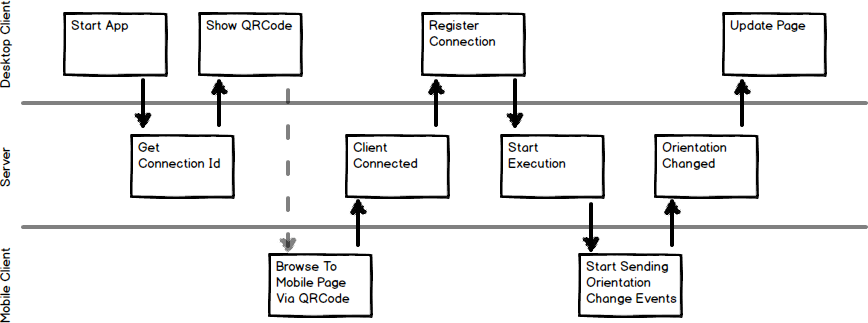
And That's It
I was impressed by how simple it is to get something awesome done so easily. Obviously, there is a lot more to SignalR and what you can do with it, but for a hello world, this really turned out great. Jump over to the demo and have a look.
This post was first published on blog.entelect.co.za
CodeProject

