I have installed Visual Studio 2013 on my system. Due to some problems, I got the release after a few months. So I was excited to use it and taste its new features. One thing I like about Visual Studio 2013 is it has a theme which turns it like Visual Studio 2010, which was simply awesome.
HTTP Error 500.23
I opened an existing website and tried to run that website. The website was using ASP.NET framework 4.0. However, the website had no errors and was working fine in the previous version of Visual Studio. But when I started with debugging (F5), this produced the following error.
HTTP Error 500.23 – Internal Server Error
An ASP.NET setting has been detected that does not apply in Integrated managed pipeline mode.
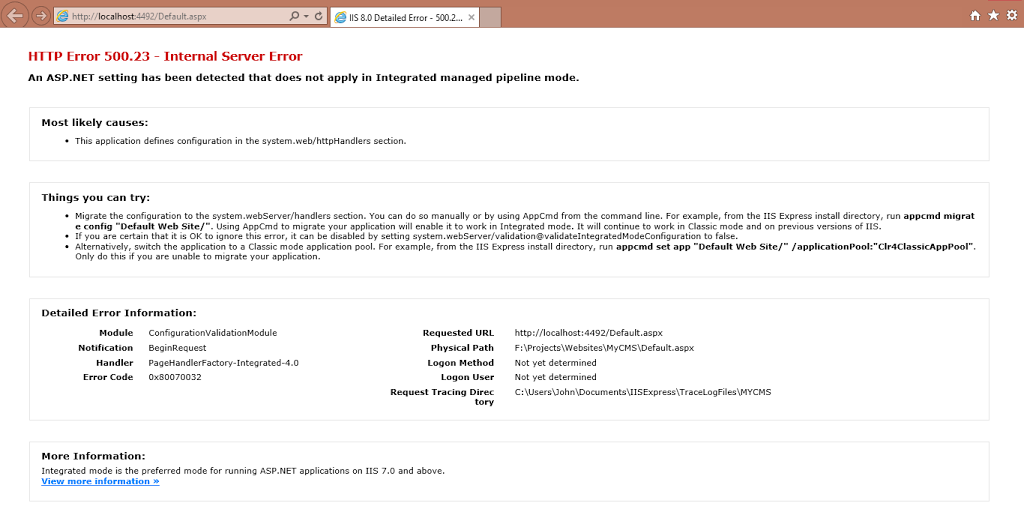
Solution
I cannot understand the problem in a single view, as it suggests to change some configuration in different methods in things you can try section. There is no handler configured in web.config system for Web Server. Instead, there is no system.webServer node.
So I searched on the Internet and found some suggestions to make changes in Application Pool setting in IIS Manager. I tried that too but that was also a failed trial. Then suddenly I got a click in my mind and tried a setting which worked immediately.
How can the change done in Internet Information Service (IIS) Manager reflect in Development server. When we run the website from Visual Studio, it loads in development server instead of IIS. So we have to make change in Development server which will automatically solve all the problems.
I thought, some time, you might have the same situation and the solution must be there before the problem.
Step 1
Open Visual Studio and click in the name of Website Project currently opened. Click on Property pane.

Step 2
Double click on Managed Pipeline Mode. This will toggle between Classic and Integrated Mode. You have to switch to Classic mode because the error was “An ASP.NET setting has been detected that does not apply in Integrated managed pipeline mode.”

Now hit the F5 button, here goes the output as usual.

You have solved the problem. If you find this post helpful, do not forget to share with friends or simply say thanks in the comment below or you can share your feedback by leaving a comment below.
