This time, I will show how I made a battery monitor that shows on the taskbar. The C source code uses the drawing functions DrawRect and Polygon to draw a battery symbol onto the taskbar. The drawing is updated every second by a background thread, that queries the battery status using GetSystemPowerStatusEx2. The thread then sends the battery flag reading using SendMessage with WM_USER.

Why did I write an app that already exists? If you look at your Windows mobile taskbar, you will find, that the battery or the clock disappears from the taskbar. They will not be visible in all programs, depending on the space left on the taskbar. If you need to have a battery monitor that is shown all the time, this one may be for you. It will just show all the time on top of the taskbar.
The Code
The drawings are done from arrays of POINT or RECT structures. So it is easy to change the drawings:
POINT pointsBatt[]={
{22, 3},
{4, 3},
{4, 8},
{2, 8},
{2, 16},
{4, 16},
{4, 21},
{22, 21},
{22, 19},
{6, 19},
{6, 5},
{22, 5}
};
RECT rectBatt2[] = {
{ 7, 7, 10, 17},
{11, 7, 14, 17},
{15, 7, 18, 17},
{19, 7, 22, 17}
};
POINT pointsFlash[] = {
{13, 2},
{ 9,12},
{14,10},
{13,21},
{17, 8},
{12,10},
{13, 2}
};
The drawings were first created on paper and then I entered the coordinates in these arrays (do you know an app, that will allow to draw on screen and then shows/saves an array of points? Let me know).
Depending on the return code send from the background thread, only parts of the drawing are done on the screen to reflect the actual status:
case WM_UPDATESIGNAL: iSignal = (int)wParam;
DEBUGMSG(1, (L"Received WM_UPDATESIGNAL: %i\n", iSignal));
RECT rtUpdate;
GetClientRect(g_hWnd, &rtUpdate);
InvalidateRect(g_hWnd, &rtUpdate, true);
break;
case WM_PAINT:
RECT rt;
hdc = BeginPaint(hWnd, &ps);
GetClientRect(hWnd, &rt);
hPen = CreatePen(PS_SOLID, 0, colorBatt);
SelectObject(hdc, hBrBatt);
SelectObject(hdc, hPen);
x = sizeof(pointsBatt)/sizeof(POINT);
Polygon(hdc, pointsBatt, x);
switch(iSignal){
case BATTERY_FLAG_HIGH:
FillRect(hdc, &rectBatt2[0], hbrGreen);
FillRect(hdc, &rectBatt2[1], hbrGreen);
FillRect(hdc, &rectBatt2[2], hbrGreen);
FillRect(hdc, &rectBatt2[3], hbrGreen);
break;
case BATTERY_FLAG_LOW:
FillRect(hdc, &rectBatt2[0], hbrYellow);
FillRect(hdc, &rectBatt2[1], hbrYellow);
break;
case BATTERY_FLAG_CRITICAL:
FillRect(hdc, &rectBatt2[0], hbrRed);
break;
case BATTERY_FLAG_CHARGING:
hPen = CreatePen(PS_SOLID, 0, colorYellow);
SelectObject(hdc, hbrYellow);
SelectObject(hdc, hPen);
x = sizeof(pointsFlash)/sizeof(POINT);
Polygon(hdc, pointsFlash, x);
break;
case BATTERY_FLAG_NO_BATTERY:
case BATTERY_FLAG_UNKNOWN:
default:
hPen = CreatePen(PS_SOLID, 0, colorUnknown);
SelectObject(hdc, hbrUnknown);
SelectObject(hdc, hPen);
x = sizeof(pointsBatt)/sizeof(POINT);
Polygon(hdc, pointsBatt, x);
break;
};
EndPaint(hWnd, &ps);
return 0;
I first searched a way to have a free floating window on top of all others before I realized, that I can use the window handle of the taskbar as the parent window handle of my window.
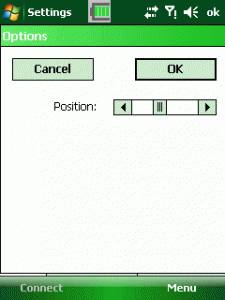
When you tap and release the stylus on the battery window, you will get a popup menu and there you can exit the application or open the options dialog. The current option dialog only controls the horizontal position of the battery window on the taskbar. Maybe you like to extend the options and enable the user to change colors, etc.
The position itself is saved/loaded from the registry. If the registry key is missing, it will be created automatically:
void saveReg(DWORD dwVal){
HKEY hKeyRes;
DWORD dwDispo=0;
LONG lRes=0;
lRes = RegCreateKeyEx(HKEY_LOCAL_MACHINE, szRegKey, 0, NULL, REG_OPTION_NON_VOLATILE, 0,
NULL, &hKeyRes, &dwDispo);
if( lRes == ERROR_SUCCESS ){
DWORD dwType = REG_DWORD;
lRes = RegSetValueEx(hKeyRes, L"position", 0, dwType, (byte*)&dwVal, sizeof(DWORD));
if(lRes != ERROR_SUCCESS)
DEBUGMSG(1, (L"RegSetValueEx failed: lRes=0x%0x\n", lRes));
RegCloseKey(hKeyRes);
}
else{
DEBUGMSG(1, (L"RegCreateKeyEx failed: lRes=0x%0x\n", lRes));
}
}
DWORD readReg(){
DWORD dwVal=80;
HKEY hKey;
DWORD dwDispo=0;
LONG lRes=0;
lRes = RegOpenKeyEx(HKEY_LOCAL_MACHINE, szRegKey, 0,0, &hKey);
if( lRes == ERROR_SUCCESS ){
DWORD dwType = REG_DWORD;
DWORD dwSize = sizeof(DWORD);
lRes = RegQueryValueEx (hKey, L"position", 0, &dwType, (byte*) &dwVal, &dwSize);
if(lRes != ERROR_SUCCESS)
DEBUGMSG(1, (L"RegGetValueEx failed: lRes=0x%0x\n", lRes));
RegCloseKey(hKey);
return dwVal;
}
else{
DEBUGMSG(1, (L"RegOpenKeyEx failed: lRes=0x%0x\n", lRes));
return 80;
}
}
The code is written in Embedded Visual C 4, but you can use it in VS2005/2008 too.
- Download TaskbarAddon2 - A simple battery monitor for the windows mobile taskbar (Hits: 0, size: 15.04 KB)
If you only like to use the app, here is the ArmV4i executable (WM5/6 compatible)
