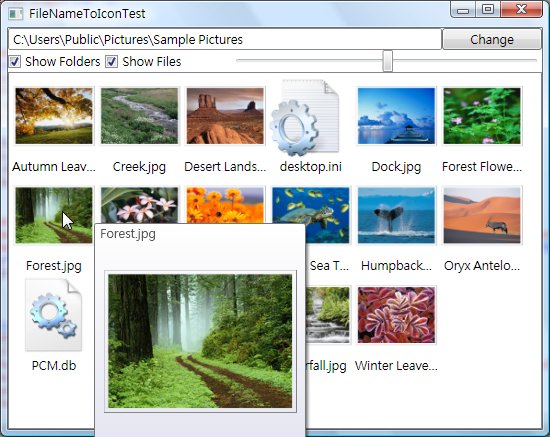
Introduction
This article describes FileToIconConverter, which is a MultiBinding Converter that can retrieve an Icon from system based on a filename (exist or not) and size.
Background
I am working on a file explorer, which shows a file list, inside the filelist, which requires to place a file icon next to each file in a folder.
In my first implementation, I added an Icon property in the data model of the file, it works fine. When I implements the Icon View, I added a Large Icon property, then I added Thumbnail property for the Thumbnail view support.
This implementation has a number of problems:
- Three Bitmaps (Icon, LargeIcon, Thumbnail), five if we include ExtraLarge and Jumbo in the Datamodel. They are usually duplicated (e.g. folder with JPGs), and unused (who will change views regularly anyway).
- The code that is not related to the DataModel shouldn't be placed there.
- Icon resize (like the slidebar in Vista Explorer) becomes very difficult, as there are 3-5 properties to bind with.
So I changed my design. I believe a converter with cache is best suited for this purpose.
- Icons are cached in a dictionary, file with same extension occupied only one copy of memory.
- Load on demand (e.g. if the view needs an Icon, then load Icon only).
- Reusable, coder just needs to bind filename and size
Thumbnails are loaded in separate thread (no longer jam the UI). Jumbo icon is shown before the thumbnail is loaded.
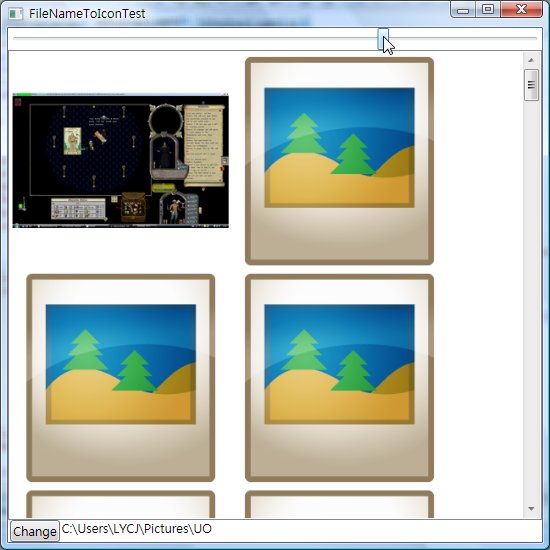
How to Use?
The converter is a MultiBinding Converter, which takes 2 parameters, filename and size:
Filename need not necessarily exist (e.g. abc.txt works) Size determines which icon to obtain (Optional)
- <= 16 - Small
- <= 32 - Large
- <= 48 - Extra Large
- <= 100 - Jumbo
- Otherwise, Thumbnail if it is an image, Jumbo if it is not an image.
<t:FileToIconConverter x:Name="converter" />
<Slider x:Name="slider" ... />
<TextBlock x:Name="fileName" ... />
<Image Height="{Binding ElementName=slider, Path=Value}"
Width="{Binding ActualHeight}" Stretch="Uniform">
<Image.Source>
<MultiBinding Converter="{StaticResource converter}">
<Binding ElementName="fileName" Path="Text"/> -->
<Binding ElementName="slider" Path="Value" />
-->
</MultiBinding >
</Image.Source>
</Image>
How It Works?
MultiBinding Converter is similar to the normal Binding IValueConverter except it takes multiple value to convert, the Convert is as shown below:
public object Convert(object[] values, Type targetType,
object parameter, CultureInfo culture)
{
int size = defaultSize;
if (values.Length > 1 && values[1] is double)
size = (int)(float)(double)values[1];
if (values[0] is string)
return imageDic[getIconKey(values[0] as string, size)];
else return imageDic[getIconKey("", size)];
}
- parameter 2 is converted to a local variable named
size.
- parameter 1 is converted to a Icon in
imageDic with a key (getIconKey() method, see below).
Icons are retrieved based on Size and Extensions
- Thumbnail
- Image - Return
WritableBitmap (new in .NET 3.5), which acts like BitmapImage but allows change after initialization.
- Otherwise - treat as Icon
- Jumbo / ExtraLarge
- Small / Large
- Load using
SHGetFileInfo (Win32 API) directly. I try to avoid SystemImageList because it has its own cache system which will cause some overhead.
There are two caches, iconCache and thumbnailCache, all Icons and thumbnail are stored in cache.
iconCache is static, for small - Jumbo Icons, common for all FileToIconConverter.thumbnailCache is instanced, for thumbnail, you can call ClearInstanceCache() method to clear this cache.
addToDic() method will add the Icon or Thumbnail (from getImage()) to its cachereturnKey() method will return a key for dictionary based on fileName and size,
- e.g. (".txt+L" for Large Text Icon, ".jpg+S" for Small JPEG icon)
loadBitmap() method takes a Bitmap and return a BitmapSource. It's actually calling Imaging.CreateBitmapSourceFromHBitmap() method, and is required because Image UIelement does not take a bitmap directly.
getImage() method retrieves Icon and Thumbnail, its thumbnail loading code looks like below:
WriteableBitmap bitmap = new WriteableBitmap
(addToDic(fileName, IconSize.jumbo) as BitmapSource);
ThreadPool.QueueUserWorkItem(new WaitCallback(PollThumbnailCallback),
new thumbnailInfo(bitmap, fileName));
return bitmap;
The code will try to load the jumbo icon first, which is usually cached already, and much faster to load not cache, then when the processor is free, it will call PollThumbnailCallback() in background thread. This implementation will prevent UI thread hogging problem.
PollThumbnailCallback() method is not too complicated. It actually gets and resizes the thumbnail bitmap (line 4-8), turns it to
BitmapSource (Line 9-C), and writes it to the
WriteableBitmap obtained (Line 6, D-Q). Line M to Line Q is executed in UI thread, so the only work that is required to process the writeBitmap is placed there.
1) private void PollThumbnailCallback(object state)
2) {
3)
4) thumbnailInfo input = state as thumbnailInfo;
5) string fileName = input.fullPath;
6) WriteableBitmap writeBitmap = input.bitmap;
7) Bitmap origBitmap = new Bitmap(fileName);
8) Bitmap inputBitmap = resizeImage(origBitmap, new System.Drawing.Size(256, 256));
9) BitmapSource inputBitmapSource =
Imaging.CreateBitmapSourceFromHBitmap(inputBitmap.GetHbitmap(),
A) IntPtr.Zero, Int32Rect.Empty, BitmapSizeOptions.FromEmptyOptions());
B) origBitmap.Dispose();
C) inputBitmap.Dispose();
D) int width = inputBitmapSource.PixelWidth;
E) int height = inputBitmapSource.PixelHeight;
F) int stride = width * ((inputBitmapSource.Format.BitsPerPixel + 7) / 8);
G) byte[] bits = new byte[height * stride];
H) inputBitmapSource.CopyPixels(bits, stride, 0);
I) inputBitmapSource = null;
J) writeBitmap.Dispatcher.Invoke(DispatcherPriority.Background,
K) new ThreadStart(delegate
L) {
M)
N) Int32Rect outRect = new Int32Rect(0,
(int)(writeBitmap.Height - height) / 2, width, height);
O) writeBitmap.WritePixels(outRect, bits, stride, 0);
P) }));
Q) }
Issues
The component is still very resource hogging. This has been fixed. I just noticed I have to clear the created object myself using DeleteObject if I called Bitmap.GHbitmap, as shown below:
IntPtr hBitmap = source.GetHbitmap();
return Imaging.CreateBitmapSourceFromHBitmap
(hBitmap, IntPtr.Zero, Int32Rect.Empty,
BitmapSizeOptions.FromEmptyOptions());
DeleteObject(hBitmap);
References
History
- 26-12-08 Initial version
- 28-12-08 Version 1, load thumbnail in thread
- 28-12-08 Version 2, component updated, demo updated
- 28-12-08 Article updated
- 28-12-08 Version 3, border added for thumbnail, and extra large icon
- 29-12-08 Version 4, folder support, memory usage reduced
- 30-12-08 Version 5, fixed memory leak, thread EXE icon loading
- 31-01-09 Version 6, fixed crash in XP (because XP does not have jumbo icon)
