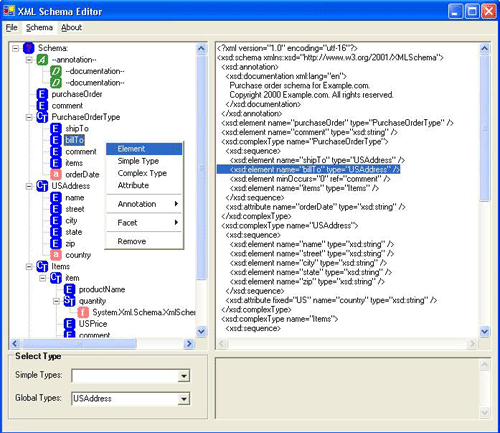
Contents
This article presents an editor for XML Schema Definition (XSD) documents, implemented in C# using .NET's XmlSchema classes. Searching the Internet, I found only one such editor: XML Architect[^]. I found that the editor included in VS.NET to be unecessarily similar to a database schema editor. My personal opinion is that XML is more hierarchical and less relational than a database schema, and so I feel that a tree view is a better presentation of the schema.
The editor has been tested by using it to create the Purchase Order XSD that is used in the
XML Schema Primer[
^].
- dynamically adjusts for global and local types
- dynamically creates complex types from elements
- selecting a tree node highlights the corresponding XML text
- compiler error window
- automatically selects "ref" or "type" for elements and attributes
- xml can be edited directly instead of using the tree
- creates and manages global types list as types are added and removed
- keyboard shortcuts:
- F2-edit node label
- Ctrl-A : add to schema at current node
- Ctrl-T : go to top of schema
- Ctrl-P : got to parent of current node
The SOM is a complex and unwieldy beast that implements a set of classes that corresponds to the World Wide Web Consortium (
W3C[
^]) XML Schema Recommendation. The XSD Editor implements the following schema types using the SOM (images taken from the MSDN SOM hierarchy document):
XmlSchemaFacet and XmlSchemaNumericFacet classes
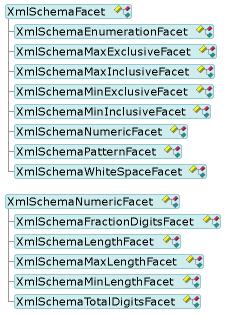
XmlSchemaType classes
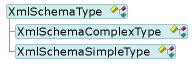
XmlSchemaObject classes, except for XmlSchemaAnnotated
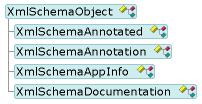
XmlSchemaSimpleTypeRestriction within the XmlSchemaSimpleTypeContent class
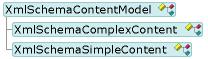
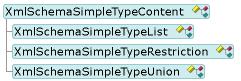
XmlSchemaAttribute class

These classes provide the basic functionality for designing an XSD document. There are many other classes in the SOM that this editor does not currently support. I will be adding support for these additional classes as required.
Usage is quite straightforward.
With a blank schema, either load in a schema using the File/Open command.
Add and remove nodes to the schema tree by right clicking on a tree node. A popup menu provides the different schema element that can be added. Note that this menu is not context sensitive to the allowable schema types for the selected node. Any schema element that is added defaults to the "xs:string" type.
The editor automatically tracks global schema elements. To change the type of a schema element, select the desired element in the schema tree and then select the desired type, either from the simple types combo-box or the global types combo-box. If it is appropriate to use a reference, the editor will automatically make the necessary changes to do so, or vice-versa, if an element should be a type.
The editor will automatically highlight the line in the schema corresponding to the node in the tree. If this is not working correctly, select Schema/Compile from the menu to synchronize the schema with the tree.
The schema can be edited directly in the schema edit box.
Remember to compile the schema after making changes. If you fail to do this, your changes will be lost if you then manipulate the schema using the tree.
I found that using .NET's SOM is not trivial. It is not a generic hierarchical class model. Schema elements are contained within collections of different members of a schema object. For example, an
XmlSchemaComplexType attributes are contained in the
Attribute member, while the sub-elements are contained in an
XmlSchemaSequence object which is an object assigned to the
Particle member. Furthermore, given a schema object, it is impossible to determine the parent schema element. This all makes for some complicated rules for inserting and removing schema objects.
The Remove function in the editor illustrates this:
private void mnuRemoveNode_Click(object sender, System.EventArgs e)
{
TreeNode tnParent=tvSchema.SelectedNode.Parent;
XmlSchemaObject obj=tvSchema.SelectedNode.Tag as XmlSchemaObject;
bool success=false;
if ( (tnParent != null) && (obj != null) )
{
Note that I get the parent from the tree view, not the schema!
And I use the tree view's image to determine the parent type!
Schema root objects are simply removed:
switch ((TreeViewImages)tnParent.ImageIndex)
{
case TreeViewImages.Schema:
{
schema.Items.Remove(obj);
int idx=cbGlobalTypes.FindStringExact(tvSchema.SelectedNode.Text);
if (idx != -1)
{
cbGlobalTypes.Items.RemoveAt(idx);
}
success=true;
break;
}
Schema annotation objects removed from the
XmlSchemaAnnotation Items member:
case TreeViewImages.Annotation:
{
XmlSchemaAnnotation annot=tnParent.Tag as XmlSchemaAnnotation;
if (annot != null)
{
annot.Items.Remove(obj);
success=true;
}
break;
}
If the parent is an
XmlSchemaSimpleType, then I have to remove the object from different places, depending on the object type--
XmlSchemaAnnotation or
XmlSchemaFacet:
case TreeViewImages.SimpleType:
{
XmlSchemaSimpleType st=tnParent.Tag as XmlSchemaSimpleType;
if (obj is XmlSchemaAnnotation)
{
st.Annotation.Items.Remove(obj);
success=true;
}
else if (obj is XmlSchemaFacet)
{
XmlSchemaSimpleTypeRestriction rest=st.Content as XmlSchemaSimpleTypeRestriction;
if (rest != null)
{
rest.Facets.Remove(obj);
success=true;
}
}
break;
}
A parent cannot be an
XmlSchemaElement, because any element with sub-elements is an
XmlSchemaComplexType, which can contain an
XmlSchemaAttribute or
XmlSchemaElement objects as part of an
XmlSchemaSequence Items collection.
case TreeViewImages.ComplexType:
{
XmlSchemaComplexType ct=tnParent.Tag as XmlSchemaComplexType;
if (ct != null)
{
if (obj is XmlSchemaAttribute)
{
ct.Attributes.Remove(obj);
success=true;
}
else if (obj is XmlSchemaAnnotation)
{
ct.Annotation.Items.Remove(obj);
success=true;
}
else
{
XmlSchemaSequence seq=ct.Particle as XmlSchemaSequence;
if (seq != null)
{
seq.Items.Remove(obj);
success=true;
}
}
}
break;
}
}
}
...
}
As you can see, this is not trivial.
1. Clicking on node A while in the middle of editing node B results in the name being changed for node A (mouse down event handler sets the current node!)
2. After editing the schema in the text edit box, you MUST compile otherwise changes will be lost!
3. If the tree node doesn't match the schema object, there are blank lines in the XSD file which are causing synchronization problems. Select "Schema/Compile" from menu.
1. Auto-scroll edit box to show selected node
2. Remember selected node when compiling schema
3. Implement XmlSchemaElement minOccurs and maxOccurs with GUI to enter values
4. Implement XmlSchemaAttribute fixed and use with GUI to enter values
5. Implement XmlSchemaGroup
6. others?
I found that writing this editor was an excellent way to understand the nuts and bolts of XSD documents. For the curious, this editor represents about 40 hours of work!
Jan 21, 2003 - First Release
Oct 15, 2003 - Added support for more complex schemas, fixed some minor bugs.
