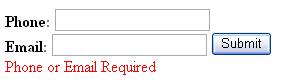
Introduction
ASP.NET validators are a great time saver. However, they lack the built in ability to validate multiple controls on the client side. Luckily, this is easily fixed.
Background
It is fairly easy to use something like:
<asp:RequiredFieldValidator id=PhoneRequired runat="server"
Display="Dynamic" ErrorMessage="*" ControlToValidate="Phone" />
This requires that the user fills in the Phone field. What if you have a Phone field and an Email field. You could require both fields, but you might want to allow the user to enter only one of these fields. In this case, you couldn't use RequiredFieldValidator.
Example
Requires that user enters Phone or Email. Client side validation updates when either field is changed.
Solution
Update!
I have added a user control / class based on Multi-Validator which is extended from CustomValidator, this makes creating validators that are dependent on multiple controls even easier. However, it is currently written to work with ASP.NET 2.0 beta 1 or later. See attached zip file for the source and two examples which use the classes. The following example works with ASP.NET 1.0.
Fields and CustomValidator
<b>Phone: </b><asp:TextBox id="Phone" runat="server"><br />
<b>Email: </b><asp:TextBox id="Email" runat="server">
<asp:Button id="Submit" Text="Submit" /><br />
<%-- AtLeastOneContact Custom Validator --%>
<asp:CustomValidator id="AtLeastOneContact" runat="server"
ErrorMessage="Phone or Email Required"
Display="Dynamic"
OnServerValidate="AtLeastOneContact_ServerValidate"
ClientValidationFunction="AtLeastOneContact_ClientValidate" />
Note: Do not set ControlToValidate. Doing so causes validation to fail when that field is empty. In ASP.NET 2.0, I recommend setting ValidateEmptyText="true".
Server Side Part
Sub AtLeastOneContact_ServerValidate(ByVal source As Object, _
ByVal args As System.Web.UI.WebControls.ServerValidateEventArgs)
If Phone.Text & Email.Text <> "" Then
args.IsValid = true
Else
args.IsValid = false
End If
End Sub
Client Side Part
<%-- Client Side Validation --%>
<script type="text/vbscript" language="vbscript">
<!--
Sub AtLeastOneContact_ClientValidate(source, args)
If document.getElementById("<%= Phone.ClientID %>").value & _
document.getElementById("<%= Email.ClientID %>").value <> "" Then
args.IsValid = true
Else
args.IsValid = false
End If
End Sub
'-->
</script>
Creating the dependency
<%-- This configures the validator to automatically--%>
<%-- update when either of these controls is changed --%>
<script type="text/javascript">
<!--
ValidatorHookupControlID("<%= Phone.ClientID %>",
document.all["<%= AtLeastOneContact.ClientID %>"]);
ValidatorHookupControlID("<%= Email.ClientID %>",
document.all["<%= AtLeastOneContact.ClientID %>"]);
//-->
</script>
This is where the magic happens... This informs the built invalidation subroutines to update validation whenever one of these controls change. You can easily add as many controls as needed to a single validator's dependencies. The ValidatorHookupControlID function is part of the standard Microsoft validation scripts.
Note this code must appear after the automatically added ValidatorOnSubmit() function. This function is added to the page when you use validation controls. The best place for this script is just before the </form> tag.
I normally use Page.RegisterStartupScript to add this script to the page, however that method is harder to read and understand. I do this in the PreRender event for the CustomValidator.
Other Examples
You can use this method to create complex validations. For example, I have a drop down list with various options. One of the options is "other / see comments". The drop down list also includes a blank entry "select option". I created a validator that requires that the user enters a value for the dropdown, and if they select "other / see comments" then it requires that something is in comments.
You can validate two drop down lists against each other. For example, if you were selling clothes you could have a dropdown for the type of item and one for color selection. Then in your validator, you could show the error message if that item is not available in that color. That is you sell shirts in blue, green and red. But only sell pants in blue and green.
Demo
The zip file contains a single working aspx page. Try it out. Note that validation error messages do not display until you have updated one of the controls or try to submit. You can add Page.Validate to the Page_OnLoad event if you want validation error messages to appear immediately.
History
- Original 02/07/05
- Updated 02/09/05
- I removed
ValidateEmptyText="true" from CustomValidator because this property is new in ASP.NET 2.0. It is not necessary when ControlToValidateis left blank.
- Updated 02/15/05
- Added a usercontrol / classbased validator to the zip file, with two examples. This class based implementation requires ASP.NET 2.0.
- Updated 04/01/05
- Added additional ASP.NET 1.1 compliant example to the zip file.
Thanks
If you read this article then please leave a comment below.
