Introduction
In some scenarios, it can be intersting to launch another Visual Studio with a different configuration. For example, if you use more than one kind of source control, it can be very boring to change source control and provide authentication each time you want to develop.
In other terms, launching Visual Studio with different configuration offers an ability to customize your IDE according to what you need in a specific scenario. Black theme at night & white theme in daylight, advanced debug configuration when debuging something hard, etc.
There is already a built-in alternative instance called Experimental Hive used to develop extension for Visual Studio. I recommend not to use it for another need because it is very slow comparing to custom instance. Indeed, it is not a simple custom instance but a special instance.
How to Create and Identify a Custom Instance
Copy your shortcut to your Visual Studio and change the target program.
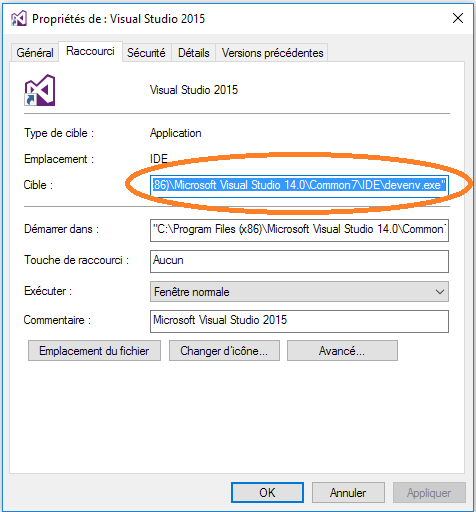
Pass to Visual Studio (devenv.exe) the following arguments: /RootSuffix [MyCustomName]
Example: If you want a custom instance called: MyCustomConfig
Enter the following line as target of your shortcut:
...\Common7\IDE\devenv.exe" /RootSuffix MyCustomConfig
Save the shortcut and launch it. You can now configure your new custom instance. Each time you need to run this instance, just launch the shortcut.
You can create as much as one wishes!
Conclusion
Visual Studio has the ability to run multiple instances with different configuration that can be useful to manage different view, plugin, history, fonts, source control, etc. that allows a better organization if you work on multiple projects with different condition/environment.
