Introduction
As promised, I will show in detail about SharePoint 2013’s site settings. This ultimate product will be there with us for a long time in future so let’s see what it can do.
Below, you can see a screen shot on the site settings page in SharePoint 2013. I will divide this page into parts so that I may cover each of them in an easy way for my readers to understand.
So in part 1, I will cover up Users and Permissions.
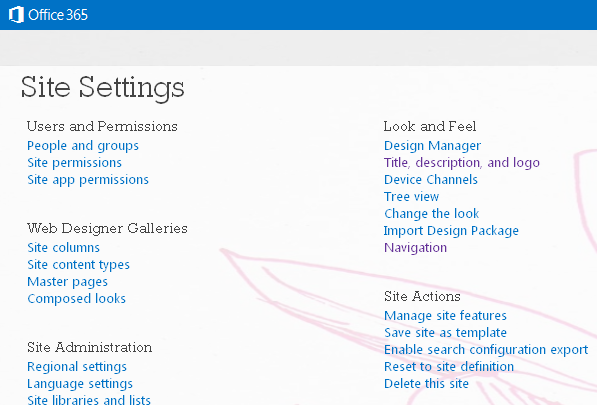

Firstly, under site settings, we have People and groups where we have default groups as well as custom groups which are added through site permissions.
So, it’s like a place having all the users and groups at one place.
Then, we have Site Permissions.
First, we have Manage Parent where you can add Users and Groups and assign them to the parent level of permissions.
Then, we have in there as Stop Inheriting Permissions where you can give your site a unique set of permissions or can inherit from the Top level site.

We have Grant permissions where you can provide permissions to users as well as groups as Owners, Approvers, Designers, Full Control, Read, Contribute and View access.

We have Create Groups as we can see we have the following input form to fill in the details as name, about it, the group owner, who can view the membership, who can leave the membership, who can allow users to join or leave the group, Auto accept requests and lastly who should receive an email to approve users to join in the group.


Lastly, we have Site App Permissions which is new in 2013 version. Here, it displays all the app’s permission level with the identifier.

So here, we complete Part 1. Be sure to read the other parts coming up.
Till then, keep learning!
Cheers.
