Introduction
In this tip, I will explain the tools and techniques by which you can build Leap Motion
apps. Firstly, you need to know what is Leap Motion. I prefer you visit
https://www.leapmotion.com/.
Leap Motion provides an SDK for the development of Touch less applications. It includes DLLs
project of Visual Studio for usage of Leap controller in your application, the Leap controller
of both hands or you can define your own custom gestures according to your need.
Requirements
To run the project, you need:
- Leap Controller
- Leap SDK
- Visual Studio 2013
Configuring Project
For developing simple console and Windows Form application, you just need to add the reference of
LeapCsharp.Net4.0.dll but in case of Metro apps, this configuration will throw an exception which is "the type initializer for "leap.leapPinvoke" threw an exception".
The reason for this exception is that Windows 8.1 Metro apps runs on different CPUs like x86, x64 and ARM. I solve this issue with a quick and dirty solution in which I copied all the DLLs from Leap SDK to the debug folder of my app, after that everything works fine.
Using the Code
The project is a single page Metro application in which I first check whether the device is connected or not.
void check(Controller ctrl)
{
if (ctrl.IsConnected == true)
{
TxtConnect.Text = "Connected !!!";
}
else
{
TxtConnect.Text = "Not Connected !!!";
}
}
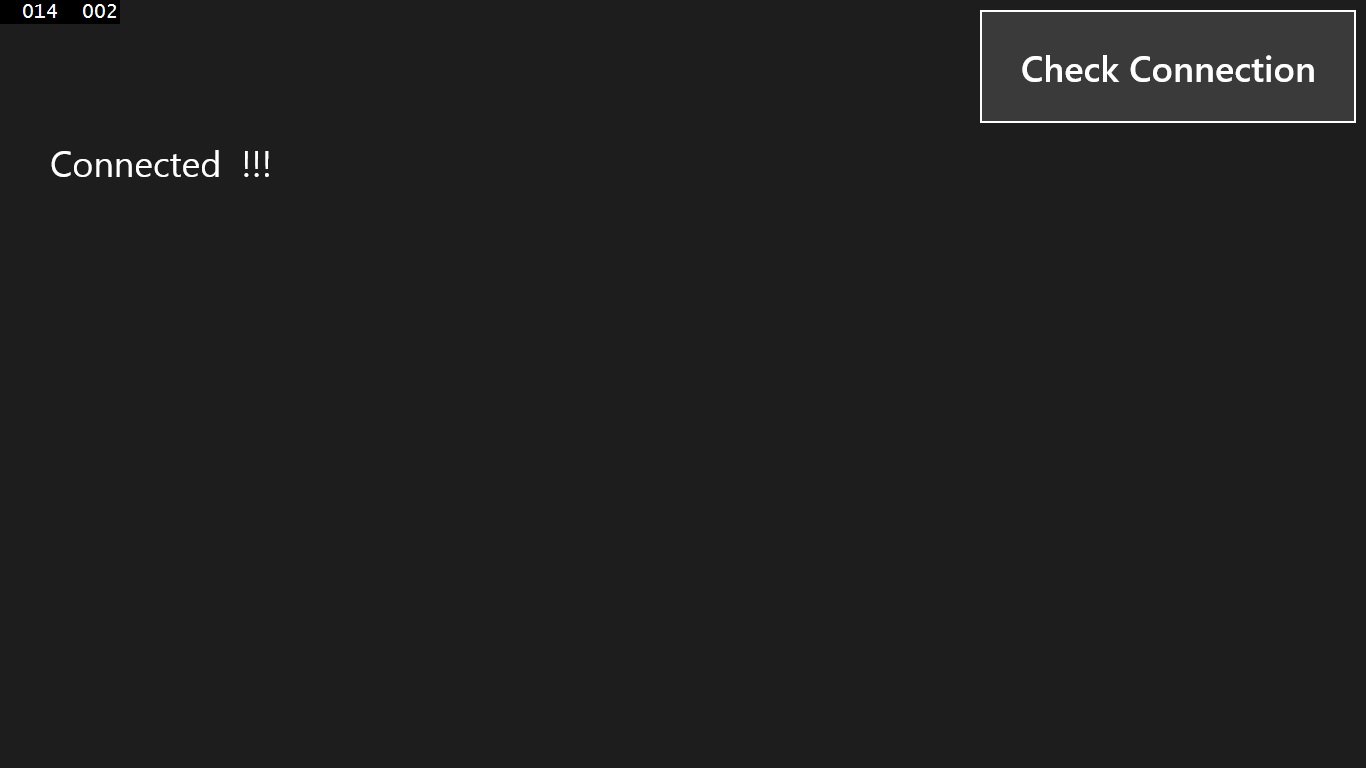
After that, I display the co-ordinates, type and direction of bones on onFrame event listener:
public void newFrameHandler(Controller controller)
{
Leap.Frame frame = controller.Frame();
foreach (Hand hand in frame.Hands)
{
Vector normal = hand.PalmNormal;
Vector direction = hand.Direction;
foreach (Finger finger in hand.Fingers)
{
Bone bone;
foreach (Bone.BoneType boneType in (Bone.BoneType[])Enum.GetValues(typeof(Bone.BoneType)))
{
string dn = "";
bone = finger.Bone(boneType);
if (bone.Direction.x > 0 && bone.Direction.y > 0)
{
dn = "left up";
}
else if(bone.Direction.x < 0 && bone.Direction.y > 0)
{
dn = "Right up";
}
else if (bone.Direction.x < 0 && bone.Direction.y < 0)
{
dn = "Right Down";
}
else if (bone.Direction.x > 0 && bone.Direction.y < 0)
{
dn = "Left Down";
}
SafeWriteLine("Bone: " + boneType + "\n"
+ "start: " + bone.PrevJoint + "\n"
+ "end: " + bone.NextJoint + "\n"
+ "direction: " + bone.Direction.Normalized + "\n"
+ "2d direction: " + dn + "\n");
}
}
}

Points of Interest
In this tip, I have not explained the movement of cursor or click events. There are tons of articles about that on the web. I just explained the way with which you can integrate Leap Motion and Metro apps.
History
- 8th October, 2014: First version
