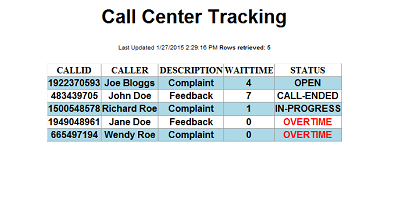
Introduction
There are many articles on this subject so I've tried to consolidate the many solutions into one article specifically showing how to update a ASP.NET Gridview control on the client side via Ajax without a postback. This article provides a streamlined sample of an ASP.NET grid that is updated via a client side ajax update script. When you first approach ASP.NET and Ajax solutions you'll find the heavyweight solutions provided by Microsoft or 3rd party companies trying to sell controls to the unsuspecting developer. It took me a lot of exploring with Ajax and javascript to find a solution that allows a standard Gridview control to be updated out of process on the client side using Ajax JQuery.
The technique I used was to post a standard Gridview view control to the client browser and from then on provide an updated view of the data contained in the grid by using a client side Ajax script that queries the status of each row with a server status request, passing a row identifier and returning the result of the row status to the client without using a postback. Without Ajax the only solution would be to constantly post the Gridview back to the server to retrieve the latest row status of each element in the grid. This solution avoids the postback by using Ajax and client side javascript to ensure the users Gridview represents the current server side status of the row data without using a postback providing the user a more realtime look and feel.
Background
This solution leverages off the Ajax JQuery script library but attempts to reduce the amount of references and work required to execute an Ajax script from the client side updating an ASP.NET control. Currently without Ajax a postback to the server would be required to retrieve and updated status of the rows in the Gridview. Postbacks contain a large amount of data and provide a degraded user experience. The task at hand was to attempt a solution that did not require a postback but would update all the rows in a Gridview control with the current server side status the data represented in the grid. This simple solution is the result of that quest.
Using the code
There are two pages in the sample source code, the main page that renders the Gridview (index.aspx) and the (status.aspx) page that provides the status information back to the client side Ajax status request. I used a call center scenario as the basic concept to illustrate the sample code.
To begin I created a standard ASP.NET Gridview control ( <asp:GridView ID="uxGrid” ... ) with some default data using XML as a datasource. This is the XML structure of the data used to create the default data in the grid.
<REPORT>
<ROW><CALLID>464038540</CALLID><CALLER>Joe Bloggs</CALLER><DESCRIPTION>Complaint</DESCRIPTION><WAITTIME>0</WAITTIME><STATUS>NEW</STATUS></ROW>
<ROW><CALLID>1943703104</CALLID><CALLER>John Doe</CALLER><DESCRIPTION>Feedback</DESCRIPTION><WAITTIME>0</WAITTIME><STATUS>NEW</STATUS></ROW>
<ROW><CALLID>2115001745</CALLID><CALLER>Richard Roe</CALLER><DESCRIPTION>Complaint</DESCRIPTION><WAITTIME>0</WAITTIME><STATUS>NEW</STATUS></ROW>
<ROW><CALLID>421215934</CALLID><CALLER>Jane Doe</CALLER><DESCRIPTION>Feedback</DESCRIPTION><WAITTIME>0</WAITTIME><STATUS>NEW</STATUS></ROW>
<ROW><CALLID>586835430</CALLID><CALLER>Wendy Roe</CALLER><DESCRIPTION>Complaint</DESCRIPTION><WAITTIME>0</WAITTIME><STATUS>NEW</STATUS></ROW>
</REPORT>
The datasource control consumes this XML dataset.
// XML Datasource used to populate the gridview control
<asp:XmlDataSource ID="srcCallCenter" Runat="server" XPath="/REPORT/ROW" EnableCaching="False" EnableViewState="False" />
Bind the XMLDatasource to the Gridview control.
// Gridview control bound to the XMLDatasource
<asp:GridView DataSourceID="srcCallCenter" ...
To call the client side javascript using an Ajax JQuery client side script the JQuery library needs to be referenced in your client side javascript code.
<script type="text/javascript" src="http://ajax.googleapis.com/ajax/libs/jquery/1.8.3/jquery.min.js"></script>
With the reference it's possible to make the call to either a webservice or, as in my example, a call to another ASP.NET page which returns a comma seperated result dataset. I chose to call an ASP.NET page for simplicity purposes. Calling a webservice would mean parsing xml which I was trying to avoid. Below is some code snippets of the client side code in the sample to illustrate the mechanism used to firstly get a reference to the gridview control and then the Ajax script used to perform to retrieve the status of the selected row.
var gridViewCtlId = '<%=uxGrid.ClientID%>';
$.ajax({
url: SUrl,
dataType: "html",
data: content,
success: function (data) { ... }
The .ajax method calls the status.aspx with the following POST request "Status.aspx?CallID=<ID>&WaitTime=<Wait>". The Response returned by the status page is in a CSV format and is processed with the success response function by splitting the resulting data response and then updating the selected row with the status returned from the Ajax call.
success: function (data) {
if (PrevCallID != CallID) {
var checkText = grid.rows[counter].cells[4].innerHTML;
var waitText = grid.rows[counter].cells[3].innerHTML;
var result = data.split(",");
if (result.length > 0) {
var displaytext = result[1];
var waittime = result[2];
if (result[0] == CallID) {
grid.rows[counter].cells[4].innerHTML = checkText.replace(">"+ mStatus + "<", ">" + displaytext + "<");
if (result[1] == "OVERTIME")
grid.rows[counter].cells[4].style.color = "Red";
else
grid.rows[counter].cells[4].style.color = "Black";
grid.rows[counter].cells[3].innerHTML = waitText.replace(">" + mWaitTime + "<", ">" + waittime + "<");
counter++;
}
}
PrevCallID = CallID;
}
bCompleted = true;
}
The bitmap above represents the final result presented to the user, all the while the ajax script is traversing the grid and providing an updated status to the user.
Summary
The solution follows the following steps:
1. Generate the Gridview from a datasource and post the page down to the client.
2. A Client side Ajax script, using a timer that fires every second, traverses the rows in the Grid control.
3. When a row is selected, a client side script fires a request to the server for the status of the selected row.
4. The request returns data in a CSV format and the row is populate with the updated status information.
5. The script signals that the next row can be retrieved so that the next Ajax call can be made.
Other than the initial populating of the grid on the server side the rest of the Grid management occurs on the client side enabling the Grid to take on a realtime, update look and feel. Something that is traditionally, without ajax, attained by doing a post back to the server. This solution avoids the post back and provides the user with a cleaner, realtime view of the data represented in the Grid.
The best thing to do is download the sample and deploy the code into IIS and view the sample in action.
Points of Interest
The purpose of the article is to demonstrate a simple Ajax sample using the minimum amount of code. I've found many other samples that require a lot of work to attain the same result hence my reason for publishing this article.
History
Published the article.
