Introduction
This tip lists the steps to create a web application on your farm.
Using the Code
- Go to central administration and select ‘Application Management’.
- From the Ribbon, select ‘New’.
- From the opening window, give ‘Host Header’ any name. I have given ‘ta.myfirstsite.com’.
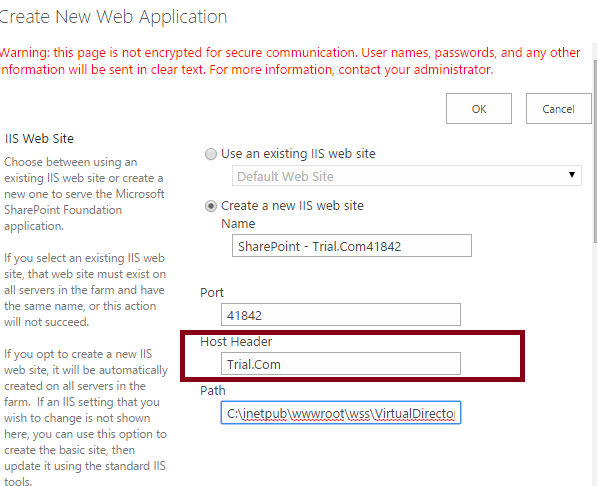
- Scroll down to the very bottom and click OK. Do not change anything else other than the Host header. It will take some time and then another small window pops up, Click OK and then you will see the newly created SharePoint site on the screen as shown below:

- If you try to copy paste the URL and try to see the site, it will not work. This is because still you have not created a siteCollection for the new Site.
- For that, go back to Browser and in Central administration, click Application management and then under Site Collection, click Create site collection.

- From the opening window, firstly get the newly created site to ‘web application dropdown’, then locate ‘Define Managed Paths’ under Web Site Address and click it.

- Give a SiteCollection Name and click OK. I have given ‘
mySiteCollection’.

- Then come back to ‘create new sitecollection’ and make the following changes as shown in the below image.

- Scroll to the bottom and find “Primary Site Collection Administrator” and enter the UserName. Finally, click OK.
- If all went right, you will get a similar screen:

- If you click this link, it will still not load your site. So you just need to locate your “etc” folder and edit the “hosts” and modify it.
Locating your’ etc’ folder
C:\Windows\System32\Drivers\etc
Open the ‘hosts’ in Notepad and add the following line (<localhost ip address> <site name>) as shown in the image.

