A while back when Azure first came out, I toyed with the idea of uploading video content to Azure Blob Storage, and having it play back in my WPF app. At the time (can’t recall exactly when that was, but quite a while ago), I had some major headaches doing this. The problem stemmed from the fact that the WPF MediaElement and the Azure Blob Storage did not play nicely together.
You just could not seek (that is when you go to an unbuffered / not downloaded) to a segment of the video and try and play. It just did not work, you would have to wait for the video to download ALL the content up the point you requested.
There is a very good post that discusses this old problem here.
Previously, you had to set the Blob storage API version. Starting from the 2011-08-18 version, you can do partial and pause/resume downloads on blob objects. The nice thing is that your client code doesn’t have to change to achieve this.
Luckily, this is no longer a problem, so nowadays, it is as simple as following these steps:
- Upload a video (say MP4) to Azure Blob Storage
- Grab the URI of the uploaded video
- Use that URI for a WPF
MediaElement
I have created a small demo app here for you, here is what it looks like after I uploaded a video and pressed the play button.
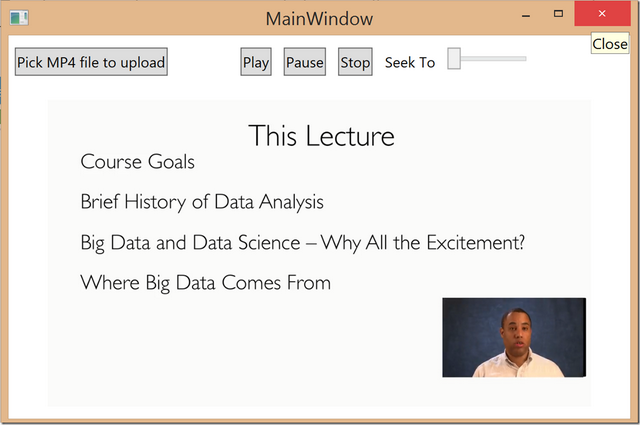
The code is dead simple, here is the XAML (it's a WPF app):
<Window x:Class="WpfMediaPlayerFromBlobstorage.MainWindow"
xmlns="http://schemas.microsoft.com/winfx/2006/xaml/presentation"
xmlns:x="http://schemas.microsoft.com/winfx/2006/xaml"
Title="MainWindow" Height="350" Width="525" WindowState="Maximized">
<Grid>
<DockPanel LastChildFill="True">
<StackPanel Orientation="Horizontal" DockPanel.Dock="Top">
<Button x:Name="btnUpload"
Click="BtnUpload_OnClick"
Content="Pick MP4 file to upload"
Width="Auto"
Margin="5"
Height="23"/>
<StackPanel Orientation="Horizontal" Margin="50,5,5,5">
<StackPanel x:Name="controls"
HorizontalAlignment="Center"
Orientation="Horizontal">
<Button x:Name="btnPlay"
Height="23"
Content="Play"
VerticalAlignment="Center"
Margin="5"
Click="BtnPlay_OnClick" />
<Button x:Name="btnPause"
Height="23"
Content="Pause"
VerticalAlignment="Center"
Margin="5"
Click="BtnPause_OnClick" />
<Button x:Name="btnStop"
Height="23"
Content="Stop"
VerticalAlignment="Center"
Click="BtnStop_OnClick"
Margin="5" />
<TextBlock VerticalAlignment="Center"
Text="Seek To"
Margin="5" />
<Slider Name="timelineSlider"
Margin="5"
Height="23"
VerticalAlignment="Center"
Width="70"
ValueChanged="SeekToMediaPosition" />
</StackPanel>
</StackPanel>
</StackPanel>
<MediaElement x:Name="player"
Volume="1"
LoadedBehavior="Manual"
UnloadedBehavior="Manual"
HorizontalAlignment="Stretch"
VerticalAlignment="Stretch"
Margin="10"
MediaOpened="Element_MediaOpened"
MediaEnded="Element_MediaEnded"/>
</DockPanel>
</Grid>
</Window>
And here is the code behind (for simplicity, I did not use MVVM for this demo).
using System;
using System.Collections.Generic;
using System.IO;
using System.Linq;
using System.Text;
using System.Threading.Tasks;
using System.Windows;
using System.Windows.Controls;
using System.Windows.Data;
using System.Windows.Documents;
using System.Windows.Input;
using System.Windows.Media;
using System.Windows.Media.Imaging;
using System.Windows.Navigation;
using System.Windows.Shapes;
using Microsoft.Win32;
using Microsoft.WindowsAzure;
using Microsoft.WindowsAzure.Storage;
using Microsoft.WindowsAzure.Storage.Auth;
using Microsoft.WindowsAzure.Storage.Blob;
using Microsoft.WindowsAzure.Storage.Shared.Protocol;
namespace WpfMediaPlayerFromBlobstorage
{
public partial class MainWindow : Window
{
private static string blobStorageConnectionString =
"DefaultEndpointsProtocol=http;AccountName=YOUR_ACCOUNT_HERE;AccountKey=YOUR_KEY_HERE";
private Uri uploadedBlobUri=null;
public MainWindow()
{
InitializeComponent();
this.controls.IsEnabled = false;
}
private async void BtnUpload_OnClick(object sender, RoutedEventArgs e)
{
this.controls.IsEnabled = false;
OpenFileDialog fd = new OpenFileDialog();
fd.InitialDirectory=@"c:\";
var result = fd.ShowDialog();
if (result.HasValue && result.Value)
{
try
{
var storageAccount = CloudStorageAccount.Parse(blobStorageConnectionString);
CloudBlobClient blobClient = storageAccount.CreateCloudBlobClient();
CloudBlobContainer container = blobClient.GetContainerReference("mycontainer");
container.CreateIfNotExists();
CloudBlockBlob blockBlob = container.GetBlockBlobReference("myblob");
container.SetPermissions(
new BlobContainerPermissions
{
PublicAccess =
BlobContainerPublicAccessType.Blob
}
);
using (var fileStream = File.OpenRead(fd.FileName))
{
await blockBlob.UploadFromStreamAsync(fileStream);
uploadedBlobUri = blockBlob.Uri;
this.controls.IsEnabled = true;
MessageBox.Show("File uploaded ok");
}
}
catch (Exception exception)
{
MessageBox.Show("Ooops : " + exception.Message);
}
}
}
private void BtnPlay_OnClick(object sender, RoutedEventArgs e)
{
player.Source = uploadedBlobUri;
player.Play();
timelineSlider.Value = 0;
}
private void BtnPause_OnClick(object sender, RoutedEventArgs e)
{
player.Pause();
}
private void BtnStop_OnClick(object sender, RoutedEventArgs e)
{
player.Stop();
timelineSlider.Value = 0;
}
private void Element_MediaOpened(object sender, EventArgs e)
{
timelineSlider.Maximum = player.NaturalDuration.TimeSpan.TotalMilliseconds;
}
private void Element_MediaEnded(object sender, EventArgs e)
{
player.Stop();
timelineSlider.Value = 0;
}
private void SeekToMediaPosition(object sender,
RoutedPropertyChangedEventArgs<double> args)
{
int sliderValue = (int)timelineSlider.Value;
TimeSpan ts = new TimeSpan(0, 0, 0, 0, sliderValue);
player.Position = ts;
}
}
}
And there you have it, a very simple media player that allows play/pause/stop and seek from a Azure Blob Storage uploaded video.
You can grab this project (you will need to fill in the Azure Blob Storage connection string details with your own account settings) from my github account here.
NOTE: If you want more control over encoding/streaming, etc., you should check out Azure Media Services.
