“Ctrl + .” Or “ALT + SHIFT+F10” is one of my favorite shortcuts in Visual Studio. You can use the same shortcut for various situations as described below:
- Adding Namespaces automatically / Resolving Namespaces
- Generating Method Stubs
- Implementing Interface/ Abstract Class
- Generating Automatic Class Files
- Renaming Member variables or Classes
Let’s look at them one by one.
1. Adding Namespaces Automatically / Resolving Namespaces
If you are adding a new class in your code, you may need to add the correspondence namespace. To do it, you may either manually type the Using Namespace or you just right click on the class name and select Resolve > Namespace. But using “Ctrl+.” you can automatically add the namespace in your code.
Let's consider that you want to add DataTable in your code, so for that you right click on that class and select resolve to resolve the namespace.

Figure: Use Right Click To Add Namespaces
But using “Ctrl+.” you can automatically add the using statement. See the below image.

Figure: Add namespace using Shortcut key.
2. Generating Method Stubs
You can also generate the methods stubs using the same shortcut key. Like, if you want to create a method which will add to number, you can write like AddTwoNumber() and press “Ctrl+.” and Enter to generate the Stub for your methods automatically.

Figure: Create Method stubs using “Ctrl + .”

Figure: Generated Stub for the methods.
The most interesting point is that it will generate the stubs based on the type of argument we are giving. As shown in the below picture, for the first argument, it has generated an integer and for the second, it's a generated string.

Figure: Generated stubs based on parameters.
3. Implement Interface/ Abstract Class
Like a similar process that we have used for the first two examples, you can implement all the Interfaces or Abstract classes using the same shortcut.
For example, you have a Class called student which implements Interface IStudentInfo. Instead of manually implementing all the properties or methods for the interface you can generate the interface stubs automatically.

Figure: Implement Interface

Figure: Implemented stubs for the interface
4. Generating Automatic Class Files
This is related to feature 3. If you are trying to implement one Abstract class or Interface which is not created, by using this shortcut key you can create the file automatically. You do not need any manual process to add the file. By using “Ctrl+.” and Enter a class files with the same name will be automatically added in App_Code Folder.

Figure: Generate new class/interface using shortcut key.
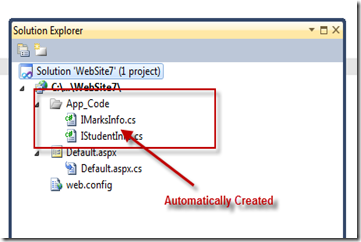
Figure: Automatically created files in App_Code.
5. Rename Member Variables or Classes
By using the same key “Ctrl+.”, you can also rename the same referenced variable at a time all over the application.

Figure: Renaming all referenced variables at a time.
Summary
In this blog post, I have explained how you can use a single shortcut key “Ctrl+.” in different places of your development. Hope this will help you.
Cheers!
AJ

Filed under:
General,
Tips and Tricks,
Visual Studio,
Visual Studio 2010 





