Introduction
We have all heard about POM (Page Object Model). This article will give you an introduction to "Page Factory" and its implementation in Selenium using Java.
Page Factory is an inbuilt page object model concept for Selenium WebDriver, but it is very optimized.
Background
Page Factory can be used in any kind of framework such as Data Driven, Modular or Keyword Driven. Page Factory gives more focus on how the code is being structured to get the best benefit out of it.
Advantages of Page Factory
- Whenever we use a
WebElement, it will go and find it again so you shouldn’t see StaleElementExceptions - On
PageFactory Initialization, the proxies are configured, but the WebElements are not found that point. So we won’t get NoSuchElementException.
We will see more on how to initialize Page Factory.
Architecture
There are different components on which any Framework structure is dependent on, here we will see Page Factory automation architecture in detail.
Architecture Design
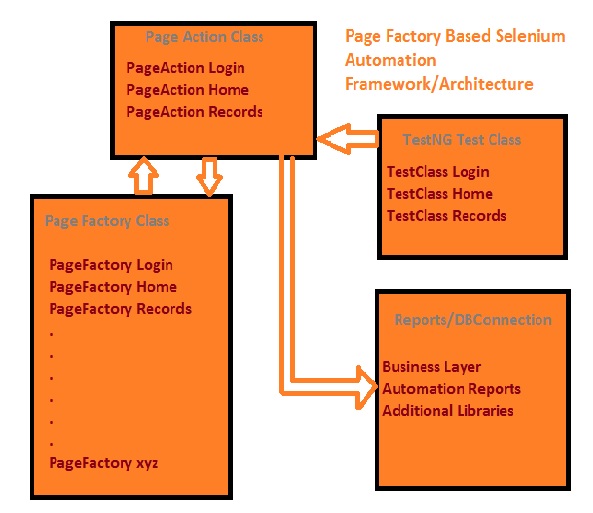
Architecture Component
Test Class
In Test Class, we will write an actual selenium test script. Here, we call Page Action and mentioned actions to be performed on Web Pages. For each page, we can write our own test class for better code readability. We can write test cases in @Test annotation.
Page Action Class
In Page Action Class, we can write all web pages action as per the pages and functionality. Under Page Action component, for each page in the application, we have corresponding Page class.
Page Action class will call Page Factory class, page Factory returns WebElement of the web page and Page action class has Page method which performs action on those WebElements.
It's very easy to jump on other Page Action class to call any reusable Page Action Method.
Page Factory Class
Page Factory class is nothing but Object Repository in other term. For each web page, it has its own Page Object definitions. Each web element should uniquely get identified and should be defined at class level. We will use FindBy annotation and will define web element so that we will be able to perform actions on them.
Reports/DB Connection Class
Here, we can write our own business layers, Report Structure, DBConnection, etc. This component is called mostly from Page Action class under Page Action Method.
Environment Required
- Java
- Eclipse IDE
- Selenium Webdriver
- TestNG
Eclipse IDE -- It's an Integrated Development Environment for Java.
Selenium WebDriver -- Selenium is open source testing framework. Selenium WebDriver supports most programming languages like C#, Java, Perl, Python, etc.
TestNG -- It is testing framework inspired from Junit. We have extended new annotation in TestNG.
Framework

Framework Structure in Detail
Automation Projects
Suppose we are working on multiple Projects/Modules and there is a requirement to automate those modules, then in this Source Folder, we have different Projects/Modules listed.
With this, it is easy to make your own Test Suites for specific Project/Modules. We can write our own initialization script to load all components related to any specific Modules/Project. In the above, you have seen Automation.Project.Google for Google/Gmail project. You can add your own projects here.
Automation Framework
In Automation Framework source folder, we add Browser, WebElement, Component functions and other common functions that we use later on in our Framework.
Automation Page Factory
Automation Page Factory source folder, where we have all Object repository as per modules/Projects. In the above example, you can see PageObject.Login.java for Google project. We can define more page Objects for each web page under Google project.
Here is the code snippet how we define Page Factory:
package automation.PageFactory.Google;
import org.openqa.selenium.WebDriver;
import org.openqa.selenium.WebElement;
import org.openqa.selenium.support.FindBy;
import org.openqa.selenium.support.PageFactory;
public class PageObjects_Login
{
Code Here
}
To write Page Factory code, we need to import org.openqa.selenium.support.PageFactory; which allows us to use implementation of Page Factory.
You can initialize the elements within the constructor of the PageObject (PO) by taking advantage of the "this" keyword to refer to the current class instance, like so:
import org.openqa.selenium.support.PageFactory;
public PageObjects_Login(WebDriver driver)
{
this.driver = driver;
PageFactory.initElements(driver, this);
}
Additionally, with the help of PageFactory class, we use annotations @FindBy to find WebElement. @FindBy can accept partialLinkText, name, xpath, tagName, id, linkText, css, className, as attributes.
Here is the code snippet for @FindBy:
@FindBy(xpath=".//*[@id='Email']")
public WebElement gmailUserIDWebEdit;
@FindBy(id="next")
public WebElement gmailNextButton;
@FindBy(id="Passwd")
public WebElement gmailPasswordWebEdit;
Always use a meaningful name for any WebElements.
Automation Page Action
Page Action where we have all our Page Factory calls and Page Action Methods. We have separate page action for each web Page which is used for code reusability.
Here, we call respective Page Factory WebElements with creating instance to a Page Factory class:
package automation.PageActions.Google;
import java.util.NoSuchElementException;
import automation.PageFactory.Google.PageObjects_Login;
import org.openqa.selenium.WebDriver;
public class PageActions_Login
{
WebDriver driver;
PageObjects_Login po;
public PageActions_Login(WebDriver driver)
{
this.driver = driver;
}
}
In the above code snippet in the Page Action class constructor, we set WebDriver for current Page Action.
We can write our custom Page Action method to perform action on Web Elements.
Below is the snippet for entering UserID on the gmail site.
public void enterPassword(String searchText){
po = new PageObjects_Login(driver);
if (po.gmailPasswordWebEdit != null){
try
{
po.gmailPasswordWebEdit.sendKeys(searchText);
} catch (NoSuchElementException e) {
System.out.println("Exception message"+ e.getMessage());
}
}
}
Automation Test
In the Automation Test source folder, we have Test class with TestNG test cases.
Here, we create Instance to Page Action and call Page Action Method. We just pass WebDriver instance to Page Action.
public class Test_Login {
WebDriver driver;
PageActions_Login actionLogin;
@BeforeTest
public void setup(){
driver = new FirefoxDriver();
driver.manage().timeouts().implicitlyWait(10, TimeUnit.SECONDS);
driver.get("http://gmail.com/");
}
@Test (priority =0)
public void SignIntoGMailInvalidPassword() {
actionLogin = new PageActions_Login(driver);
actionLogin.enterUserIDPassword("upadhyay40","xyz");
String loginPageTitle = actionLogin.getWrongPasswordTextMessage();
Assert.assertTrue(loginPageTitle.contains
("The email and password you entered don't match."));
}
In this, we use @Test annotation to create TestNG test cases, we call Page Action Method from test method.
Automation Report
Here, we wrote our custom report for better understanding after our test run.
In failed case screenshot, after any test case failed, it writes a result with screen shot.
In Graphical report, we can use ReportNG, Velocity and guide plugin with TestNG.
Implementations of the ITestListener interface are designed for real-time reporting, while implementations of the IReporter interface are intended to generate reports after the suite run is finished.
Implementing an instance of IReporter and the generateReport(List<ISuite> suites, String outputDirectory) method should allow you to look at the test results and create an HTML report.
Automation Business Layer
All the main logical operations are processed in the Automation Business layer. Coordinating the input from the user interface and the data from the database, an Automation Business layer assumes its importance in any software application.
