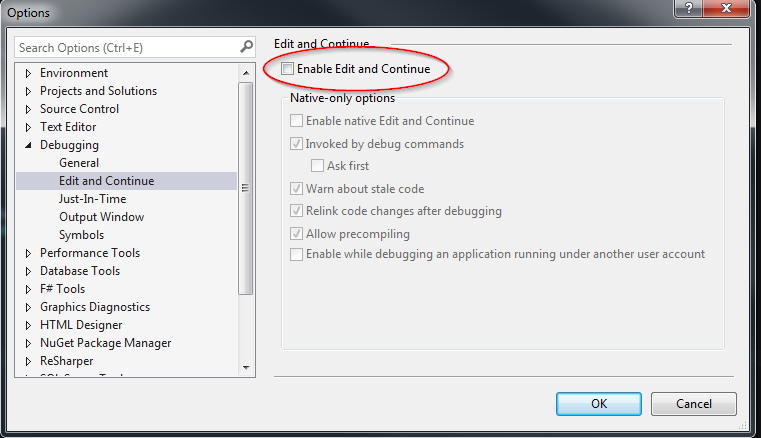A major part of developing is debugging. Stepping through your code, inspecting variables and verifying the program flow behaves as predicted is an essential skill for any developer. The debugger in Visual Studio is pretty good. At the place you desired breakpoint, hit F5 and Visual Studio will fire up the IIS express and open up a new browser window (if it is a web application) and you're good to go.
The process of perfecting the code usually requires a lot of "trial and error", where each time you start the debugger, find a bug, stop the debugger, fix the bug and start over. By default, Visual Studio will shut down the IIS express when you stop the debugger. That means that if you make a small fix in the code and compile it, you can't just refresh the browser and see the result of the new code instantly.
Luckily, there is an easy fix for this. In Visual Studio, go to "Tools -> Options" and in this small popup window, find "Debugging -> Edit and Continue". Remove the checkmark in the "Enable Edit and Continue" from the checkbox and you're all good to go.
IIS express will always shut down when you close Visual Studio. If you want to shut down IIS express without closing Visual Studio, go to the system tray, right click the IIS icon and choose close.