What is a Page Layout?
A Page Layout in SharePoint allows you to create a template for a page that users apply to their content for a consistent layout of information. Page layouts help dictate the overall look and feel of a Web page.
User can create custom page layout in the following ways:
- Using design manager new SharePoint 2013 feature
- Using Visual Studio with the help of content type
Note: You can get a good reference of Microsoft SharePoint 2013 Quick Reference Guide here.
Create Page Layout Using Design Manager
In this SharePoint for dummies article, I will explain how user can create custom page layout with help of design manager for existing content type.
Let’s follow a step by step approach for implementation:
- Navigate to Site Settings -> Design Manager
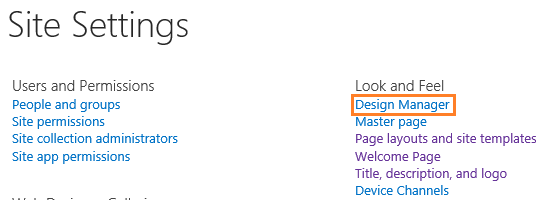
- Next in Design Manager select “Edit Page Layouts” option and then “Create a page layout”.

- Enter page layout name and select existing content type.

- When the Layout is created, it gets available in “Edit Page Layouts” list and the “Master Page gallery” of the site. The Layout Page will be in Drafts mode until user publish it as a major version.

- For making Changes to the Custom Layout, you need to download the html file (see above – StudentCustompageLayout.html) of your layout page and make necessary changes to it. The modified html file is then saved back to the Master Page gallery where the corresponding .aspx file gets updated automatically.
- User can change as per requirement in .html file and updated and saved the Layout page, user needs to publish the Layout page as a major version to make it available in Layouts list.

- Finally, create a new Page with your Custom Layout.
- Navigate to Site Content in Site Settings and then open the “Pages” gallery.
- Click on “New Document” and provide relevant information and click on create button.

Finally, you have created page based on newly created page layout. It will be much easier for the reader to understand related concept and detailed implementation. You can really find more helpful material if interested to improve your skills by validating in Microsoft MCSD Certification Exams i.e. Microsoft SharePoint Applications development.
More Related from Microsoft SharePoint For Dummies
The post How to create a Page Layout in SharePoint? appeared first on SharePoint For Dummies.
