In this section, I am going to talk about Logic Apps available in Azure. Here, I’ll be pulling Live data from twitter and dumping the same in Azure Blob Storage. You can do tons of things with these data, which means you can get these data and apply Machine Learning on the same and many more things. You can also setup a simple .NET app where you can project the twitter data analysis region wise. By the way, this is not the app talk. This is just to showcase how to setup Logic Apps upfront in Azure.
As you can see in the below screen-shot, I am in Azure portal. This is Preview portal. Here, you can see that I already have different resource groups.
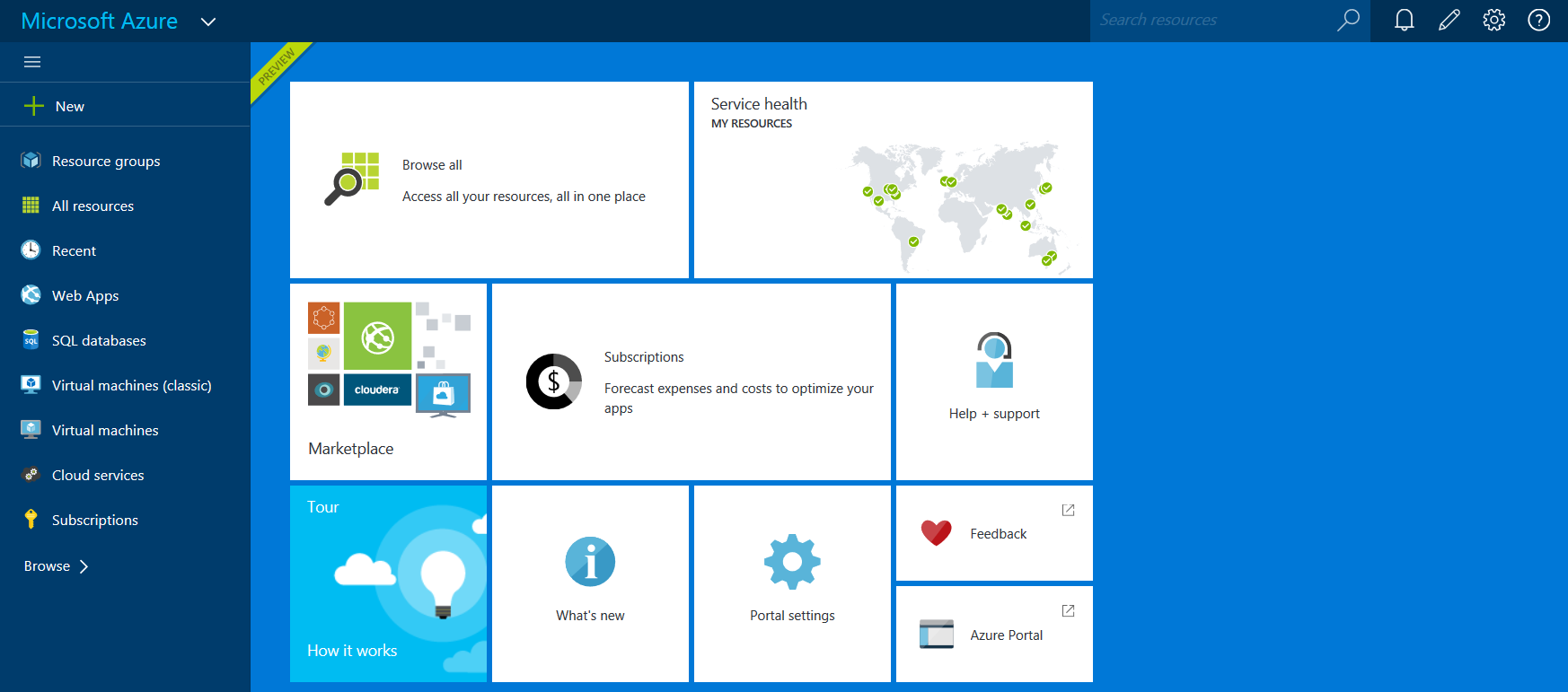


Then, I have clicked on the browse button as shown below and searched for storage account and created the same with required stuff. Here, I have chosen all the default settings.







Then, I have setup the new container for the storage.




After that, I have setup Blob Connector for Azure Blob 1st from the MarketPlace option with the container complete URI in there.







Now, I repeat the same steps, but this time I setup Twitter Connector. And, here I have also setup an app in Twitter API. Once, I created the Twitter API, I got consumer key and private key. This key I have mentioned below. And then after creating Twitter connector, I also copied the URL and pasted it in twitter API in callback and site URL by editing the same.



After completing the above steps, I created Logic Apps as shown below in the screenshot.


Here, I have selected the option, create from scratch. You can obviously select whatever template you want.




Finally, I have selected two more templates; Recurrence Template and Azure Blob Connector. Here, Recurrence Template is nothing but reflects the time-period. It is currently set for 1 hour which means, this job will run every hour and pull the data from Twitter. Second thing is Twitter command which I have set in the drop down.
/tweet_@{first(body(‘twitterconnector’)).Tweeted_By}@{first(body(‘twitterconnector’)).Tweeted_By}.txt . This will give Tweeted by data in the above format.
Then, I have Azure Blob Connector, where this LIVE data is getting pushed.




Now, in the Logic App Run section, when I click on the input link, it shows the query input. Here, you can see that I am querying #azure.

And, below is the set of Live Data getting fetched from Twitter.


Thanks for joining me. I hope, you would have enjoyed this post. We’ll see more stuff around the same in the coming section. Till then, stay tuned and happy coding.
CodeProjecthttp://myview.rahulnivi.net

