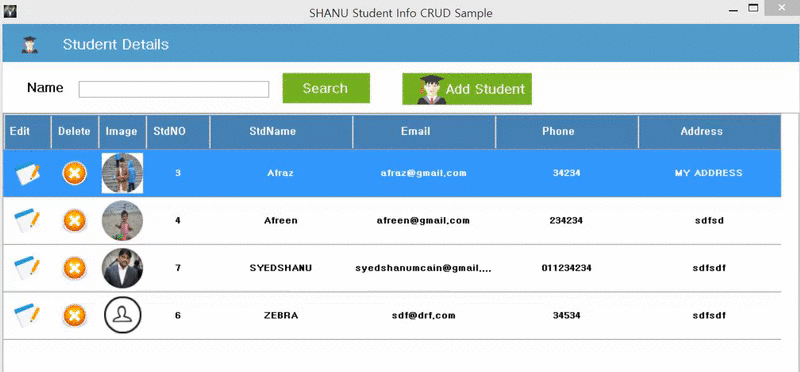
Introduction
This article will explain the following:
- In this sample demo, we will learn in detail how to perform CRUD operation for Student Profile Management using
DatGridView WinForms - How to upload and insert/edit image for
Students to SQL Server Database - How to display images from SQL Server to
DataGridView Image Column - Edit and delete
Image column in DataGridView - Create
DataGridView dynamically using my DataGridview Helper Class (Refer to my previous article for DataGridView helper Class) - We will be using DAL Class and
BizClass for performing CRUD Operation - How to display round shape image to the
DataGridview Student Profile Image Column
Prerequisites
Using the Code
Create Database and Table
We will create a StudentDetails table to be used for the Student Profile CRUD Operations. Following is the script to create a database and Table query. Run this script in your SQL Server. I have used SQL Server 2014.
USE MASTER;
IF EXISTS (SELECT [name] FROM sys.databases WHERE [name] = 'StudentsDB' )
BEGIN
ALTER DATABASE StudentsDB SET SINGLE_USER WITH ROLLBACK IMMEDIATE
DROP DATABASE StudentsDB ;
END
CREATE DATABASE StudentsDB
GO
USE StudentsDB
GO
IF EXISTS ( SELECT [name] FROM sys.tables WHERE [name] = 'StudentDetails' )
DROP TABLE StudentDetails
GO
CREATE TABLE StudentDetails
(
std_ID int identity(1,1),
StudentName VARCHAR(100) NOT NULL,
Email VARCHAR(100) NOT NULL,
Phone VARCHAR(100) NOT NULL,
Address VARCHAR(100) NOT NULL,
IMAGEs varbinary(MAX)
CONSTRAINT [PK_StudentDetails] PRIMARY KEY CLUSTERED
(
[std_ID] ASC
)WITH (PAD_INDEX = OFF, STATISTICS_NORECOMPUTE = OFF, IGNORE_DUP_KEY = OFF, _
ALLOW_ROW_LOCKS = ON, ALLOW_PAGE_LOCKS = ON) ON [PRIMARY]
) ON [PRIMARY]
GO
select * from StudentDetails
After creating our Table, we will create a Stored Procedure for our CRUD Operations.
CREATE PROCEDURE [dbo].[USP_Student_Select]
(
@StudentName VARCHAR(100) = ''
)
AS
BEGIN
select std_ID as StdNO,
StudentName as StdName,
Email as Email,
Phone as Phone,
Address as Address,
IMAGEs as StdImage
FROM StudentDetails
Where
StudentName like @StudentName +'%'
ORDER BY
StudentName
END
CREATE PROCEDURE [dbo].[USP_StudentID_Select]
(
@std_ID int
)
AS
BEGIN
select std_ID as StdNO,
StudentName as StdName,
Email as Email,
Phone as Phone,
Address as Address,
IMAGEs as StdImage
FROM StudentDetails
Where
std_ID = @std_ID
END
CREATE PROCEDURE [dbo].[USP_Student_Insert]
(
@StudentName VARCHAR(100),
@Email VARCHAR(100) = '',
@Phone VARCHAR(100) = '',
@Address VARCHAR(100) = '',
@IMAGEs varbinary(MAX)
)
AS
BEGIN
IF NOT EXISTS (SELECT StudentName FROM StudentDetails WHERE StudentName=@StudentName)
BEGIN
INSERT INTO StudentDetails
(StudentName ,Email ,Phone ,Address ,IMAGEs)
VALUES
(@StudentName ,@Email ,@Phone ,@Address ,@IMAGEs)
Select 'Inserted' as results
END
ELSE
BEGIN
Select 'Exists' as results
END
END
CREATE PROCEDURE [dbo].[USP_Student_Update]
( @std_ID Int=0,
@StudentName VARCHAR(100),
@Email VARCHAR(100) = '',
@Phone VARCHAR(100) = '',
@Address VARCHAR(100) = '',
@IMAGEs varbinary(MAX)
)
AS
BEGIN
UPDATE StudentDetails SET
StudentName = @StudentName ,
Email =@Email,
Phone =@Phone,
Address =@Address,
IMAGEs =@IMAGEs
WHERE
std_ID=@std_ID
Select 'Updated' as results
END
CREATE PROCEDURE [dbo].[USP_Student_Delete]
( @std_ID Int=0 )
AS
BEGIN
DELETE FROM StudentDetails WHERE std_ID=@std_ID
Select 'Deleted' as results
END
Create Your Windows Application in Visual Studio 2015
After installing our Visual Studio 2015, click Start, then Programs and select Visual Studio 2015 - Click Visual Studio 2015.
Click New, then Project, select Windows and select Windows Forms Application. Enter your Project Name as “DatagridViewCRUD” and click OK.

After we have created our WinForms Project, we will create a folder named “Images” to add image and “Helper” for creating our DataGridView Helper Class, SQL BIZ and DAL Class from Solution Explorer. Add all the images to the project images folder. And also add the main images like Edit and Delete as Resource file.

1. Creating DatagridView Helper Class
For how to create the Helper Class and its uses, kindly refer to my previous article: Create a DatagGridView helper class using C#.
Add a new Class named ShanuDGVHelper.cs to the Helper folder. Copy and paste the following code inside the helper class.
Check for your Namespace name and if your namespace name does not match with the class file, then change it to your namespace name. For example, here our project name is DatagridViewCRUD, so you can see in the namespace it will be as “DatagridViewCRUD”. If your project name is different, then kindly change it.
The complete details of the helper class can be found from the above link.
Note here in this class file for image columns, the resource file will be used. In case your resource file name is different, then change it.
using System;
using System.Collections.Generic;
using System.ComponentModel;
using System.Data;
using System;
using System.Collections.Generic;
using System.ComponentModel;
using System.Data;
using System.Drawing;
using System.Linq;
using System.Text;
using System.Windows.Forms;
using System.Windows.Forms;
using System.ComponentModel;
using System.Collections.Generic;
using System.IO;
using System.Diagnostics;
using System.Text.RegularExpressions;
using System.Drawing.Imaging;
using System.Runtime.InteropServices;
using System.Drawing.Text;
using System.Drawing.Drawing2D;
namespace DatagridViewCRUD
{
public partial class Form1: Form
{#
region Attribute
Boolean keypadOn = false;
DataGridView Master_shanuDGV = new DataGridView();
Button btn = new Button();
Boolean Iscaptuered = false;
Helper.BizClass bizObj = new Helper.BizClass();
Helper.ShanuDGVHelper objshanudgvHelper = new Helper.ShanuDGVHelper();
DataSet ds = new DataSet();
PrivateFontCollection pfc = new PrivateFontCollection();
int ival = 0;#
endregion
public Form1()
{
InitializeComponent();
}
private void Form1_Load(object sender, EventArgs e)
{
try
{
MasterGrid_Initialize();
}
catch (Exception ex)
{}
}
public void MasterGrid_Initialize()
{
Helper.ShanuDGVHelper.Layouts(Master_shanuDGV, Color.White, Color.White,
Color.White, false, Color.SteelBlue, false, false,
false, Color.White, 46, 60, "small");
Helper.ShanuDGVHelper.Generategrid(Master_shanuDGV, pnlGrid, 1000, 600, 10, 10);
Helper.ShanuDGVHelper.Templatecolumn
(Master_shanuDGV, ShanuControlTypes.imageEditColumn,
"Edit", "Edit", "Edit", true, 60, DataGridViewTriState.True,
DataGridViewContentAlignment.MiddleCenter,
DataGridViewContentAlignment.MiddleCenter,
Color.Transparent, null, "", "", Color.Black);
Helper.ShanuDGVHelper.Templatecolumn
(Master_shanuDGV, ShanuControlTypes.imageDelteColumn,
"Delete", "Delete", "Delete", true, 60, DataGridViewTriState.True,
DataGridViewContentAlignment.MiddleCenter,
DataGridViewContentAlignment.MiddleCenter,
Color.Transparent, null, "", "", Color.Black);
Helper.ShanuDGVHelper.Templatecolumn
(Master_shanuDGV, ShanuControlTypes.imageBoundcolumn,
"StdImage", "Image", "Image", true, 60, DataGridViewTriState.True,
DataGridViewContentAlignment.MiddleCenter,
DataGridViewContentAlignment.MiddleCenter,
Color.Transparent, null, "", "", Color.Black);
Helper.ShanuDGVHelper.Templatecolumn
(Master_shanuDGV, ShanuControlTypes.BoundColumn,
"StdNO", "StdNO", "StdNO", true, 80, DataGridViewTriState.True,
DataGridViewContentAlignment.MiddleCenter,
DataGridViewContentAlignment.MiddleCenter,
Color.Transparent, null, "", "", Color.Black);
Helper.ShanuDGVHelper.Templatecolumn
(Master_shanuDGV, ShanuControlTypes.BoundColumn,
"StdName", "StdName", "StdName", true, 180,
DataGridViewTriState.True, DataGridViewContentAlignment.MiddleCenter,
DataGridViewContentAlignment.MiddleCenter,
Color.Transparent, null, "", "", Color.Black);
Helper.ShanuDGVHelper.Templatecolumn
(Master_shanuDGV, ShanuControlTypes.BoundColumn,
"Email", "Email", "Email", true, 180, DataGridViewTriState.True,
DataGridViewContentAlignment.MiddleCenter,
DataGridViewContentAlignment.MiddleCenter,
Color.Transparent, null, "", "", Color.Black);
Helper.ShanuDGVHelper.Templatecolumn
(Master_shanuDGV, ShanuControlTypes.BoundColumn,
"Phone", "Phone", "Phone", true, 180, DataGridViewTriState.True,
DataGridViewContentAlignment.MiddleCenter,
DataGridViewContentAlignment.MiddleCenter,
Color.Transparent, null, "", "", Color.Black);
Helper.ShanuDGVHelper.Templatecolumn
(Master_shanuDGV, ShanuControlTypes.BoundColumn,
"Address", "Address", "Address", true, 180,
DataGridViewTriState.True, DataGridViewContentAlignment.MiddleCenter,
DataGridViewContentAlignment.MiddleCenter,
Color.Transparent, null, "", "", Color.Black);
"StaffID", "", "", true, 40, DataGridViewTriState.True,
DataGridViewContentAlignment.MiddleCenter,
DataGridViewContentAlignment.MiddleRight,
Color.Transparent, null, "", "", Color.Black);
"Edit", "", "", true, 38, DataGridViewTriState.True,
DataGridViewContentAlignment.MiddleCenter,
DataGridViewContentAlignment.MiddleRight,
Color.Transparent, null, "", "", Color.Black);
"Delete", "", "", true, 38, DataGridViewTriState.True,
DataGridViewContentAlignment.MiddleCenter,
DataGridViewContentAlignment.MiddleRight,
Color.Transparent, null, "", "", Color.Black);
bindData();
Master_shanuDGV.Columns["IMG"].Index, ShanuEventTypes.cellContentClick,
ShanuControlTypes.ImageColumn ds.Tables[0], "IMG");
Master_shanuDGV.CellFormatting +=
new DataGridViewCellFormattingEventHandler(MasterDGVs_CellFormatting);
Master_shanuDGV.SelectionChanged +=
new EventHandler(Master_shanuDGV_SelectionChanged);
Master_shanuDGV.CellContentClick +=
new System.Windows.Forms.DataGridViewCellEventHandler
(Master_shanuDGV_CellContentClick);
}
private void Master_shanuDGV_SelectionChanged(Object sender, EventArgs e)
{
Master_shanuDGV.ClearSelection();
}
private void bindData()
{
try
{
SortedDictionary < string, string > sd =
new SortedDictionary < string, string > ()
{};
sd.Add("@StudentName", txtName.Text.Trim());
ds = bizObj.SelectList("USP_Student_Select", sd);
Master_shanuDGV.DataSource = null;
if (ds.Tables[0].Rows.Count > 0)
{
Master_shanuDGV.DataSource = ds.Tables[0];
}
}
catch (Exception ex)
{}
}
private void Master_shanuDGV_CellContentClick
(object sender, DataGridViewCellEventArgs e)
{
if (Master_shanuDGV.Columns[e.ColumnIndex].Name == "Edit")
{
try
{
string studentID = ds.Tables[0].Rows[e.RowIndex]["StdNO"].ToString();
frmSudentAdd obj = new frmSudentAdd(studentID);
obj.ShowDialog();
bindData();
}
catch (Exception ex)
{}
}
else if (Master_shanuDGV.Columns[e.ColumnIndex].Name == "Delete")
{
try
{
string studentID = ds.Tables[0].Rows[e.RowIndex]["StdNO"].ToString();
if (MessageBox.Show("Are You Sure to Delete Student Details ?",
"Delete Student", MessageBoxButtons.YesNo) == DialogResult.Yes)
{
SortedDictionary < string, string > sd =
new SortedDictionary < string, string > ()
{};
sd.Add("@std_ID", studentID);
DataSet ds1 = new DataSet();
ds1 = bizObj.SelectList("USP_Student_Delete", sd);
if (ds1.Tables[0].Rows.Count > 0)
{
string result = ds1.Tables[0].Rows[0][0].ToString();
if (result == "Deleted")
{
MessageBox.Show("Student Deleted Successful, Thank You!",
"Successful", MessageBoxButtons.OK,
MessageBoxIcon.Information);
bindData();
}
}
}
}
catch (Exception ex)
{}
}
}#
region Image Colukmn
public static Image MakeCircleImage(Image img)
{
Bitmap bmp = new Bitmap(img.Width, img.Height);
using(GraphicsPath gpImg = new GraphicsPath())
{
gpImg.AddEllipse(0, 0, img.Width, img.Height);
using(Graphics grp = Graphics.FromImage(bmp))
{
grp.Clear(Color.White);
grp.SetClip(gpImg);
grp.DrawImage(img, Point.Empty);
}
}
return bmp;
}
void MasterDGVs_CellFormatting(object sender, DataGridViewCellFormattingEventArgs e)
{
try
{
if (Master_shanuDGV.Columns[e.ColumnIndex].Name == "StdImage")
{
if (ds.Tables[0].Rows[e.RowIndex]["StdImage"] != ""
&& ds.Tables[0].Rows[e.RowIndex]["StdImage"] != DBNull.Value)
{
byte[] bits = new byte[0];
bits = (byte[]) ds.Tables[0].Rows[e.RowIndex]["StdImage"];
MemoryStream ms = new MemoryStream(bits);
System.Drawing.Image imgSave = System.Drawing.Image.FromStream(ms);
e.Value = MakeCircleImage(imgSave);
}
else
{
System.Drawing.Image imgSave =
(Image) DatagridViewCRUD.Properties.Resources.gridUserImage;
e.Value = MakeCircleImage(imgSave);
}
}
}
catch (Exception ex)
{}
}
public Image byteArrayToImage(byte[] byteArrayIn)
{
using(MemoryStream mStream = new MemoryStream(byteArrayIn))
{
return Image.FromStream(mStream);
}
}#
endregion
private void btnSearch_Click(object sender, EventArgs e)
{
bindData();
}
private void btnStaffAdd_Click(object sender, EventArgs e)
{
frmSudentAdd obj = new frmSudentAdd("0");
obj.ShowDialog();
bindData();
}
}
}
2. Creating DAL and Biz Class
- Business logic: Here, the Business logic is a class. From the UI (our code behind), we pass all our input from the user to the Business Logic class as objects.
- Data Access Layer: From the Business logic class, we pass all the object parameters to this Data Access Layer Class. This class will use the ADO.NET objects like Command (
Select), Command Type (Query type is text or Stored Procedure), ExecuteNonQuery (perform Insert/Update and Delete), ExecuteDataset (return select statement) and ExecuteScalar (to return single data).
For creating DAL class, right click our Helper folder and add new Class file and give the name as SQLDALClass.cs.
Copy the following code and paste in the DAL Class. AS we have already seen, if the Namespace is different, then enter your namespace.
Note: In this class file, I will be creating a text file for storing the SQL Connection string. Kindly change the connections string with your SQL Connections.
using System;
using System.Collections.Generic;
using System.Linq;
using System.Text;
using System.Data;
using System.Data.SqlClient;
using System.IO;
using System.Windows.Forms;
namespace DatagridViewCRUD.Helper
{
class SQLDALClass
{
public String ConnectionString = "server=.;
database=StudentsDB; user id=URID; password=PWD;";
public SqlConnection connection;#
region Initiallize
public SQLDALClass()
{
Initialize();
}
private void Initialize()
{
ConnectionString = ReadConnectionString();
connection = new SqlConnection(ConnectionString);
}
public String ReadConnectionString()
{
string path = Application.StartupPath + @ "\DBConnection.txt";
String connectionString = "";
if (!File.Exists(path))
{
using(StreamWriter tw = File.CreateText(path))
{
tw.WriteLine("server=.; database=StudentsDB;
user id=URID; password=PWD;");
tw.Close();
ConnectionString = "server=.; database=StudentsDB;
user id=URID; password=PWD;";
}
}
else
{
TextReader tr = new StreamReader(path);
connectionString = tr.ReadLine();
tr.Close();
}
return connectionString;
}#
endregion# region DB ConnectionOpen
public bool OpenConnection()
{
try
{
connection.Open();
return true;
}
catch (SqlException ex)
{
writeLogMessage(ex.Message.ToString());
}
return false;
}#
endregion# region DB Connection Close
public bool CloseConnection()
{
try
{
connection.Close();
return true;
}
catch (SqlException ex)
{
writeLogMessage(ex.Message.ToString());
return false;
}
}#
endregion# region ExecuteNonQuery
for insert / Update and Delete
public DataSet SP_Student_ImageInsert(String SP_NAME, string StudentName,
string Email, string Phone, string Address, byte[] IMAGEs)
{
DataSet ds = new DataSet();
if (OpenConnection() == true)
{
SqlCommand cmd = new SqlCommand(SP_NAME, connection);
cmd.CommandType = CommandType.StoredProcedure;
cmd.Parameters.Add("@StudentName", SqlDbType.VarChar);
cmd.Parameters.Add("@Email", SqlDbType.VarChar);
cmd.Parameters.Add("@Phone", SqlDbType.VarChar);
cmd.Parameters.Add("@Address", SqlDbType.VarChar);
cmd.Parameters.Add("@IMAGEs", SqlDbType.VarBinary);
cmd.Parameters["@StudentName"].Value = StudentName;
cmd.Parameters["@Email"].Value = Email;
cmd.Parameters["@Phone"].Value = Phone;
cmd.Parameters["@Address"].Value = Address;
if (IMAGEs == null)
{
cmd.Parameters["@IMAGEs"].Value = DBNull.Value;
}
else
{
cmd.Parameters["@IMAGEs"].Value = IMAGEs;
}
SqlDataAdapter da = new SqlDataAdapter(cmd);
da.Fill(ds);
CloseConnection();
}
return ds;
}
public DataSet SP_Student_ImageEdit(String SP_NAME, int std_ID,
string StudentName, string Email, string Phone, string Address, byte[] IMAGEs)
{
DataSet ds = new DataSet();
if (OpenConnection() == true)
{
SqlCommand cmd = new SqlCommand(SP_NAME, connection);
cmd.CommandType = CommandType.StoredProcedure;
cmd.Parameters.Add("@std_ID", SqlDbType.Int);
cmd.Parameters.Add("@StudentName", SqlDbType.VarChar);
cmd.Parameters.Add("@Email", SqlDbType.VarChar);
cmd.Parameters.Add("@Phone", SqlDbType.VarChar);
cmd.Parameters.Add("@Address", SqlDbType.VarChar);
cmd.Parameters.Add("@IMAGEs", SqlDbType.VarBinary);
cmd.Parameters["@std_ID"].Value = std_ID;
cmd.Parameters["@StudentName"].Value = StudentName;
cmd.Parameters["@Email"].Value = Email;
cmd.Parameters["@Phone"].Value = Phone;
cmd.Parameters["@Address"].Value = Address;
if (IMAGEs == null)
{
cmd.Parameters["@IMAGEs"].Value = DBNull.Value;
}
else
{
cmd.Parameters["@IMAGEs"].Value = IMAGEs;
}
SqlDataAdapter da = new SqlDataAdapter(cmd);
da.Fill(ds);
CloseConnection();
}
return ds;
}#
endregion# region Write Log Message to textFile
public void writeLogMessage(String logMessage)
{
string path = Application.StartupPath + @ "\LogFile.txt";
if (!File.Exists(path))
{
using(StreamWriter tw = File.CreateText(path))
{
tw.WriteLine(logMessage);
tw.Close();
}
}
else
{
StreamWriter tr = new StreamWriter(path);
tr.WriteLine(logMessage);
tr.Close();
}
}#
endregion# region DataTable
for select result and
return as DataTable
public DataSet SP_Dataset_return(String ProcName,
params SqlParameter[] commandParameters)
{
DataSet ds = new DataSet();
if (OpenConnection() == true)
{
SqlCommand cmdSel = new SqlCommand(ProcName, connection);
cmdSel.CommandType = CommandType.StoredProcedure;
AssignParameterValues(commandParameters, commandParameters);
AttachParameters(cmdSel, commandParameters);
SqlDataAdapter da = new SqlDataAdapter(cmdSel);
da.Fill(ds);
CloseConnection();
}
return ds;
}
private static void AttachParameters
(SqlCommand command, SqlParameter[] commandParameters)
{
if (command == null) throw new ArgumentNullException("command");
if (commandParameters != null)
{
foreach(SqlParameter p in commandParameters)
{
if (p != null)
{
if ((p.Direction == ParameterDirection.InputOutput ||
p.Direction == ParameterDirection.Input) && (p.Value == null))
{
p.Value = DBNull.Value;
}
command.Parameters.Add(p);
}
}
}
}
private static void AssignParameterValues(SqlParameter[] commandParameters,
object[] parameterValues)
{
if ((commandParameters == null) || (parameterValues == null))
{
return;
}
if (commandParameters.Length != parameterValues.Length)
{
throw new ArgumentException
("Parameter count does not match Parameter Value count.");
}
for (int i = 0, j = commandParameters.Length; i < j; i++)
{
if (parameterValues[i] is IDbDataParameter)
{
IDbDataParameter paramInstance = (IDbDataParameter) parameterValues[i];
if (paramInstance.Value == null)
{
commandParameters[i].Value = DBNull.Value;
}
else
{
commandParameters[i].Value = paramInstance.Value;
}
}
else if (parameterValues[i] == null)
{
commandParameters[i].Value = DBNull.Value;
}
else
{
commandParameters[i].Value = parameterValues[i];
}
}
}
#endregion
}
}
3. Creating Biz Class
Similar to this, we create Biz class where we created a method to pass Parameter Objects by creating methods. Here is the complete code for our Biz class.
using System;
using System.Collections.Generic;
using System.Linq;
using System.Text;
using System.Data;
using System.Data.SqlClient;
using System.IO;
using System.Windows.Forms;
namespace DatagridViewCRUD.Helper
{
class BizClass
{
DatagridViewCRUD.Helper.SQLDALClass objDAL =
new DatagridViewCRUD.Helper.SQLDALClass();
# region ALL Business method here
public DataSet SelectList(String SP_NAME, SortedDictionary < string, string > sd)
{
try
{
return objDAL.SP_Dataset_return(SP_NAME, GetSdParameter(sd));
}
catch (Exception ex)
{
throw ex;
}
}
public DataSet SP_student_ImageInsert(String SP_NAME, string StudentName,
string Email, string Phone, string Address, byte[] IMAGEs)
{
try
{
return objDAL.SP_Student_ImageInsert(SP_NAME,
StudentName, Email, Phone, Address, IMAGEs);
}
catch (Exception ex)
{
throw ex;
}
}
public DataSet SP_student_ImageEdit(String SP_NAME, int std_ID, string StudentName,
string Email, string Phone, string Address, byte[] IMAGEs)
{
try
{
return objDAL.SP_Student_ImageEdit(SP_NAME, std_ID,
StudentName, Email, Phone, Address, IMAGEs);
}
catch (Exception ex)
{
throw ex;
}
}#
endregion# region Methods Parameter
public static SqlParameter[] GetSdParameter
(SortedDictionary < string, string > sortedDictionary)
{
SqlParameter[] paramArray = new SqlParameter[]
{};
foreach(string key in sortedDictionary.Keys)
{
AddParameter(ref paramArray, new SqlParameter(key, sortedDictionary[key]));
}
return paramArray;
}
public static void AddParameter(ref SqlParameter[] paramArray,
string parameterName, object parameterValue)
{
SqlParameter parameter = new SqlParameter(parameterName, parameterValue);
AddParameter(ref paramArray, parameter);
}
public static void AddParameter(ref SqlParameter[] paramArray,
string parameterName, object parameterValue, object parameterNull)
{
SqlParameter parameter = new SqlParameter();
parameter.ParameterName = parameterName;
if (parameterValue.ToString() == parameterNull.ToString())
parameter.Value = DBNull.Value;
else parameter.Value = parameterValue;
AddParameter(ref paramArray, parameter);
}
public static void AddParameter(ref SqlParameter[] paramArray,
string parameterName, SqlDbType dbType, object parameterValue)
{
SqlParameter parameter = new SqlParameter(parameterName, dbType);
parameter.Value = parameterValue;
AddParameter(ref paramArray, parameter);
}
public static void AddParameter(ref SqlParameter[] paramArray,
string parameterName, SqlDbType dbType,
ParameterDirection direction, object parameterValue)
{
SqlParameter parameter = new SqlParameter(parameterName, dbType);
parameter.Value = parameterValue;
parameter.Direction = direction;
AddParameter(ref paramArray, parameter);
}
public static void AddParameter(ref SqlParameter[] paramArray,
params SqlParameter[] newParameters)
{
SqlParameter[] newArray = Array.CreateInstance(typeof (SqlParameter),
paramArray.Length + newParameters.Length) as SqlParameter[];
paramArray.CopyTo(newArray, 0);
newParameters.CopyTo(newArray, paramArray.Length);
paramArray = newArray;
}#
endregion
}
}
3. Design Your Form * Design Your Form
Design your form with search fields and add a panel named as pnlGrid. We will be adding the dynamic DataGridView to this panel. In form load, we will design the DataGridView using our Helper class and add the DataGridView to the Panel.
private void Form1_Load(object sender, EventArgs e)
{
try
{
MasterGrid_Initialize();
}
catch (Exception ex)
{}
}
public void MasterGrid_Initialize()
{
Helper.ShanuDGVHelper.Layouts(Master_shanuDGV, Color.White, Color.White, Color.White,
false, Color.SteelBlue, false, false, false, Color.White, 46, 60, "small");
Helper.ShanuDGVHelper.Generategrid(Master_shanuDGV, pnlGrid, 1000, 600, 10, 10);
Helper.ShanuDGVHelper.Templatecolumn(Master_shanuDGV, ShanuControlTypes.imageEditColumn,
"Edit", "Edit", "Edit", true, 60, DataGridViewTriState.True,
DataGridViewContentAlignment.MiddleCenter, DataGridViewContentAlignment.MiddleCenter,
Color.Transparent, null, "", "", Color.Black);
Helper.ShanuDGVHelper.Templatecolumn(Master_shanuDGV, ShanuControlTypes.imageDelteColumn,
"Delete", "Delete", "Delete", true, 60, DataGridViewTriState.True,
DataGridViewContentAlignment.MiddleCenter, DataGridViewContentAlignment.MiddleCenter,
Color.Transparent, null, "", "", Color.Black);
Helper.ShanuDGVHelper.Templatecolumn(Master_shanuDGV, ShanuControlTypes.imageBoundcolumn,
"StdImage", "Image", "Image", true, 60, DataGridViewTriState.True,
DataGridViewContentAlignment.MiddleCenter, DataGridViewContentAlignment.MiddleCenter,
Color.Transparent, null, "", "", Color.Black);
Helper.ShanuDGVHelper.Templatecolumn(Master_shanuDGV, ShanuControlTypes.BoundColumn,
"StdNO", "StdNO", "StdNO", true, 80, DataGridViewTriState.True,
DataGridViewContentAlignment.MiddleCenter, DataGridViewContentAlignment.MiddleCenter,
Color.Transparent, null, "", "", Color.Black);
Helper.ShanuDGVHelper.Templatecolumn(Master_shanuDGV, ShanuControlTypes.BoundColumn,
"StdName", "StdName", "StdName", true, 180, DataGridViewTriState.True,
DataGridViewContentAlignment.MiddleCenter, DataGridViewContentAlignment.MiddleCenter,
Color.Transparent, null, "", "", Color.Black);
Helper.ShanuDGVHelper.Templatecolumn(Master_shanuDGV, ShanuControlTypes.BoundColumn,
"Email", "Email", "Email", true, 180, DataGridViewTriState.True,
DataGridViewContentAlignment.MiddleCenter, DataGridViewContentAlignment.MiddleCenter,
Color.Transparent, null, "", "", Color.Black);
Helper.ShanuDGVHelper.Templatecolumn(Master_shanuDGV, ShanuControlTypes.BoundColumn,
"Phone", "Phone", "Phone", true, 180, DataGridViewTriState.True,
DataGridViewContentAlignment.MiddleCenter, DataGridViewContentAlignment.MiddleCenter,
Color.Transparent, null, "", "", Color.Black);
Helper.ShanuDGVHelper.Templatecolumn(Master_shanuDGV, ShanuControlTypes.BoundColumn,
"Address", "Address", "Address", true, 180, DataGridViewTriState.True,
DataGridViewContentAlignment.MiddleCenter, DataGridViewContentAlignment.MiddleCenter,
Color.Transparent, null, "", "", Color.Black);
bindData();
Master_shanuDGV.CellFormatting +=
new DataGridViewCellFormattingEventHandler(MasterDGVs_CellFormatting);
Master_shanuDGV.SelectionChanged += new EventHandler(Master_shanuDGV_SelectionChanged);
Master_shanuDGV.CellContentClick +=
new System.Windows.Forms.DataGridViewCellEventHandler(Master_shanuDGV_CellContentClick);
}
For the Circle Image display, we will be using DatagridView CellFormatting event and for Edit/Delete, we will be using CellContentClick event.
4. Circle Image to Display in Grid
In the DatagridView CellFormatting event, we check for the Student Image Column. We pass each Student image to MakeCircleImage method to display the student’s image in circle shape inside DataGridView.

public static Image MakeCircleImage(Image img)
{
Bitmap bmp = new Bitmap(img.Width, img.Height);
using(GraphicsPath gpImg = new GraphicsPath())
{
gpImg.AddEllipse(0, 0, img.Width, img.Height);
using(Graphics grp = Graphics.FromImage(bmp))
{
grp.Clear(Color.White);
grp.SetClip(gpImg);
grp.DrawImage(img, Point.Empty);
}
}
return bmp;
}
void MasterDGVs_CellFormatting(object sender, DataGridViewCellFormattingEventArgs e)
{
try
{
if (Master_shanuDGV.Columns[e.ColumnIndex].Name == "StdImage")
{
if (ds.Tables[0].Rows[e.RowIndex]["StdImage"] != ""
&& ds.Tables[0].Rows[e.RowIndex]["StdImage"] != DBNull.Value)
{
byte[] bits = new byte[0];
bits = (byte[]) ds.Tables[0].Rows[e.RowIndex]["StdImage"];
MemoryStream ms = new MemoryStream(bits);
System.Drawing.Image imgSave = System.Drawing.Image.FromStream(ms);
e.Value = MakeCircleImage(imgSave);
}
else
{
System.Drawing.Image imgSave =
(Image) DatagridViewCRUD.Properties.Resources.gridUserImage;
e.Value = MakeCircleImage(imgSave);
}
}
}
catch (Exception ex)
{}
}
5. Search Student Details
In the search button click, I will call the bindData() method to bind the result. We will pass the Student Name as parameter with SP name to our Business Logic class and from Bizx class we get the result as Dataset and bind the result to DataGridView.
private void btnSearch_Click(object sender, EventArgs e)
{
bindData();
}
private void bindData()
{
try
{
SortedDictionary < string, string > sd = new SortedDictionary < string, string > ()
{};
sd.Add("@StudentName", txtName.Text.Trim());
ds = bizObj.SelectList("USP_Student_Select", sd);
Master_shanuDGV.DataSource = null;
if (ds.Tables[0].Rows.Count > 0)
{
Master_shanuDGV.DataSource = ds.Tables[0];
}
}
catch (Exception ex)
{}
}
6. Insert/Edit Student Details
We will create new form for Insert and Update and will use one form for both Add/Edit Student Details. Also, we will design our form with all the needed controls and add a PictureBox and Upload Button to save the Student Profile photos to SQL Server.

From our main form for Add, we pass parameter 0 for Add and Student ID as parameter for Edit.
Here, we can see from our Add Student button click, we will pass the parameter as “0” for Student Add form.
private void btnStaffAdd_Click(object sender, EventArgs e)
{
frmSudentAdd obj = new frmSudentAdd("0");
obj.ShowDialog();
bindData();
}
In frmSudentAdd form constructor, we will get the Students ID passed from Main form and stored in local variable.
public frmSudentAdd(string StudentID)
{
InitializeComponent();
StudentIDS = StudentID;
}
In Form Load, we will check if the StudentIDS is not equal to 0 which means it is for Add new Student. IF the StudentIDS is greater than 0, then it is for edit.
private void frmSudentAdd_Load(object sender, EventArgs e)
{
try
{
isImageCaptuerd = false;
if (StudentIDS != "0")
{
displayVisitorDetails();
}
}
catch (Exception ex)
{}
}
If the Student ID is passed for the Edit, then the Student ID will be passed as parameter to get the details of the Student and display the details for edit.
private void displayVisitorDetails()
{
try
{
SortedDictionary < string, string > sd = new SortedDictionary < string, string > ()
{};
sd.Add("@std_ID", StudentIDS);
DataSet ds = new DataSet();
ds = bizObj.SelectList("USP_StudentID_Select", sd);
if (ds.Tables[0].Rows.Count > 0)
{
txtStudentID.Text = ds.Tables[0].Rows[0]["StdNO"].ToString();
txtstdName.Text = ds.Tables[0].Rows[0]["StdName"].ToString();
txtEmail.Text = ds.Tables[0].Rows[0]["Email"].ToString();
txtphone.Text = ds.Tables[0].Rows[0]["Phone"].ToString();
txtAddress.Text = ds.Tables[0].Rows[0]["Address"].ToString();
if (ds.Tables[0].Rows[0]["StdImage"].ToString() != "")
{
byte[] bits = new byte[0];
bits = (byte[]) ds.Tables[0].Rows[0]["StdImage"];
MemoryStream ms = new MemoryStream(bits);
this.picImage.Image = System.Drawing.Bitmap.FromStream(ms);
ms = null;
}
}
}
catch (Exception ex)
{}
}
Upload Image: In upload Image Button click, select the image file using OpenFileDialog and add the selected image to the PictureBox.
private void btnCaptuer_Click(object sender, EventArgs e)
{
try
{
isImageCaptuerd = false;
OpenFileDialog ofd = new OpenFileDialog();
ofd.Filter = "JPEG Files (*.jpeg)|*.jpeg|PNG Files
(*.png)|*.png|JPG Files (*.jpg)|*.jpg|GIF Files (*.gif)|*.gif";
ofd.Title = "Please Upload Image";
if (ofd.ShowDialog() == DialogResult.OK)
{
isImageCaptuerd = true;
picImage.Image = Image.FromFile(ofd.FileName);
}
}
catch (Exception ex)
{}
}

Save Button Click
In Save Button click, first we check for New User or Edit the existing user. For New user, call the following:
private void btnSave_Click(object sender, EventArgs e)
{
if (StudentIDS != "0")
{
EditStaffDetails();
}
else
{
AddNewStaffDetails();
}
}
Add New Student
We will pass all the parameters to the BIZ class with Image as Byte Object. After successful insert, we will display the message to the user.
private void AddNewStaffDetails()
{
try
{
byte[] ImageData = null;
string result = "";
if (isImageCaptuerd == true)
{
try
{
if (picImage.Image != null)
{
ImageData = imgToByteArray(picImage.Image);
}
}
catch (Exception ex)
{}
}
SortedDictionary < string, string > sd = new SortedDictionary < string, string > ()
{};
DataSet ds = new DataSet();
ds = bizObj.SP_student_ImageInsert("USP_Student_Insert",
txtstdName.Text.Trim(), txtEmail.Text.Trim(), txtphone.Text.Trim(),
txtAddress.Text.Trim(), ImageData);
if (ds.Tables[0].Rows.Count > 0)
{
result = ds.Tables[0].Rows[0][0].ToString();
if (result == "Inserted")
{
MessageBox.Show("Student Added Successful, Thank You!",
"Successful", MessageBoxButtons.OK, MessageBoxIcon.Information);
this.Close();
}
else
{
MessageBox.Show
(result, "Error", MessageBoxButtons.OK, MessageBoxIcon.Warning);
}
}
}
catch (Exception ex)
{}
}

Edit Student Details
For Edit in Main form DataGridView Cell content click, we will get the selected student id and pass the id to frmStudentAdd for editing the student details.
private void Master_shanuDGV_CellContentClick(object sender, DataGridViewCellEventArgs e)
{
if (Master_shanuDGV.Columns[e.ColumnIndex].Name == "Edit")
{
string studentID = ds.Tables[0].Rows[e.RowIndex]["StdNO"].ToString();
frmSudentAdd obj = new frmSudentAdd(studentID);
obj.ShowDialog();
bindData();
}
}
We can edit the Student details and also update any new Profile photos for the students. We will pass all the parameter to the BIZ class with Image as Byte Object. After successful update, we will display the message to the user.
private void EditStaffDetails()
{
try
{
byte[] ImageData = null;
string result = "";
if(picImage.Image!=null)
{
try
{
ImageData = imgToByteArray(picImage.Image);
}
catch (Exception ex)
{
}
}
SortedDictionary<string, string> sd = new SortedDictionary<string, string>() { };
DataSet ds = new DataSet();
int StudentID = Convert.ToInt32(StudentIDS);
ds = bizObj.SP_student_ImageEdit("USP_Student_Update",
StudentID,txtstdName.Text.Trim(),
txtEmail.Text.Trim(),
txtphone.Text.Trim(),
txtAddress.Text.Trim(),
ImageData);
if (ds.Tables[0].Rows.Count > 0)
{
result = ds.Tables[0].Rows[0][0].ToString();
if (result == "Updated")
{
MessageBox.Show("Student Updated Successful, Thank You!",
"Successful", MessageBoxButtons.OK, MessageBoxIcon.Information);
this.Close();
}
else
{
MessageBox.Show
(result, "Error", MessageBoxButtons.OK, MessageBoxIcon.Warning);
}
}
}
catch (Exception ex)
{
}
}
public byte[] imgToByteArray(Image img)
{
using (MemoryStream mStream = new MemoryStream())
{
img.Save(mStream, img.RawFormat);
return mStream.ToArray();
}
}

7. Delete Student Details

In the DataGridView Cell Content click event, we will check that the clicked column is equal to delete. If the clicked column is deleted, then we display the confirmation box for user for confirmation to delete. If user confirms for delete, then we will delete the selected Student details.
private void Master_shanuDGV_CellContentClick(object sender, DataGridViewCellEventArgs e)
{
if (Master_shanuDGV.Columns[e.ColumnIndex].Name == "Edit")
{
try
{
string studentID = ds.Tables[0].Rows[e.RowIndex]["StdNO"].ToString();
frmSudentAdd obj = new frmSudentAdd(studentID);
obj.ShowDialog();
bindData();
}
catch (Exception ex)
{}
}
else if (Master_shanuDGV.Columns[e.ColumnIndex].Name == "Delete")
{
try
{
string studentID = ds.Tables[0].Rows[e.RowIndex]["StdNO"].ToString();
if (MessageBox.Show("Are You Sure to Delete Student Details ?",
"Delete Student", MessageBoxButtons.YesNo) == DialogResult.Yes)
{
SortedDictionary < string, string > sd =
new SortedDictionary < string, string > ()
{};
sd.Add("@std_ID", studentID);
DataSet ds1 = new DataSet();
ds1 = bizObj.SelectList("USP_Student_Delete", sd);
if (ds1.Tables[0].Rows.Count > 0)
{
string result = ds1.Tables[0].Rows[0][0].ToString();
if (result == "Deleted")
{
MessageBox.Show("Student Deleted Successful, Thank You!",
"Successful", MessageBoxButtons.OK, MessageBoxIcon.Information);
bindData();
}
}
}
}
catch (Exception ex)
{}
}
}

Points of Interest
Note: In Bin/Debug folder, you can find the "DBConnection.txt" text file. Kindly change the SQL connection as per your local connection. And also in SQLDALClass class file, I will be creating a text file for storing the SQL Connection string. Kindly change the connections string with your SQL Connections.
History
- 14th December, 2015: Initial version
