In this blog post, I am going to list out all of my IIS articles that I have published over the last few years. Why am I going to do such a post? It is because I have been asked many questions on IIS and different debugging options related with IIS and ASP.NET applications by many readers. Many times, I have given references of my different articles. This post will be the single reference for all of those articles. In this blog post, I have given links and small overview of all of my IIS articles, so that I can refer a single article to whoever wants to learn about IIS.
- Beginner’s Guide: Exploring IIS 6.0 With ASP.NET
This article describes details of IIS configuration, Virtual Directory creation, Application Pool Creation, Application Pool settings, IIS Request processing for ASP.NET.

- Deploying ASP.NET Websites on IIS 7.0
This article describes some features and architecture of IIS 7.0 and deployment of ASP.NET sites on IIS.

- Debug Your ASP.NET Application that Hosted on IIS: Process Attach and Identify which process to attach
This article describes how to debug a web application which is hosted on IIS. It also describes how to select a particular process to attach with your application when multiple worker processes are running….


- Remote IIS Debugging : Debug your ASP.NET Application which is hosted on “Remote IIS Server”
This article describes how to setup debugging and debug an ASP.NET web application that is hosted on remote IIS Server. Details of msvsmon.exe and its configuration.
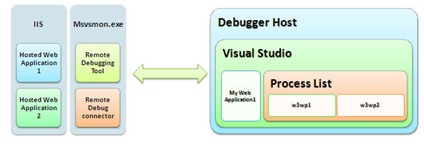
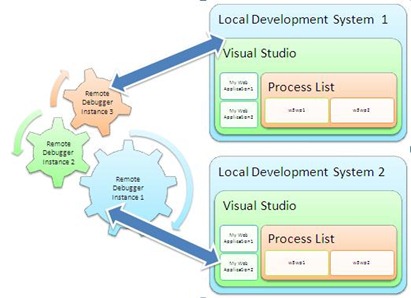
- Beginner’s Guide: How IIS Process ASP.NET Request
When request comes from client to the server, a lot of operations are performed before sending the response to the client. This is all about how IIS processes the request. Here, I am not going to describe the Page Life Cycle and their events, this article is all about the operation of IIS Level.

- Identifying Worker Process (w3wp.exe) – IIS 6.0 and IIS 7.0 for Debugging ASP.NET Application
If you are debugging an ASP.NET web application which is hosted on IIS, you need to attach the particular worker process in Visual Studio to start debugging. To attach a process, we can go to Tools > Attach Process or use shortcut key Ctrl +P. The process window will show the worker process (w3wp.exe) which is currently running on IIS. You need to select the process and click on attach button to start the debugging………
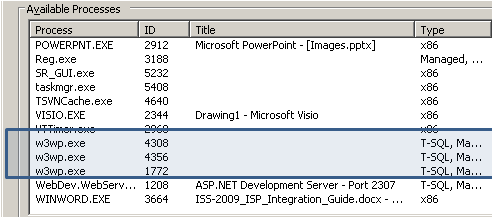
I will keep this blog post updated whenever I publish any article on IIS in the coming days.
Hope all these posts will help you!

Filed under:
.NET 4.0,
General,
IIS 







