Math Rocks!
SQL Server includes many mathematical functions you can use to perform business and engineering calculations. Many of these aren’t used in typical day-to-day operations; however, there are several commonly used functions we’ll cover.
If you are not familiar with SQL functions, then I would recommend starting with the Introduction to SQL Server Built-In Functions.
All the examples for this lesson are based on Microsoft SQL Server Management Studio and the AdventureWorks2012 database. You can get started using these free tools using my Guide Getting Started Using SQL Server.
Introduction to SQL Server’s Mathematical Functions
There are many mathematical functions within SQL Server at your disposal. I would generally categorize them as the following:
- Scientific and Trig Functions
- Rounding Functions
- Signs
- Random Numbers
All of the functions are listed on this MSDN page. I would recommend visiting that page to learn about each function.
Rather than reiterate that material, we’ll focus on the functions I’ve seen in commonly used in business.
In the following table, I categorized the functions and color coded them. The color code corresponds to the likelihood you will use that particular function in a business environment: Green is most likely used, and red less so.
This isn’t a strict scale, and all functions are awesome (I’m an engineer and love math), but I wanted a way to help you winnow down the field to those most relevant.
Here is my attempt:
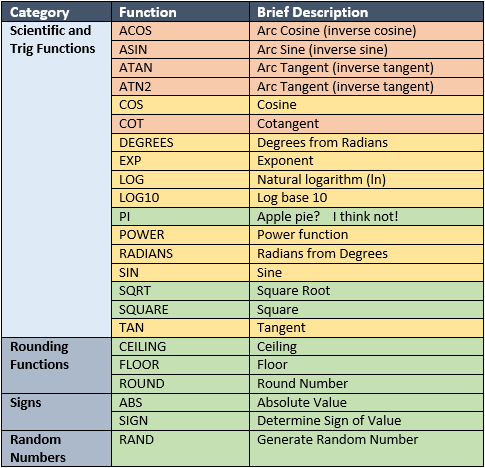
SQLServer Mathematical Functions
Green – Most Commonly Used
In the remainder of the article, we’ll go over the functions highlighted in green. Along the way, I’ll try to point out some interesting ideas and uses about the functions. Please read every section, as there is always something new to learn.
Scientific and Trig Functions
PI
To be honest, PI really shouldn’t be on this list, but let’s face it, PI is cool. And now that you have the function, there is no need to memorize this fabled constant used to calculate circumference and area of circles.
SELECT 2 * PI() * 10
Returns the circumference of a circle with radius 10.
SQRT
SQRT stands for square root. This is a relatively common function. Most of us have run across it when working with areas.
The SQRT function accepts any numeric value that can be implicitly converted to a float datatype. The result is also float.
To illustrate:
SELECT SQRT(25)
Returns 5
Imaginary numbers aren’t supported, so trying to calculate the square root of a negative number won’t work. You’ll get the following error:
Msg 3623, Level 16, State 1, Line 1
An invalid floating point operation occurred.
SQUARE
SQUARE is a short hand way to multiply an expression by itself.
Do you remember Pythagoras theorem from high school as A<sup>2</sup> + B<sup>2</sup> = C<sup>2</sup>?
We could write this in SQL as:
SELECT SQUARE(A) + SQUARE(B) as CSquared
And now that we know about SQRT, we can calculate C as:
SELECT SQRT(SQUARE(A) + SQUARE(B)) as C
One point to get out of this is that you can nest functions. The result of one function can be pumped into the next.
Rounding Functions
CEILING and FLOOR
The CEILING and FLOOR functions are useful when you have a float or decimal value and you need to find the next lowest or highest integer.

Explanation of CEILING and FLOOR
The CEILING is the next highest integer value; whereas, floor is the next lowest.
CEILING and FLOOR have a practical use when you’re working with discrete quantities and averages.
For instance, let’s assume the sales manager is having a sales convention for all the sales people. They want to rent cars to be able to get around town. Assuming each car holds 4 people, how many cars does he need to rent for the business trip?
To figure this out, we can take the number of sales people and divide by four:
SELECT COUNT(*) / 4.0 as NumberCars
FROM Sales.SalesPerson
This result is 4.25 cars. As you know, you cannot rent nor drive a quarter of a car!
To get around this, we need to round up to the nearest whole car. We can use CEILING to do so. Here is the query to use:
SELECT CEILING(COUNT(*) / 4.0) as NumberCars
FROM Sales.SalesPerson
Also, did you notice I used 4.0 rather than 4 in the calculation? This is to ensure the result is a float; otherwise, the result is returned as an integer, and would have been implicitly converted to an integer value of 4.
ROUND
The ROUND function is used to round a value to the nearest specified decimal place. The general format for ROUND is:
ROUND(value, number of decimal places)
Thus:
SELECT ROUND(5.153745,0)
returns 5.000000 as 5.1 is rounded to 5.
SELECT ROUND(5.153745,1)
returns 5.200000 as 5.15 is rounded to 5.2 and
SELECT ROUND(5.153745,2)
returns 5.150000 as 5.153 is rounded to 5.15.
In all cases results datatype is the same as the input value.
Let’s look at another example, suppose the sales manager asks for sales order detail information. You provide him with the following query:
SELECT SalesOrderID,
SalesOrderDetailID,
OrderQty,
UnitPrice,
UnitPriceDiscount,
LineTotal
FROM Sales.SalesOrderDetail
He says, “That’s great, but can you round the line totals to the nearest penny?”
How would you go about doing that? Here is a query you can use with the ROUND function to accomplish that task:
SELECT SalesOrderID,
SalesOrderDetailID,
OrderQty,
UnitPrice,
UnitPriceDiscount,
ROUND(LineTotal,2) as LineTotal
FROM Sales.SalesOrderDetail
Here are the line totals rounded

Query Results using ROUND
One thing to notice is, though the line total is rounded, the number of decimal places are retained. The round function returns the same data type as the input value, in this case one with 6 decimal places.
Can you think of another way to satisfy this request? What about converting data types?
Check out this query:
SELECT SalesOrderID,
SalesOrderDetailID,
OrderQty,
UnitPrice,
UnitPriceDiscount,
Cast(LineTotal as Decimal(10,2)) as LineTotal
FROM Sales.SalesOrderDetail
This displays the same results, but since the datatype changed, only two decimal places are displayed.
Signs
ABS
There are many situations where you need to obtain the absolute difference between two values. In these situations, returning the absolute value is useful. The absolute value of a number is the number with the sign removed. The absolute value of -6 is 6.
In t-SQL, you can use the ABS function to do this.
Suppose the sales manager would like to understand which products differ the most from the industry accepted price of $520? To get the absolute difference, we can use t-SQL.
SELECT ListPrice,
ABS(ListPrice - 520) AbsoluteDifference
FROM production.Product
WHERE ListPrice > 0
ORDER BY AbsoluteDifference
Notice how we also sort on the AbsoluteDifference. This allows us to sort by the magnitude of the difference and not whether it is a negative or positive value.
SIGN
Speaking of negative and positive values, one handy function I’ve found to determine a value’s sign is to use the SIGN function. This function returns a -1, 0, or 1 depending on whether the value being tested is negative, zero, or positive.
Here is an example of it being used.
SELECT ListPrice,
ABS(ListPrice - 520) AbsoluteDifference,
SIGN(ListPrice - 520) DifferenceSignFunction,
CASE
WHEN SIGN(ListPrice - 520) < 0 THEN -1
WHEN SIGN(ListPrice - 520) = 0 THEN 0
WHEN SIGN(ListPrice - 520) > 0 THEN 1
END DifferenceSignCase
FROM production.Product
WHERE ListPrice > 0
ORDER BY AbsoluteDifference
There are couple of things to notice in the results:

SIGN returns -1, 0, or 1 depending on a value’s sign
First notice that I also show how you can do the same function using the CASE statement. In this instance, SIGN is certainly simpler. You’ll find in SQL, there are usually several ways to obtain a solution!
The second point is notice that the columns AbsoluteDifference and DifferenceSignFunction are the same data type as ListPrice. In general, arithmetic functions such as ABS return the same datatype as their inputs. Other function, such as the trigonometric functions SIN and COS return floats.
The post Introduction to SQL Server’s Mathematical Functions appeared first on Essential SQL.
