In this article we will learn how we can create some client side chart widgets with the data from SQL Server database. We use MVC architecture with Web API and Angular JS to fetch the data and do all the manipulations. I am creating this application in Visual Studio 2015. In this project we covers topic of how to use HighChart with Angular JS. You can always get the tips/tricks/blogs about these mentioned technologies from the links given below.
AngularJS Tips, Tricks, BlogsMVC Tips, Tricks, BlogsWeb API Tips, Tricks, BlogsNow we will go and create our application. I hope you will like this.
Download the source code
You can always download the source code here.
Widgets With Server Side DataSQL Scripts With Insert QueriesBackground
I am working now in a personal dashboard application in which I uses HighChart products for the chart integration. We can always load the chart widgets with server side data and Angular JS right? Here we will discuss that. We are going to create the preceding charts for our dashboard.
Pie ChartSpline ChartBar ChartLine ChartScatter ChartColumn ChartOnce we are done, this is how our applications output will be.
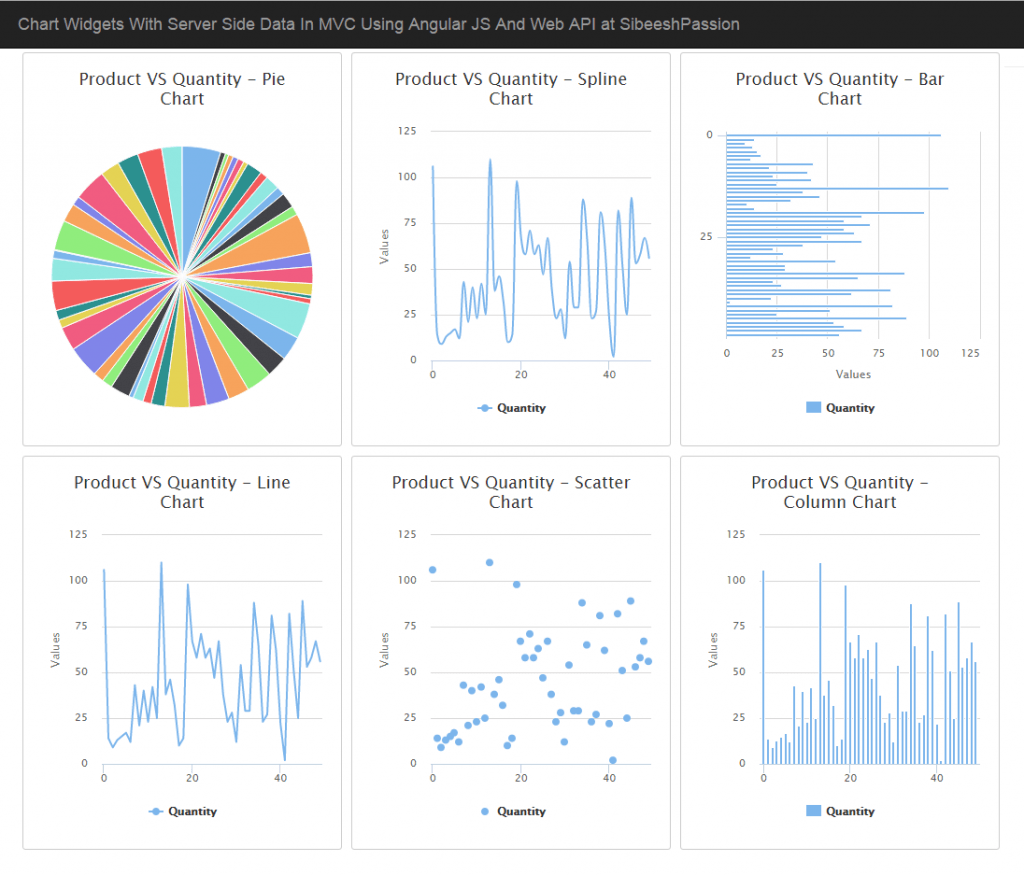
Chart Widgets With Server Side Data In MVC Using Angular JS And Web API Output
Create a MVC application
Click File-> New-> Project then select MVC application. From the following pop up we will select the template as empty and select the core references and folders for MVC.
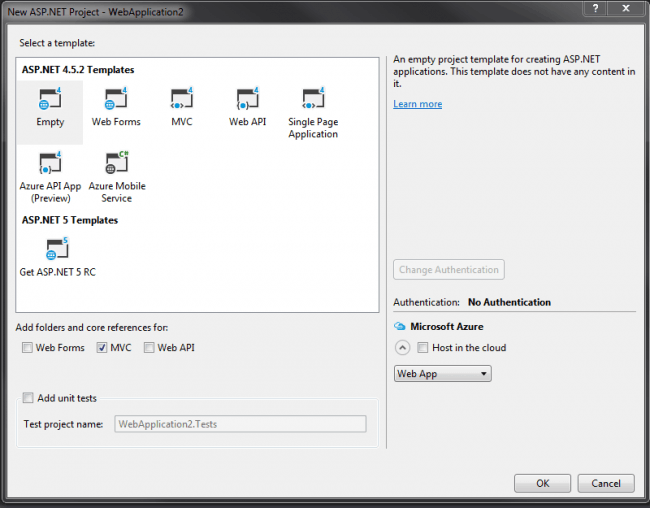
MVC Project With Empty Template
Once you click OK, a project with MVC like folder structure with core references will be created for you.
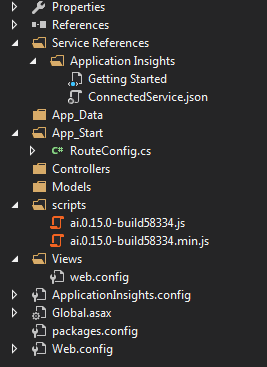
Folder Structure And References For Empty MVC Project
Before going to start the coding part, make sure that all the required extensions/references are installed. Below are the required things to start with.
Angular JSjQueryYou can all the items mentioned above from NuGet. Right click on your project name and select Manage NuGet packages.
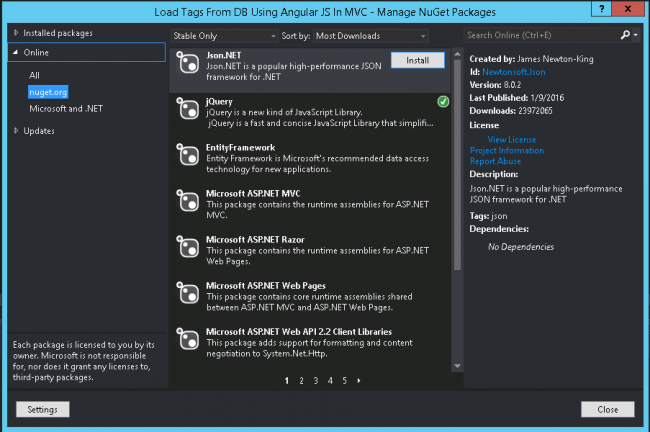
Manage NuGet Package Window
Once you have installed those items, please make sure that all the items(jQuery, Angular JS files) are loaded in your scripts folder.
Using the code
As I have said before, we are going to use Angular JS for our client side operations, so it is better to create the Angular JS script files first right? Just to make sure that we have got all the required things :). For that, create a folder named Widget in script folder and right click -> Add -> New Item -> Select AngularJS Module and enter the module name -> Click Add.
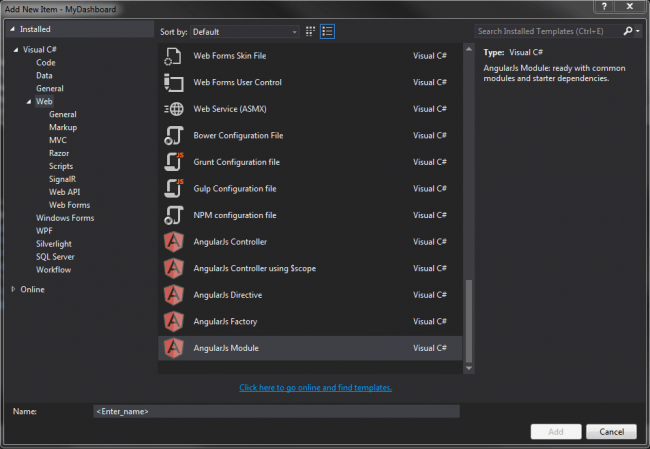
Creating Angular JS Modue In MVC Application
Follow the same procedure to create Angular JS factory and Angular JS controller. Yes, we have set everything to get started our coding. Now we will create a Web API controller and get the data from database in JSON format. Let’s start then.
Create Web API Controller
To create a Web API controller, just right click on your controller folder and click Add -> Controller -> Select Web API controller – Empty ( We will create our own actions later) -> Name the controller (Here I am giving the controller name as Widget).
So our controller is ready, now we need to set up our database so that we can create Entity Model for our application later.
Create a database
The following query can be used to create a database in your SQL Server.
USE [master]
GO
CREATE DATABASE [TrialsDB]
CONTAINMENT = NONE
ON PRIMARY
( NAME = N'TrialsDB', FILENAME = N'C:\Program Files\Microsoft SQL Server\MSSQL11.MSSQLSERVER\MSSQL\DATA\TrialsDB.mdf' , SIZE = 3072KB , MAXSIZE = UNLIMITED, FILEGROWTH = 1024KB )
LOG ON
( NAME = N'TrialsDB_log', FILENAME = N'C:\Program Files\Microsoft SQL Server\MSSQL11.MSSQLSERVER\MSSQL\DATA\TrialsDB_log.ldf' , SIZE = 1024KB , MAXSIZE = 2048GB , FILEGROWTH = 10%)
GO
ALTER DATABASE [TrialsDB] SET COMPATIBILITY_LEVEL = 110
GO
IF (1 = FULLTEXTSERVICEPROPERTY('IsFullTextInstalled'))
begin
EXEC [TrialsDB].[dbo].[sp_fulltext_database] @action = 'enable'
end
GO
ALTER DATABASE [TrialsDB] SET ANSI_NULL_DEFAULT OFF
GO
ALTER DATABASE [TrialsDB] SET ANSI_NULLS OFF
GO
ALTER DATABASE [TrialsDB] SET ANSI_PADDING OFF
GO
ALTER DATABASE [TrialsDB] SET ANSI_WARNINGS OFF
GO
ALTER DATABASE [TrialsDB] SET ARITHABORT OFF
GO
ALTER DATABASE [TrialsDB] SET AUTO_CLOSE OFF
GO
ALTER DATABASE [TrialsDB] SET AUTO_CREATE_STATISTICS ON
GO
ALTER DATABASE [TrialsDB] SET AUTO_SHRINK OFF
GO
ALTER DATABASE [TrialsDB] SET AUTO_UPDATE_STATISTICS ON
GO
ALTER DATABASE [TrialsDB] SET CURSOR_CLOSE_ON_COMMIT OFF
GO
ALTER DATABASE [TrialsDB] SET CURSOR_DEFAULT GLOBAL
GO
ALTER DATABASE [TrialsDB] SET CONCAT_NULL_YIELDS_NULL OFF
GO
ALTER DATABASE [TrialsDB] SET NUMERIC_ROUNDABORT OFF
GO
ALTER DATABASE [TrialsDB] SET QUOTED_IDENTIFIER OFF
GO
ALTER DATABASE [TrialsDB] SET RECURSIVE_TRIGGERS OFF
GO
ALTER DATABASE [TrialsDB] SET DISABLE_BROKER
GO
ALTER DATABASE [TrialsDB] SET AUTO_UPDATE_STATISTICS_ASYNC OFF
GO
ALTER DATABASE [TrialsDB] SET DATE_CORRELATION_OPTIMIZATION OFF
GO
ALTER DATABASE [TrialsDB] SET TRUSTWORTHY OFF
GO
ALTER DATABASE [TrialsDB] SET ALLOW_SNAPSHOT_ISOLATION OFF
GO
ALTER DATABASE [TrialsDB] SET PARAMETERIZATION SIMPLE
GO
ALTER DATABASE [TrialsDB] SET READ_COMMITTED_SNAPSHOT OFF
GO
ALTER DATABASE [TrialsDB] SET HONOR_BROKER_PRIORITY OFF
GO
ALTER DATABASE [TrialsDB] SET RECOVERY FULL
GO
ALTER DATABASE [TrialsDB] SET MULTI_USER
GO
ALTER DATABASE [TrialsDB] SET PAGE_VERIFY CHECKSUM
GO
ALTER DATABASE [TrialsDB] SET DB_CHAINING OFF
GO
ALTER DATABASE [TrialsDB] SET FILESTREAM( NON_TRANSACTED_ACCESS = OFF )
GO
ALTER DATABASE [TrialsDB] SET TARGET_RECOVERY_TIME = 0 SECONDS
GO
ALTER DATABASE [TrialsDB] SET READ_WRITE
GO
Now we will create the tables we needed. As of now I am going to create two tables.
SalesOrderDetailProductThese tables are having relationship by the key ProductID.
Create tables in database
Below is the query to create SalesOrderDetail table in database.
USE [TrialsDB]
GO
SET ANSI_NULLS ON
GO
SET QUOTED_IDENTIFIER ON
GO
CREATE TABLE [dbo].[SalesOrderDetail](
[SalesOrderID] [int] NOT NULL,
[SalesOrderDetailID] [int] IDENTITY(1,1) NOT NULL,
[CarrierTrackingNumber] [nvarchar](25) NULL,
[OrderQty] [smallint] NOT NULL,
[ProductID] [int] NOT NULL,
[SpecialOfferID] [int] NOT NULL,
[UnitPrice] [money] NOT NULL,
[UnitPriceDiscount] [money] NOT NULL,
[LineTotal] AS (isnull(([UnitPrice]*((1.0)-[UnitPriceDiscount]))*[OrderQty],(0.0))),
[rowguid] [uniqueidentifier] ROWGUIDCOL NOT NULL,
[ModifiedDate] [datetime] NOT NULL,
CONSTRAINT [PK_SalesOrderDetail_SalesOrderID_SalesOrderDetailID] PRIMARY KEY CLUSTERED
(
[SalesOrderID] ASC,
[SalesOrderDetailID] ASC
)WITH (PAD_INDEX = OFF, STATISTICS_NORECOMPUTE = OFF, IGNORE_DUP_KEY = OFF, ALLOW_ROW_LOCKS = ON, ALLOW_PAGE_LOCKS = ON) ON [PRIMARY]
) ON [PRIMARY]
GO
Now we will create the table Product.
USE [TrialsDB]
GO
SET ANSI_NULLS ON
GO
SET QUOTED_IDENTIFIER ON
GO
CREATE TABLE [dbo].[Product](
[ProductID] [int] NOT NULL,
[Name] [nvarchar](max) NOT NULL,
[ProductNumber] [nvarchar](25) NOT NULL,
[MakeFlag] [bit] NOT NULL,
[FinishedGoodsFlag] [bit] NOT NULL,
[Color] [nvarchar](15) NULL,
[SafetyStockLevel] [smallint] NOT NULL,
[ReorderPoint] [smallint] NOT NULL,
[StandardCost] [money] NOT NULL,
[ListPrice] [money] NOT NULL,
[Size] [nvarchar](5) NULL,
[SizeUnitMeasureCode] [nchar](3) NULL,
[WeightUnitMeasureCode] [nchar](3) NULL,
[Weight] [decimal](8, 2) NULL,
[DaysToManufacture] [int] NOT NULL,
[ProductLine] [nchar](2) NULL,
[Class] [nchar](2) NULL,
[Style] [nchar](2) NULL,
[ProductSubcategoryID] [int] NULL,
[ProductModelID] [int] NULL,
[SellStartDate] [datetime] NOT NULL,
[SellEndDate] [datetime] NULL,
[DiscontinuedDate] [datetime] NULL,
[rowguid] [uniqueidentifier] ROWGUIDCOL NOT NULL,
[ModifiedDate] [datetime] NOT NULL
) ON [PRIMARY] TEXTIMAGE_ON [PRIMARY]
GO
Can we insert some data to the tables now?
Insert data to table
You can use the below query to insert the data to SalesOrderDetail.
USE [TrialsDB]
GO
INSERT INTO [dbo].[SalesOrderDetail]
([SalesOrderID]
,[CarrierTrackingNumber]
,[OrderQty]
,[ProductID]
,[SpecialOfferID]
,[UnitPrice]
,[UnitPriceDiscount]
,[rowguid]
,[ModifiedDate])
VALUES
(<SalesOrderID, int,>
,<CarrierTrackingNumber, nvarchar(25),>
,<OrderQty, smallint,>
,<ProductID, int,>
,<SpecialOfferID, int,>
,<UnitPrice, money,>
,<UnitPriceDiscount, money,>
,<rowguid, uniqueidentifier,>
,<ModifiedDate, datetime,>)
GO
and the following query can be used for the table Product
USE [TrialsDB]
GO
INSERT INTO [dbo].[Product]
([ProductID]
,[Name]
,[ProductNumber]
,[MakeFlag]
,[FinishedGoodsFlag]
,[Color]
,[SafetyStockLevel]
,[ReorderPoint]
,[StandardCost]
,[ListPrice]
,[Size]
,[SizeUnitMeasureCode]
,[WeightUnitMeasureCode]
,[Weight]
,[DaysToManufacture]
,[ProductLine]
,[Class]
,[Style]
,[ProductSubcategoryID]
,[ProductModelID]
,[SellStartDate]
,[SellEndDate]
,[DiscontinuedDate]
,[rowguid]
,[ModifiedDate])
VALUES
(<ProductID, int,>
,<Name, nvarchar(max),>
,<ProductNumber, nvarchar(25),>
,<MakeFlag, bit,>
,<FinishedGoodsFlag, bit,>
,<Color, nvarchar(15),>
,<SafetyStockLevel, smallint,>
,<ReorderPoint, smallint,>
,<StandardCost, money,>
,<ListPrice, money,>
,<Size, nvarchar(5),>
,<SizeUnitMeasureCode, nchar(3),>
,<WeightUnitMeasureCode, nchar(3),>
,<Weight, decimal(8,2),>
,<DaysToManufacture, int,>
,<ProductLine, nchar(2),>
,<Class, nchar(2),>
,<Style, nchar(2),>
,<ProductSubcategoryID, int,>
,<ProductModelID, int,>
,<SellStartDate, datetime,>
,<SellEndDate, datetime,>
,<DiscontinuedDate, datetime,>
,<rowguid, uniqueidentifier,>
,<ModifiedDate, datetime,>)
GO
So let us say, we have inserted the data as follows. If you feel bored of inserting data manually, you can always tun the SQL script file attached which has the insertion queries. Just run that, you will be all OK. If you don’t know how to generate SQL scripts with data, I strongly recommend you to have a read here
Next thing we are going to do is creating a ADO.NET Entity Data Model.
Create Entity Data Model
Right click on your model folder and click new, select ADO.NET Entity Data Model. Follow the steps given. Once you have done the processes, you can see the edmx file and other files in your model folder. Here I gave Dashboard for our Entity data model name. Now you can see a file with edmx extension have been created. If you open that file, you can see as below.
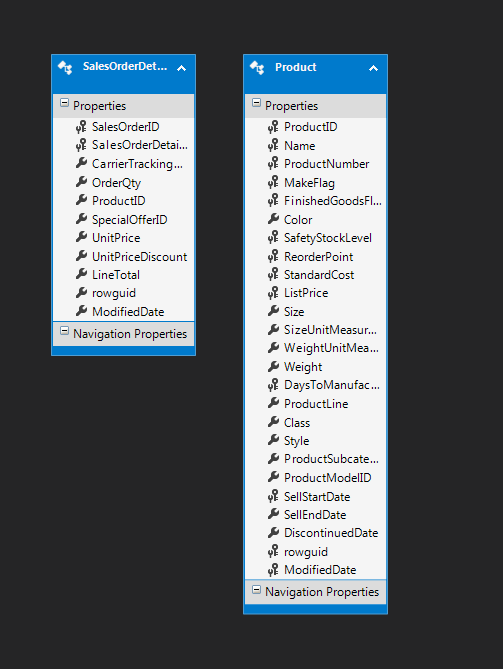
Entity Data Model
Now go back our Web API controller. Please change the code as below.
using System;
using System.Collections.Generic;
using System.Linq;
using System.Net;
using System.Net.Http;
using System.Web.Http;
using MyDashboard.Models;
using Newtonsoft.Json;
namespace MyDashboard.Controllers
{
public class WidgetController : ApiController
{
public DashboardEntities de = new DashboardEntities();
Retriever ret = new Retriever();
public string getWidgetData()
{
var dataList = ret.GetWidgetData(de);
return dataList;
}
}
}
Here we have created a new model class Retriever and we have added a method GetWidgetData in that class. Now let us see what I have coded in that.
using Newtonsoft.Json;
using System;
using System.Collections.Generic;
using System.Linq;
using System.Web;
namespace MyDashboard.Models
{
public class Retriever
{
public string GetWidgetData(DashboardEntities de)
{
try
{
using (de)
{
var resList = (from sales in de.SalesOrderDetails
join prod in de.Products
on sales.ProductID equals prod.ProductID
select new
{
ProductName = prod.Name,
QuantityOrdered = sales.OrderQty
});
var res = resList.GroupBy(d => d.ProductName).Select(g => new
{
name = g.FirstOrDefault().ProductName,
y = g.Sum(s => s.QuantityOrdered)
});
return JsonConvert.SerializeObject(res, Formatting.None, new JsonSerializerSettings()
{
ReferenceLoopHandling = ReferenceLoopHandling.Ignore
});
}
}
catch (Exception)
{
throw new NotImplementedException();
}
}
}
}
Here we are using LINQ to fetch the data, We uses JOIN in the query to find the Name from the table Products. Once the data is ready, we are just do group by the column ProductName and sum of QuantityOrdered.
var res = resList.GroupBy(d => d.ProductName).Select(g => new
{
name = g.FirstOrDefault().ProductName,
y = g.Sum(s => s.QuantityOrdered)
});
So the coding part to fetch the data from database is read, now we need to check whether our Web API is ready for action!. To check that, you just need to run the URL http://localhost:1646/Api/Widget. Here Widget is our Web API controller name. I hope you get the data as a result. If you are getting the error Server Error in ‘/’ Application The resource cannot be found, you need to configure your Web API in Global.asax.cs. You got this error just because you created an Empty project with only needed references. So here we need to do his step by our own. No worries, we will do it now. Just change the Global.asax.cs as follows.
using System;
using System.Collections.Generic;
using System.Linq;
using System.Web;
using System.Web.Http;
using System.Web.Mvc;
using System.Web.Routing;
namespace MyDashboard
{
public class MvcApplication : System.Web.HttpApplication
{
protected void Application_Start()
{
AreaRegistration.RegisterAllAreas();
GlobalConfiguration.Configure(WebApiConfig.Register);
RouteConfig.RegisterRoutes(RouteTable.Routes);
}
}
}
Now build your application and run the same URL again, you will get the output as follows.

Web API Output
Now we will go back to our angular JS files and consume this Web API. You need to change the scripts in the app.js, controller.js, factory.js as follows.
app.js
(function () {
'use strict';
angular.module('WidgetsApp', []);
})();
controller.js
(function () {
'use strict';
angular
.module('WidgetsApp')
.controller('WidgetsController', function ($scope, factory) {
var res = factory.getData();
var options;
if (res != undefined) {
res.then(function (d) {
var data = JSON.parse(d.data);
}, function (error) {
console.log('Oops! Something went wrong while fetching the data.');
});
}
});
})();
Once our service is called, we will get the data in return. We will parse the same and store it in a variable for future use.
var data = JSON.parse(d.data);
factory.js
(function () {
'use strict';
angular
.module('WidgetsApp')
.service('factory', function ($http) {
this.getData = function () {
var url = 'Api/Widget';
return $http({
type: 'get',
url: url
});
}
});
})();
AS you can see we are just calling our Web API Api/Widget with the help of Angular $http.
Now we a view to show our data right? Yes, we need a controller too!.
Create a MVC controller
To create a controller, we need to right click on the controller folder, Add – Controller. I hope you will be given a controller as follows.
using System;
using System.Collections.Generic;
using System.Linq;
using System.Web;
using System.Web.Mvc;
namespace MyDashboard.Controllers
{
public class HomeController : Controller
{
public ActionResult Index()
{
return View();
}
}
}
Here Home is our controller name.
Now we need a view right?
Creating a view
To create a view, just right click on your controller name -> Add View -> Add.
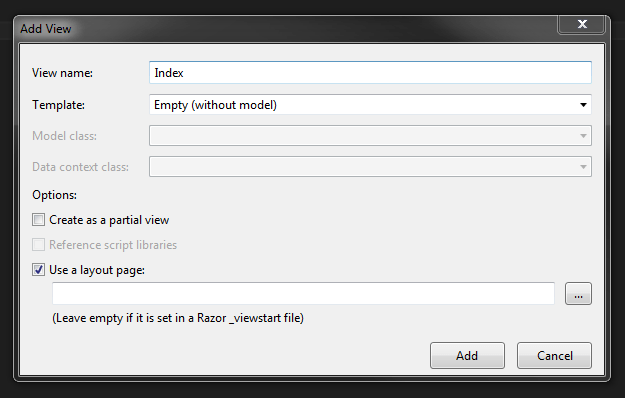
Creating a view
Now in your view add the needed references.
<script src="~/scripts/jquery-1.10.2.min.js"></script>
<script src="~/scripts/jquery-ui-1.11.4.min.js"></script>
<script src="~/scripts/angular.min.js"></script>
<script src="~/scripts/angular-aria.js"></script>
<script src="~/scripts/angular-route.js"></script>
<script src="~/scripts/Widgets/app.js"></script>
<script src="~/scripts/Widgets/controller.js"></script>
<script src="~/scripts/Widgets/factory.js"></script>
Once we add the references, we can call our Angular JS controller as follows.
<div ng-app="WidgetsApp">
<div ng-controller="WidgetsController">
</div>
</div>
Now if you run your application, you can see our Web API call works fine and successfully get the data. Next thing we need to do is creating charts with the data we get.
Create chart widgets with the data
As I said, we are going to to create HighChart chart widgets, we need to add a reference to use that plug in.
<script src="https://code.highcharts.com/highcharts.js"></script>
Now create elements where we can load our chart.
<div ng-app="WidgetsApp">
<div ng-controller="WidgetsController">
<div id="widgetPie" class="widget">Placeholder for chart</div>
<div id="widgetspline" class="widget">Placeholder for chart</div>
<div id="widgetBar" class="widget">Placeholder for chart</div>
<div id="widgetLine" class="widget">Placeholder for chart</div>
<div id="widgetScatter" class="widget">Placeholder for chart</div>
<div id="widgetColumn" class="widget">Placeholder for chart</div>
</div>
</div>
You can style your elements as follows if you want, but this is optional.
<style>
.widget {
width: 30%;
border: 1px solid #ccc;
padding: 10px;
margin: 5px;
border-radius: 3px;
transition: none;
-webkit-transition: none;
-moz-transition: none;
-o-transition: none;
cursor: move;
display: inline-block;
float:left;
}
</style>
Go back to our Angular JS controller and add the below codes right after we get the data from server.
Pie Chart
var data = JSON.parse(d.data);
var categories = [];
for (var i = 0; i < data.length; i++) {
categories.push(data[i].name)
}
options = new Highcharts.chart('widgetPie', {
credits: {
enabled: false
},
chart: {
type: 'pie',
renderTo: ''
},
title: {
text: 'Product VS Quantity - Pie Chart'
},
plotOptions: {
pie: {
allowPointSelect: true,
cursor: 'pointer',
dataLabels: {
enabled: false,
format: '<b>{point.name}</b>: {point.y:,.0f}'
}
}
},
series: [{
name:'Quantity',
data: data
}]
});
Now run your application, you can see a pie chart with the data given.
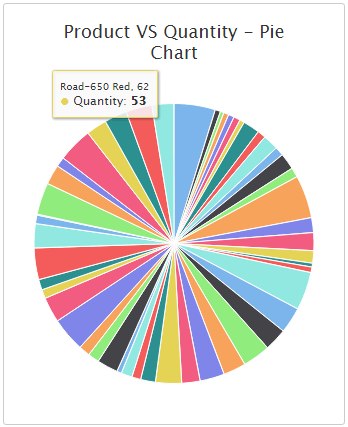
Pie Chart In MVC With Angular JS And Web API
Column Chart
options = new Highcharts.chart('widgetColumn', {
credits: {
enabled: false
},
chart: {
type: 'column',
renderTo: ''
},
title: {
text: 'Product VS Quantity - Column Chart'
},
series: [{
name: 'Quantity',
data: data
}]
});
Now run your application, you can see a column chart with the data given.
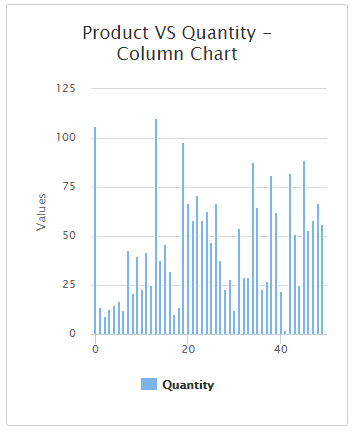
Column Chart In MVC With Angular JS And Web API
Bar Chart
options = new Highcharts.chart('widgetBar', {
credits: {
enabled: false
},
chart: {
type: 'bar',
renderTo: ''
},
title: {
text: 'Product VS Quantity - Bar Chart'
},
series: [{
name: 'Quantity',
data: data
}]
});
Now run your application, you can see a Bar chart with the data given.
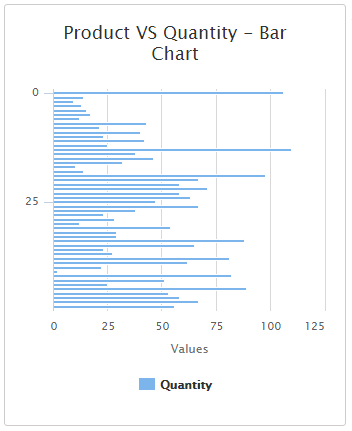
Bar Chart In MVC With Angular JS And Web API
Line Chart
options = new Highcharts.chart('widgetLine', {
credits: {
enabled: false
},
chart: {
type: 'line',
renderTo: ''
},
title: {
text: 'Product VS Quantity - Line Chart'
},
series: [{
name: 'Quantity',
data: data
}]
});
Now run your application, you can see a Line chart with the data given.
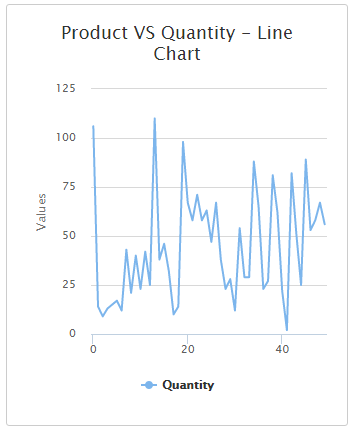
Line Chart In MVC With Angular JS And Web API
Spline Chart
options = new Highcharts.chart('widgetspline', {
credits: {
enabled: false
},
chart: {
type: 'spline',
renderTo: ''
},
title: {
text: 'Product VS Quantity - Spline Chart'
},
series: [{
name: 'Quantity',
data: data
}]
});
Now run your application, you can see a Spline chart with the data given.
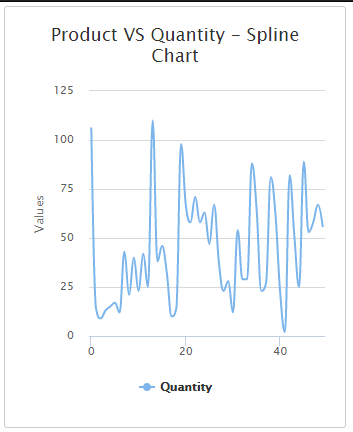
Spline Chart In MVC With Angular JS And Web API
Scatter Chart
options = new Highcharts.chart('widgetScatter', {
credits: {
enabled: false
},
chart: {
type: 'scatter',
renderTo: ''
},
title: {
text: 'Product VS Quantity - Scatter Chart'
},
series: [{
name: 'Quantity',
data: data
}]
});
Now run your application, you can see a Scatter chart with the data given.
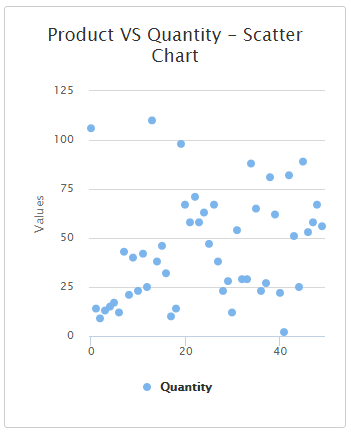
Scatter Chart In MVC With Angular JS And Web API
Now this is how complete code for our controller.js file looks like.
(function () {
'use strict';
angular
.module('WidgetsApp')
.controller('WidgetsController', function ($scope, factory) {
var res = factory.getData();
var options;
if (res != undefined) {
res.then(function (d) {
var data = JSON.parse(d.data);
var categories = [];
for (var i = 0; i < data.length; i++) {
categories.push(data[i].name)
}
options = new Highcharts.chart('widgetPie', {
credits: {
enabled: false
},
chart: {
type: 'pie',
renderTo: ''
},
title: {
text: 'Product VS Quantity - Pie Chart'
},
plotOptions: {
pie: {
allowPointSelect: true,
cursor: 'pointer',
dataLabels: {
enabled: false,
format: '<b>{point.name}</b>: {point.y:,.0f}'
}
}
},
series: [{
name:'Quantity',
data: data
}]
});
options = new Highcharts.chart('widgetColumn', {
credits: {
enabled: false
},
chart: {
type: 'column',
renderTo: ''
},
title: {
text: 'Product VS Quantity - Column Chart'
},
series: [{
name: 'Quantity',
data: data
}]
});
options = new Highcharts.chart('widgetBar', {
credits: {
enabled: false
},
chart: {
type: 'bar',
renderTo: ''
},
title: {
text: 'Product VS Quantity - Bar Chart'
},
series: [{
name: 'Quantity',
data: data
}]
});
options = new Highcharts.chart('widgetLine', {
credits: {
enabled: false
},
chart: {
type: 'line',
renderTo: ''
},
title: {
text: 'Product VS Quantity - Line Chart'
},
series: [{
name: 'Quantity',
data: data
}]
});
options = new Highcharts.chart('widgetspline', {
credits: {
enabled: false
},
chart: {
type: 'spline',
renderTo: ''
},
title: {
text: 'Product VS Quantity - Spline Chart'
},
series: [{
name: 'Quantity',
data: data
}]
});
options = new Highcharts.chart('widgetScatter', {
credits: {
enabled: false
},
chart: {
type: 'scatter',
renderTo: ''
},
title: {
text: 'Product VS Quantity - Scatter Chart'
},
series: [{
name: 'Quantity',
data: data
}]
});
}, function (error) {
console.log('Oops! Something went wrong while fetching the data.');
});
}
});
})();
If you have configured all the chart types, we can see the output now 
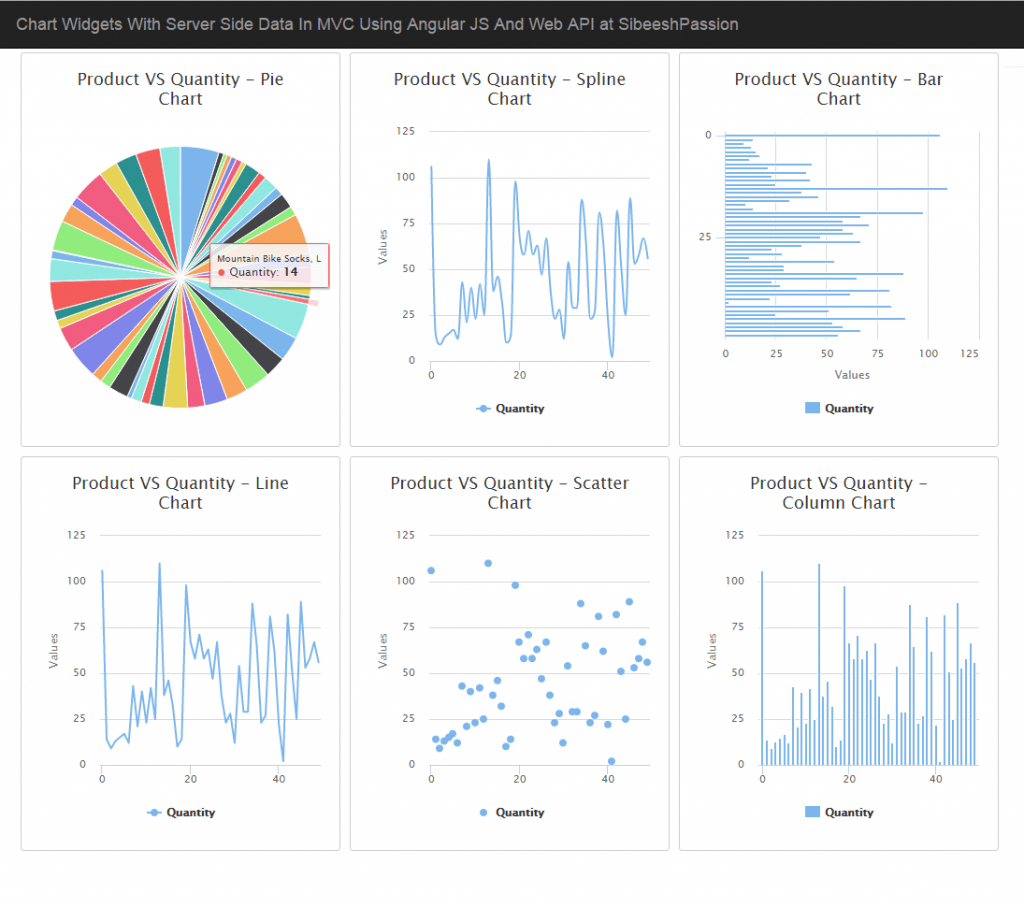
We have done everything!. That’s fantastic right? Have a happy coding.
Conclusion
Did I miss anything that you may think which is needed? Did you try Web API yet? Have you ever wanted to do this requirement? Could you find this post as useful? I hope you liked this article. Please share me your valuable suggestions and feedback.
Your turn. What do you think?
A blog isn’t a blog without comments, but do try to stay on topic. If you have a question unrelated to this post, you’re better off posting it on C# Corner, Code Project, Stack Overflow, Asp.Net Forum instead of commenting here. Tweet or email me a link to your question there and I’ll definitely try to help if I can.
Kindest Regards
Sibeesh Venu
